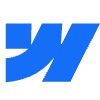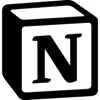Define Your Project: Essential Steps Before You Hire Webflow Designers

Define Your Project: Essential Steps Before You Hire Webflow Designers
Why Project Definition Matters
Step 1: Outline Your Website Goals
Step 2: Identify Essential Features
1. Focus on Must-Have Functions
2. Evaluate Third-Party Integrations
Step 3: Determine Budget and Timeline
1. Assess Project Complexity
2. Create Milestones and Deadlines
Step 4: Define Roles and Collaboration
1. Assign Key Stakeholders
2. Choose Communication Channels
Step 5: Document Requirements
1. Build a Clear Project Brief
2. Streamline Approval Processes
FAQs about Hiring Webflow Designers
Moving Forward
Define Your Project: Essential Steps Before You Hire Webflow Designers
I’ve been on enough calls with clients to know that what seems “clear in your head” isn’t always clear on paper—or to your Webflow designer. And that disconnect? It can derail a project faster than a rogue CMS field.
More than once, I’ve jumped into a new web project and quickly realized no one’s quite sure what they’re building yet. It’s not that people don’t know what they want—it’s that they haven’t defined it in a way that a designer or developer can actually use.
When a project kicks off without a solid definition, timelines stretch, budgets wobble, and everyone ends up redoing work. Defining your project upfront keeps the process from turning into a guessing game.
Even if you’re hiring someone to “take care of the design,” how you define the project gives them the context they need to make the right decisions—without endless back-and-forth.
Why Project Definition Matters
Clarity is what turns a vague website idea into a buildable plan. Without it, a Webflow designer spends more time interpreting than designing.
A clearly defined project sets the direction for everything that follows—goals, scope, features, and timelines. It tells the designer what success looks like.
When your goals are specific, the designer can prioritize what matters and skip what doesn’t. That saves time and reduces confusion for everyone involved.
“I thought we agreed on a landing page, not a blog with gated content and a membership dashboard.” — me, on a Tuesday afternoon Slack thread 😅
Designers aren’t mind readers. A defined project keeps expectations aligned, so there’s no surprise scope creep halfway through development.
It’s also easier for stakeholders to stay on the same page when there’s a shared understanding of what the site is supposed to do and who it’s for.
Whether you’re building a simple portfolio or a 50-page e-commerce platform, definition isn’t extra—it’s the actual foundation.
Step 1: Outline Your Website Goals
Start by writing down the website’s main purpose in one sentence. This could be something like “increase demo signups,” “drive e-commerce purchases,” or “showcase my client portfolio.” Keep it specific, not vague—“build an online presence” doesn’t give a Webflow designer anything actionable.
Goals can be based on business performance (e.g. get 1,000 newsletter signups in three months), audience behavior (e.g. reduce bounce rate on product pages), or content outcomes (e.g. publish two blog posts per week). These goals will guide decisions about layout, features, and performance.
If the brand already has a strategy in place—visual style, tone of voice, messaging—connect the website goals directly to that. For example, if a brand is trying to position itself as premium, the site design should reflect restraint, minimalism, and quality-focused copy.
If the brand is more community-driven, the site might prioritize user-generated content, testimonials, or social integrations. The goal here is to make sure the website doesn’t contradict the brand’s existing identity.
“I once worked on a startup site that wanted to ‘feel luxurious’ but used clip art and neon buttons. The disconnect was... loud.”
When brand and goals aren't aligned, users notice. Designers can’t fix that mismatch after the build starts.
It’s also helpful to write down what the website is not trying to do. That filters out distractions later in the process. For example, “This site is not meant to generate leads—it’s purely a brochure site for existing partners.” That one sentence can save hours of unnecessary feature requests later.
Step 2: Identify Essential Features
1. Focus on Must-Have Functions
Start by listing the absolute essentials. These are the features directly tied to your website’s primary goal. If you're building a blog or content-heavy site, a CMS (Content Management System) is likely at the top. If you’re selling products, e-commerce functionality moves to the front. For portfolios, dynamic filtering or image galleries might be the priority.
Animations, while nice to have, can complicate the build if they’re not scoped early. Decide if you want page transitions, scroll-based interactions, or hover effects—and where they’ll actually add value. These aren’t just visual choices; they affect performance and development time.
⚠️ A common issue I see: stakeholders approve animations in the mockup phase and then later ask for them to be removed because they slow down load speeds or distract users. Prioritize based on function first, not aesthetic.
Grouping features into “must-have,” “nice-to-have,” and “not needed” helps clarify scope. This keeps the Webflow designer focused and avoids feature creep in the build process.
“We thought we wanted a parallax scroll until we saw it on mobile. Then we didn’t.” — actual feedback from a real project
2. Evaluate Third-Party Integrations
Webflow doesn’t do everything out of the box. Think about what external tools the site needs to connect with. CRMs like HubSpot or Salesforce, email platforms like Mailchimp, and analytics tools like Google Analytics or Hotjar are common examples.
Start by identifying the tools already in use by the team. If the marketing team tracks leads in a CRM, the site needs forms that sync with it. If the site requires gated content or login areas, third-party membership tools like Memberstack or Outseta might be needed.
Some integrations are simple embed codes. Others require custom code or third-party tools to bridge the gap. Knowing this upfront helps the designer plan the site structure accordingly and avoids rework during QA.
Also consider payment systems, booking tools, or calendar integrations. These often have specific design and compliance needs (e.g. GDPR, mobile compatibility) that should be outlined before development begins.
🛠️ On one project, the client added a booking system mid-way through the build—which required a complete page restructure to accommodate calendar logic. Identifying this earlier would have saved days of redesign.
Map each integration to a specific goal. If there’s no clear reason for it to be there, it doesn’t belong in the scope.
Step 3: Determine Budget and Timeline
1. Assess Project Complexity
Budget depends on several factors: design intensity, number of pages, and required features. A basic marketing site with a homepage, about page, and contact form is not the same as a multi-language e-commerce platform with gated content and animations on every scroll.
Start by estimating how many custom layouts are needed. Each distinct layout—like a homepage, blog post, or product page—adds to the total cost. Reusable CMS templates reduce this, but setup still takes time.
Custom animations, interactions, and complex logic (like conditional visibility or user-specific content) increase design and development hours. Even small visual flourishes—like a hover interaction with multi-step transitions—can add hours when repeated across multiple components.
🧠 A site with 10 static pages and minimal interactions could range from $3,000–$6,000. Adding CMS, form integrations, and light animations pushes that range to $8,000–$12,000. A fully custom e-commerce build with third-party tools and advanced animations may exceed $20,000.
External integrations also impact cost. Connecting to CRMs, syncing email tools, or embedding third-party APIs may require custom code or workarounds. Clarity around these platforms helps avoid unexpected development charges halfway through the project.
“We thought it was just a form. Turned out it needed Zapier, Airtable, and a conditional flow. That scope changed fast.”
Get quotes from freelancers after sharing a clear project brief. Without that, estimates can vary by thousands—and revisions later aren’t always included.
2. Create Milestones and Deadlines
Timelines vary depending on scope. A basic three-page site may take 3–4 weeks. A content-driven site with CMS, integrations, and animations can take 8–12 weeks. High-complexity builds with multiple stakeholders and review cycles may stretch to 4–6 months.
Break the timeline into checkpoints:
• Discovery and planning
• Wireframes and content structure
• Visual design
• Webflow development
• Testing and QA
• Launch
Each phase should have a start and end date, even if approximate. This helps keep designers, copywriters, and stakeholders aligned.
Add 10–20% buffer time per phase. Revisions, legal reviews, stakeholder feedback, and unexpected bugs all slow things down. Without buffer, deadlines get pushed beyond control.
Testing also takes longer than expected—especially form logic, responsive views, and browser compatibility. Assume at least one full week for QA even on small sites.
🔁 Launch rarely happens on the first attempt. Plan for one or two full feedback rounds before final handoff.
“The client said they’d send feedback by Friday. They meant next Friday. Project timeline: extended.”
Avoid backloading all feedback to the end. Spread it across milestones to reduce bottlenecks and avoid last-minute changes that affect multiple parts of the site.
Step 4: Define Roles and Collaboration
1. Assign Key Stakeholders
Before hiring a Webflow designer, clarify who is involved and what each person is responsible for. This includes roles like project manager, designer, developer, and any internal decision-makers.
The project manager typically oversees the timeline, gathers feedback, and coordinates deliverables. The designer handles layout, style, and site structure within Webflow. The developer (if separate) manages custom code, complex integrations, or external systems.
If roles overlap or aren’t clearly defined, it slows down progress. For example, if both a marketing lead and product manager are giving feedback without alignment, the designer may receive conflicting direction.
“Midway through a build, the client said, ‘Actually, our CEO wants to approve every layout.’ That approval added three weeks.”
Map out who has sign-off authority for each phase—wireframes, design, build, and launch. Include legal, security, or compliance stakeholders if applicable.
On smaller teams, a single person may cover multiple roles. Still, list their responsibilities so expectations are clear. Without this, tasks get missed or duplicated.
2. Choose Communication Channels
Pick one or two main communication tools and stick to them. Slack is useful for quick updates and casual check-ins, but details get buried. Email is better for formal decisions, attachments, or revision summaries.
Project management tools like Notion, Trello, or Asana keep feedback organized and timelines visible. Use them to assign tasks, track milestones, and centralize files. Avoid mixing channels for the same purpose—it creates confusion.
Set a routine for check-ins, like a weekly status update on Slack or a biweekly feedback call. Include who’s attending, what will be reviewed, and how follow-ups will be handled.
“Client feedback came via Slack, email, and a Google Doc. None of it matched. We built the version from the Doc. They wanted the Slack one.” 😬
Agree on where final decisions live. If it’s in email, don’t rely on Slack comments. If it’s in a shared doc, lock old versions to avoid referencing the wrong file.
Keep time zones in mind if your team is remote. Define working hours and expected response times for communication—especially during testing or handoff phases.
Step 5: Document Requirements
1. Build a Clear Project Brief
A project brief is a centralized document that outlines everything the designer needs to reference during the build. It includes the project’s goals, sitemap, desired features, and any specific technical considerations. Without this, details quickly get lost across emails, Slack messages, and meetings.
Brand guidelines are a core component. These typically cover fonts, colors, logo usage, tone of voice, and do’s and don’ts for visual language. If brand guidelines don’t exist, a mood board or even a folder of reference websites can help convey design direction.
Mockups or wireframes—whether built in Figma, Sketch, or even hand-drawn—give the designer a visual starting point. These don’t need to be high-fidelity but should communicate layout expectations, content blocks, and user flow.
Style references like screenshots, URLs, or even Pinterest boards help define the aesthetic. For example, noting that the homepage should “feel like Stripe” or “function like Notion’s careers page” creates a shared visual shorthand.
“The client said ‘clean and modern,’ but everyone’s version of clean is different. Their idea of modern was gradients and drop shadows from 2010.” 😬
If there’s an existing website, note what’s staying, what’s going, and what needs to be reworked. Include access to brand assets (logos, fonts, images) and note any licensing restrictions.
The brief also captures any existing content strategy, third-party tools, or SEO requirements. Even a bullet list is better than nothing. A shared Google Doc or Notion page works fine—just keep it in one place.
2. Streamline Approval Processes
Project delays often stem from unclear sign-off responsibilities. Define who signs off on what, and at what stage. This applies to wireframes, visual design, copy, development, and final QA.
Approvals can be sequential or parallel. Sequential means each step gets approved before moving forward. Parallel means multiple stakeholders review at the same time. Use whichever method fits the team’s workflow, but stay consistent.
Create a naming system for file versions to avoid accidental overwrites. For example:
Homepage_Design_v2_Approved_Apr11.fig
Copy_AboutPage_v1_PendingReview.docxUse tools like Google Docs (with tracked changes), Figma (with comments), or Notion (with status tags) to manage feedback and revisions. Avoid scattered feedback across multiple platforms.
If the team is remote or distributed across time zones, note approval deadlines by time zone. For example, “All design feedback due by Apr 15, 5pm EST.” This prevents missed handoffs or misaligned expectations.
“We waited three days for feedback. Turns out it was sitting in someone's inbox with the subject line ‘Quick Thoughts.’” 📬
When possible, designate a single point of contact to consolidate feedback from multiple stakeholders. This reduces conflicting input and helps the designer know which version is final.
FAQs about Hiring Webflow Designers
What skills do you need to be a Webflow developer?
A Webflow developer typically understands the basics of HTML and CSS, especially how these translate into Webflow’s visual interface. While Webflow doesn’t require direct coding, knowing how the underlying structure works helps avoid layout issues and improves site performance.
Webflow’s Designer tool is central—it's where layouts, interactions, and styles are built visually. Experience with the CMS is also important, particularly for projects with dynamic content like blogs or case studies. Many Webflow developers also have a design background, with a working knowledge of typography, spacing, and layout principles.
“They said they ‘knew Webflow’ but didn’t know how to style a rich text block. That was a long day.”
What is the brief description of Webflow?
Webflow is a visual web development platform that allows users to design, build, and publish responsive websites without writing code. It combines design tools, a CMS, and hosting in one environment.
Unlike traditional platforms, Webflow outputs clean HTML, CSS, and JavaScript based on the visual work done in its interface. Users can create layouts, animations, and databases without switching between design and development tools.
How to become a Webflow designer?
Practice is the main pathway. Most Webflow designers start by building small sites using templates, then gradually move into more custom layouts and interactions. Webflow University offers free tutorials that cover everything from layout basics to advanced CMS logic.
Hands-on experience is more valuable than theoretical knowledge. Building your own projects—such as landing pages, portfolios, or simple blogs—helps develop fluency with the platform. Reviewing cloneable projects and reverse-engineering layouts is also a common learning method.
“My first Webflow site was a portfolio. My second was tearing apart someone else’s portfolio to figure out how they did that hover effect.”
Is Webflow good for designers?
Webflow supports a design-first approach without relying on developers for implementation. Designers can directly build and test their layouts inside the platform, using real content and responsive breakpoints.
It also allows pixel-level control over structure and spacing, which is often limited in traditional site builders. The no-code environment is flexible enough for custom layouts, animations, and CMS content without needing to write backend code.
“Webflow is like a design tool that actually works in the browser. But if you don’t manage your classes, it turns into spaghetti fast 🍝”
Designers working in Figma or Sketch often find the transition easy, since Webflow’s visual interface mirrors many design tools. However, it also requires learning how design decisions affect structure and performance—especially for production-ready builds.
Moving Forward
A clearly defined project reduces the time it takes to find the right Webflow designer. When goals, scope, and requirements are documented before hiring, proposals become easier to compare, and candidates can self-assess their fit accurately.
Defined projects help teams avoid misalignment during execution. Designers work faster when expectations are clear, and fewer changes are required later. Internal stakeholders also stay more focused when roles and decision processes are already set.
By outlining goals, features, timeline, and responsibilities before hiring Webflow developers, it becomes easier to onboard the right freelancer and get them working with less backtracking. The result is fewer delays, more accurate estimates, and faster delivery.
“Designers can only move fast if you know where you’re going. Otherwise, you’re just sprinting in circles.”
To explore commission-free ways of connecting directly with skilled freelancers for your Webflow project, visit Contra. It offers a way to collaborate without losing a percentage of your budget, and freelancers retain full control over their work and earnings.
Like this project
Posted Apr 14, 2025
Define your project before hiring Webflow designers to avoid delays. Clarify goals, features, and scope to streamline collaboration and reduce rework.