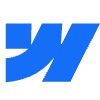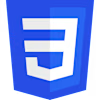From Static to Dynamic: How Webflow Developers Transform Websites

From Static to Dynamic: How Webflow Developers Transform Websites
What Is the Static-to-Dynamic Transition?
Steps to Build a Dynamic Webflow Site
1. Identify Content Needs
2. Set Up Webflow CMS
3. Design Dynamic Templates
4. Add Interactive Elements
5. Optimize Content Delivery
Tools That Enhance Dynamic Content
1. Webflow Interactions
2. Integrations with External Services
My Role as a Webflow Freelancer on Contra
Performance and Scalability Tips
1. Use Clean Class Naming
2. Follow SEO Best Practices
Frequently Asked Questions about Webflow Websites
Are dynamic websites expensive to maintain?
Does Webflow support multilingual sites?
Can I migrate a static site to Webflow easily?
Do I need coding skills for Webflow CMS?
Where Do We Go Next
From Static to Dynamic: How Webflow Developers Transform Websites
“Static sites are like printed brochures. Dynamic sites are more like living apps—they shift, grow, and react.”
What Is the Static-to-Dynamic Transition?
Steps to Build a Dynamic Webflow Site
1. Identify Content Needs
2. Set Up Webflow CMS
3. Design Dynamic Templates
4. Add Interactive Elements
5. Optimize Content Delivery
Tools That Enhance Dynamic Content
1. Webflow Interactions
“Adding interactions to a CMS page is like giving motion to a spreadsheet. It’s still structured content, but now it moves.”
2. Integrations with External Services
“The CMS becomes more useful when it doesn’t exist in isolation. APIs turn it into a two-way channel.”
My Role as a Webflow Freelancer on Contra
“If a client says ‘We’ll probably add more team members later,’ I’m already opening a CMS Collection.”
Performance and Scalability Tips
1. Use Clean Class Naming
blue-text-center, use hero__heading or text-style--highlighted. This structure keeps styling decisions separate from content and layout.2. Follow SEO Best Practices
<title> tag and H1 heading on the page.<div>s without semantic meaning. Instead, use <article>, <section>, <header>, and <footer> where appropriate. This gives more context to both browsers and crawlers./blog/how-webflow-developers-transform-websites is preferred over /blog/post-123. This helps with indexing and improves the clarity of search results.Frequently Asked Questions about Webflow Websites
Are dynamic websites expensive to maintain?
Does Webflow support multilingual sites?
Can I migrate a static site to Webflow easily?
Do I need coding skills for Webflow CMS?
Where Do We Go Next
Posted Apr 12, 2025
From static to dynamic, learn how Webflow developers build scalable, CMS-powered sites that are easier to update and grow with your content needs.