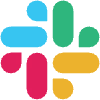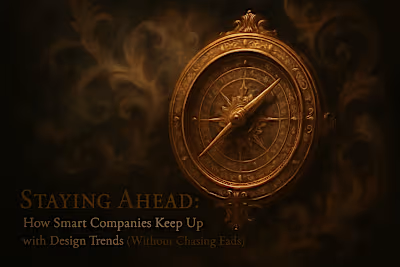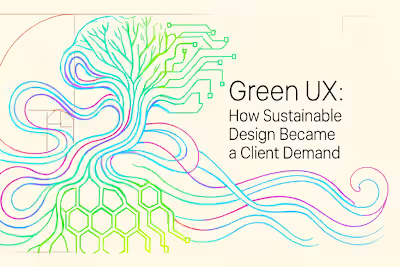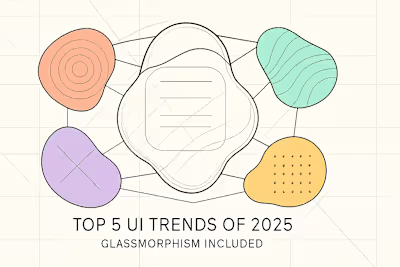Figma for Non-Designers: A Guide to Seamless Collaboration

Figma for Non-Designers: A Guide to Seamless Collaboration
Understanding the Figma Interface: A Non-Designer's Crash Course
The Canvas, Layers, and Pages
Using View-Only and Comment Mode
Interacting with Prototypes
The Typical Figma Design Workflow
Phase 1: Wireframing and Low-Fidelity Design
Phase 2: High-Fidelity Mockups and Prototyping
Phase 3: Handoff to Developers
Your Role in the Figma Workflow: How to Participate Effectively
Using the Commenting Tool Effectively
Reviewing Prototypes and User Flows
Understanding Version History
Best Practices for Asynchronous Collaboration in Figma
Leaving Clear and Actionable Feedback
Using Statuses in Comments (e.g., 'Resolved')
Respecting the Designer's Workspace
Conclusion
References
Figma for Non-Designers: A Guide to Seamless Collaboration
Understanding the Figma Interface: A Non-Designer's Crash Course
The Canvas, Layers, and Pages
Using View-Only and Comment Mode
Interacting with Prototypes
The Typical Figma Design Workflow
Phase 1: Wireframing and Low-Fidelity Design
Phase 2: High-Fidelity Mockups and Prototyping
Phase 3: Handoff to Developers
Your Role in the Figma Workflow: How to Participate Effectively
Using the Commenting Tool Effectively
Reviewing Prototypes and User Flows
Understanding Version History
Best Practices for Asynchronous Collaboration in Figma
Leaving Clear and Actionable Feedback
Using Statuses in Comments (e.g., 'Resolved')
Respecting the Designer's Workspace
Conclusion
References
Posted Jul 6, 2025
You don't need to be a designer to collaborate effectively in Figma. This guide breaks down the design workflow and shows you how to give feedback and work with your designer.