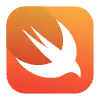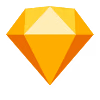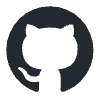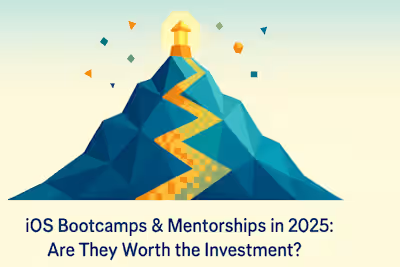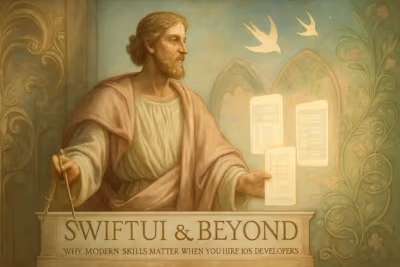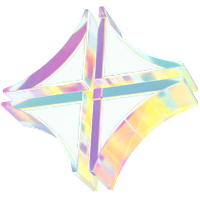From Zero to App Store: A 3-Month Plan to Launch Your First iOS App
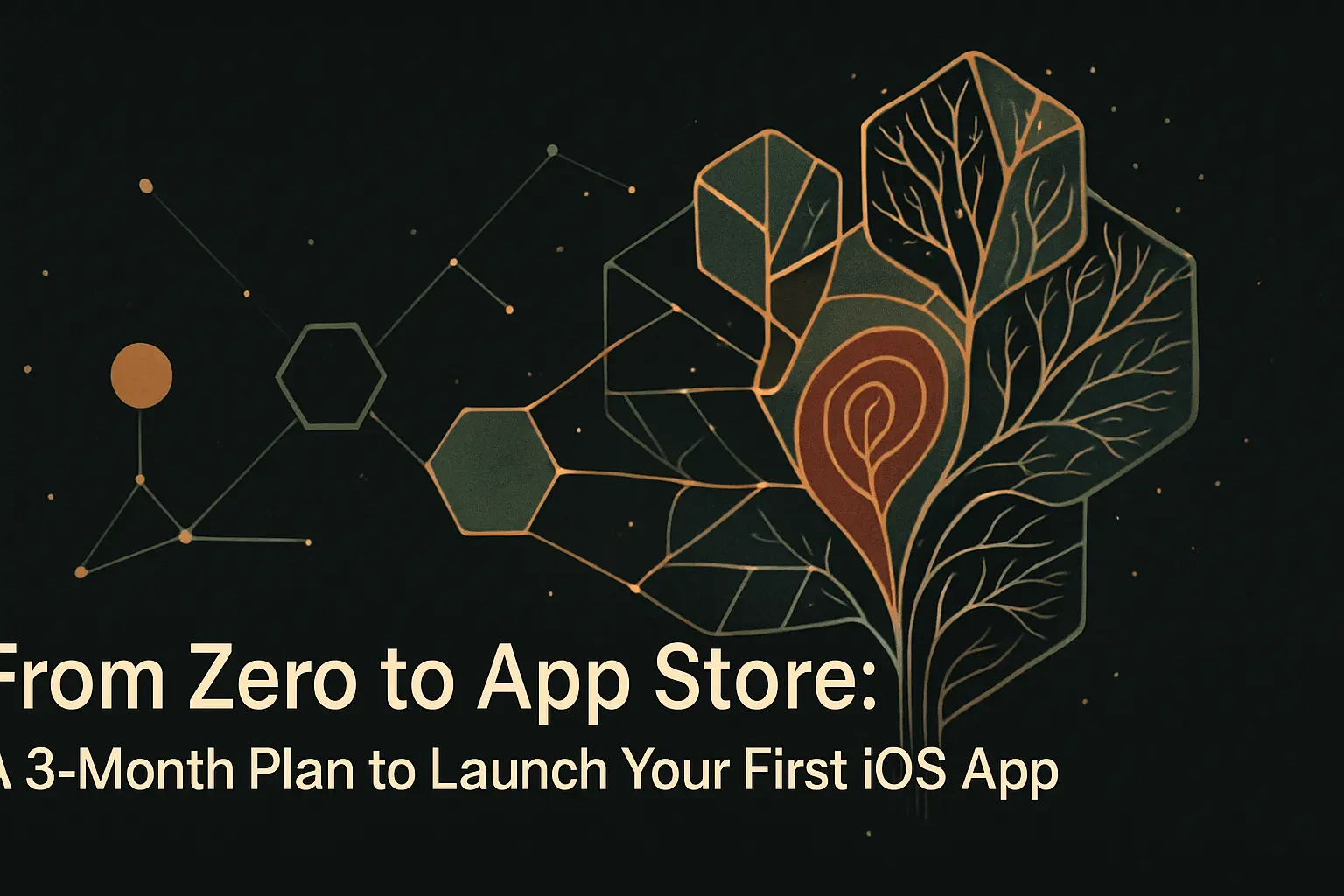
From Zero to App Store: A 3-Month Plan to Launch Your First iOS App
Month 1: Ideation, Planning, and Design
Week 1-2: Brainstorming and Validating Your App Idea
Week 3: Defining the Minimum Viable Product (MVP)
Week 4: Wireframing and Basic UI/UX Design
Month 2: Development and Core Logic
Week 5-6: Setting Up the Project and Building the UI
Week 7-8: Implementing Core Functionality
Month 3: Testing, Polishing, and Submission
Week 9-10: Bug Hunting and Beta Testing with TestFlight
Week 11: Preparing Your App Store Listing
Week 12: The Submission and Review Process
Navigating the Apple Developer Program
Enrolling as an Individual or Organization
Understanding Certificates, Identifiers & Profiles
Conclusion
References
From Zero to App Store: A 3-Month Plan to Launch Your First iOS App
Month 1: Ideation, Planning, and Design
Week 1-2: Brainstorming and Validating Your App Idea
Week 3: Defining the Minimum Viable Product (MVP)
Week 4: Wireframing and Basic UI/UX Design
Month 2: Development and Core Logic
Week 5-6: Setting Up the Project and Building the UI
Week 7-8: Implementing Core Functionality
Month 3: Testing, Polishing, and Submission
Week 9-10: Bug Hunting and Beta Testing with TestFlight
Week 11: Preparing Your App Store Listing
Week 12: The Submission and Review Process
Navigating the Apple Developer Program
Enrolling as an Individual or Organization
Understanding Certificates, Identifiers & Profiles
Conclusion
References
Posted Jul 6, 2025
Ready to see your app on the App Store? Follow our realistic 3-month timeline, from idea generation and development to a successful App Store submission.