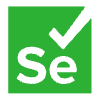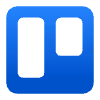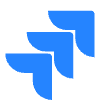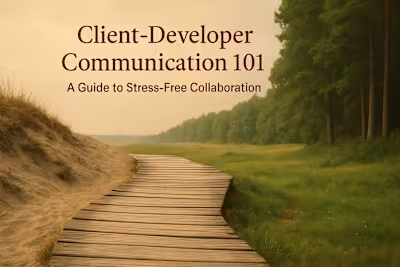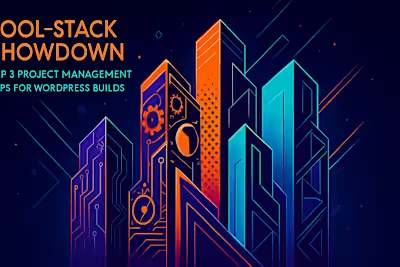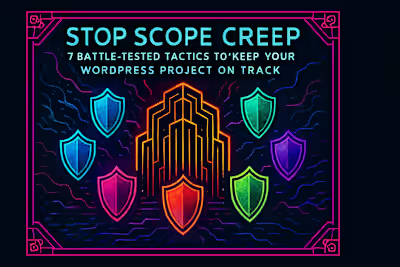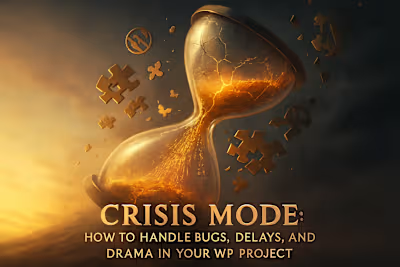Bullet-Proof QA: The Non-Coder’s Guide to Testing Your WordPress Site
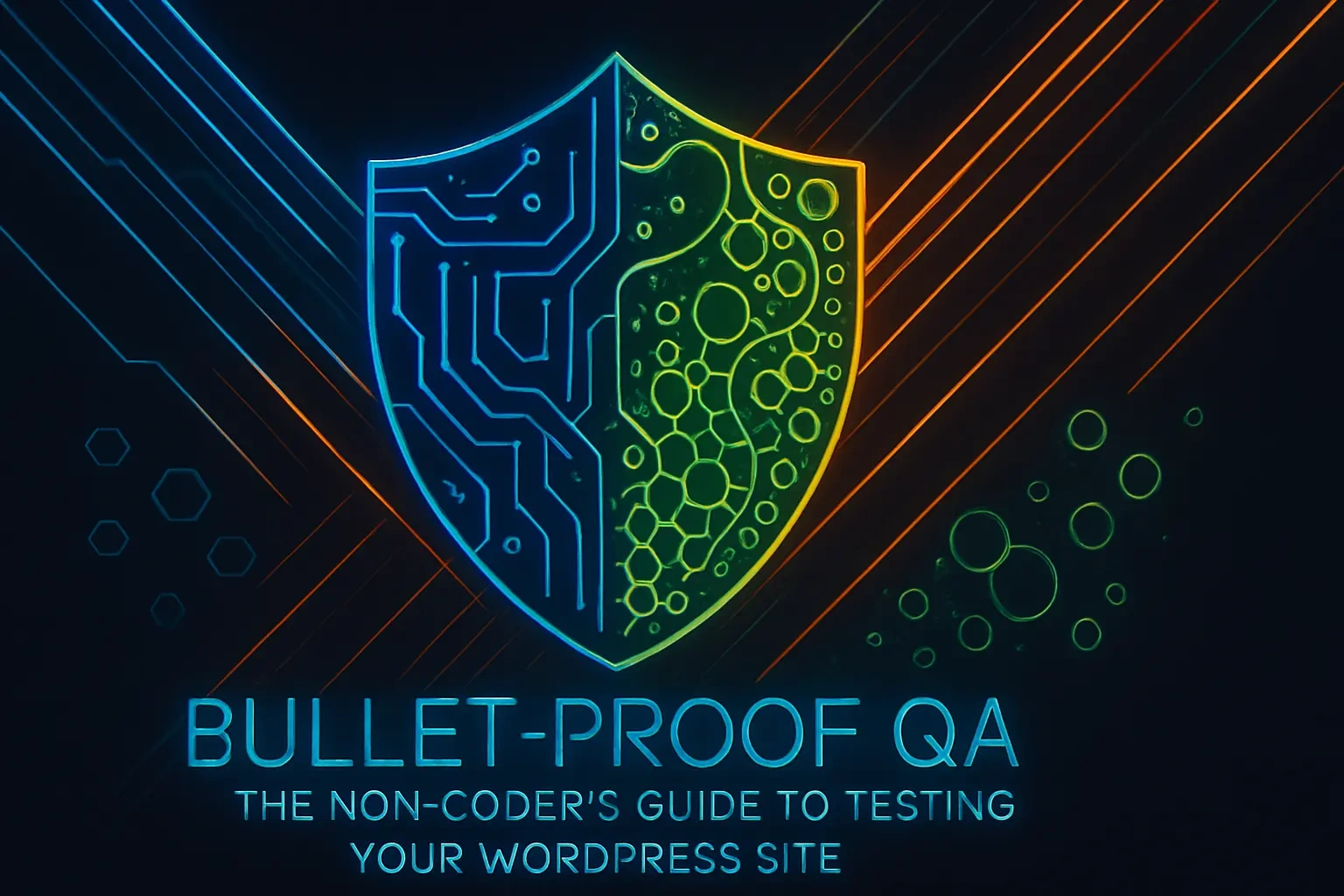
Bullet-Proof QA: The Non-Coder's Guide to Testing Your WordPress Site
Your Pre-Flight QA Checklist: Getting Organized
Using a Staging Site for Safe Testing
Creating a Testing Spreadsheet
Functional Testing: Does It Actually Work?
Testing All Forms
Checking All Links and Navigation
Testing User-Specific Roles (If Applicable)
Cross-Browser and Cross-Device Testing
Why Your Site Looks Different on Chrome, Safari, and Firefox
Simulating Mobile and Tablet Views
Content and Visual Review
The Final Proofread for Typos and Grammar
Checking Images, Videos, and Media
How to Report Bugs Effectively
Title: Short and Descriptive
Steps to Reproduce
Expected vs. Actual Result
Provide a Screenshot or Video
Conclusion
References
Bullet-Proof QA: The Non-Coder's Guide to Testing Your WordPress Site
Your Pre-Flight QA Checklist: Getting Organized
Using a Staging Site for Safe Testing
Creating a Testing Spreadsheet
Functional Testing: Does It Actually Work?
Testing All Forms
Checking All Links and Navigation
Testing User-Specific Roles (If Applicable)
Cross-Browser and Cross-Device Testing
Why Your Site Looks Different on Chrome, Safari, and Firefox
Simulating Mobile and Tablet Views
Content and Visual Review
The Final Proofread for Typos and Grammar
Checking Images, Videos, and Media
How to Report Bugs Effectively
Title: Short and Descriptive
Steps to Reproduce
Expected vs. Actual Result
Provide a Screenshot or Video
Conclusion
References
Posted Jul 6, 2025
Don't launch a buggy website. Our non-coder's guide to WordPress QA shows you exactly what to test and how, ensuring a flawless user experience.