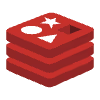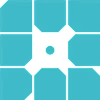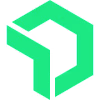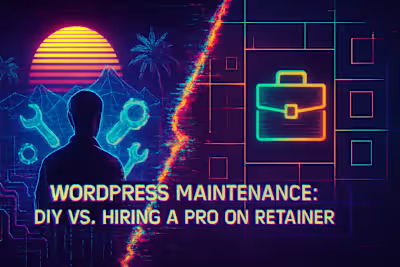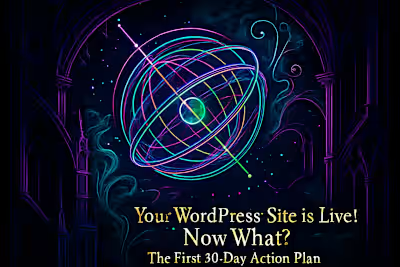From Trickle to Tsunami: WordPress Scalability Secrets for Viral Traffic
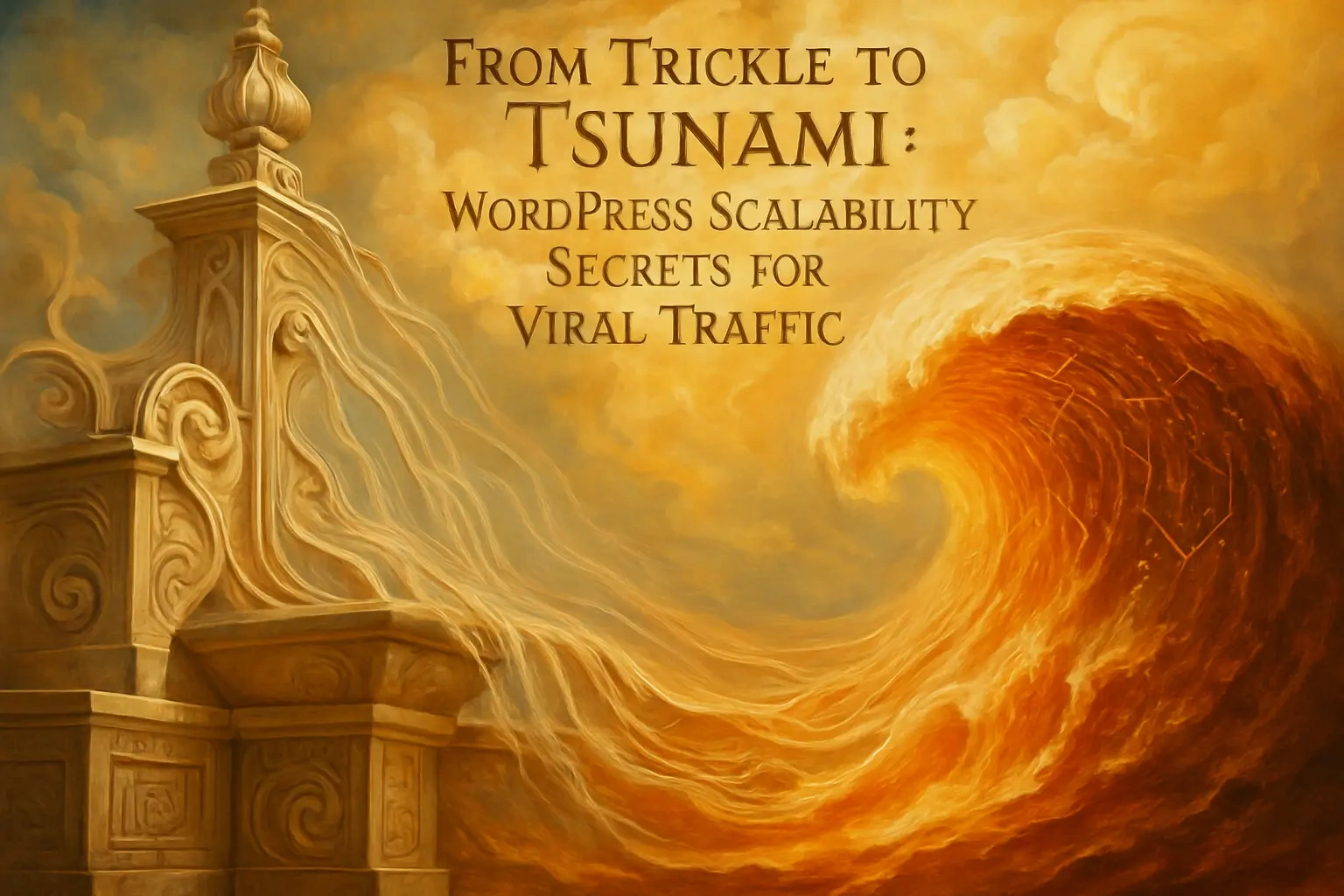
From Trickle to Tsunami: WordPress Scalability Secrets for Viral Traffic
The Foundation: Scalable Hosting and CDNs
Choosing the Right Hosting Plan
The Power of a Content Delivery Network (CDN)
Optimizing WordPress and Your Database
Implement Advanced Caching
Database Optimization and Cleanup
Choose Lightweight Themes and Plugins
Preparing for the Spike: Testing and Asset Management
Conduct Load Testing
Optimize Your Images and Media
Minimize External HTTP Requests
Conclusion
References
From Trickle to Tsunami: WordPress Scalability Secrets for Viral Traffic
Going viral is a dream scenario, but it can quickly turn into a nightmare if your website crashes under the load. WordPress scalability isn't about luck; it's about proactively preparing your site to handle a surge in traffic without slowing down or going offline. This level of preparation often goes hand-in-hand with a robust maintenance plan, as performance and upkeep are deeply connected. For the advanced optimizations required for true scalability, it's almost always necessary to hire a WordPress developer with expertise in performance engineering.
Think about it this way: your website is like a restaurant. On a typical Tuesday, you might serve 50 customers without breaking a sweat. But what happens when a famous food critic tweets about your amazing pasta, and suddenly 5,000 hungry customers show up at your door? Without proper preparation, your kitchen crashes, your staff panics, and those potential customers leave disappointed—never to return.
The same principle applies to your WordPress site. Traffic spikes can come from anywhere: a viral social media post, a mention from an influencer, or even seasonal shopping trends. The difference between capitalizing on this opportunity and watching your site crash lies in how well you've prepared for scale.
The Foundation: Scalable Hosting and CDNs
Your hosting environment is the single most important factor in your site's ability to scale. Shared hosting won't cut it when you have a flood of visitors.
Picture shared hosting like living in an apartment building where everyone shares the same water heater. When everyone decides to shower at 7 AM, you're stuck with cold water. That's exactly what happens to your website on shared hosting during traffic spikes—except instead of cold water, your visitors get error messages or painfully slow load times.
Choosing the Right Hosting Plan
The jump from shared hosting to scalable infrastructure might seem daunting, but it's essential for handling viral traffic. Let's break down your options:
VPS (Virtual Private Server) gives you dedicated resources within a shared physical server. It's like having your own apartment with your own utilities—you're not competing with neighbors for resources. VPS hosting typically starts around $20-50 per month and can handle moderate traffic spikes well.
Dedicated Servers put an entire physical server at your disposal. This is your standalone house—all the resources are yours. While more expensive (usually $100+ per month), dedicated servers offer maximum control and consistent performance under heavy load.
Managed WordPress Hosting is the sweet spot for many site owners. Providers like WP Engine, Kinsta, or Cloudways specialize in WordPress performance. They handle server optimization, security, and often include auto-scaling features. When traffic spikes, they automatically allocate more resources to keep your site running smoothly.
The beauty of managed hosting lies in its simplicity. You don't need to be a server expert—the hosting company handles the technical heavy lifting. Many managed hosts can automatically scale from handling 1,000 visitors to 100,000 visitors without you lifting a finger.
When choosing a hosting plan, consider these factors:
CPU and RAM allocation: More processing power means faster page generation
Storage type: SSD storage is significantly faster than traditional hard drives
Bandwidth limits: Ensure you won't hit caps during traffic surges
Auto-scaling capabilities: Can the host automatically add resources during spikes?
Geographic location: Choose servers close to your primary audience
The Power of a Content Delivery Network (CDN)
A CDN is essential for scalability. It distributes copies of your static assets (images, CSS, JS) to servers around the world, so they are delivered to users from the nearest location, dramatically reducing the load on your main server.
Here's how it works in practice: Without a CDN, every visitor to your site—whether they're in Tokyo, London, or New York—requests files from your single server location. If your server is in Dallas, that visitor in Tokyo experiences significant delay as data travels across the Pacific Ocean.
With a CDN, your static files are cached on servers worldwide. That Tokyo visitor now gets images and scripts from a nearby Asian server, cutting load time from seconds to milliseconds. Meanwhile, your main server focuses on what it does best: generating dynamic content.
Popular CDN options include:
Cloudflare: Offers a generous free tier with basic CDN functionality
Amazon CloudFront: Integrates well with AWS services
MaxCDN (now StackPath): Known for excellent performance
KeyCDN: Budget-friendly with pay-as-you-go pricing
Setting up a CDN typically involves:
Creating an account with your chosen provider
Adding your website to their system
Updating your DNS settings
Configuring which files to cache
Most CDNs can be operational within an hour, providing immediate benefits. During traffic spikes, a CDN can reduce your server load by 60-80%, as most requests never reach your origin server.
Optimizing WordPress and Your Database
A powerful server can still be brought to its knees by inefficient code or a bloated database. Optimization at the application level is crucial.
Think of your WordPress site like a highway system. You can have eight lanes of traffic, but if there's construction, accidents, or poorly designed on-ramps, traffic still grinds to a halt. Database queries are your traffic, and optimization is about removing those bottlenecks.
Implement Advanced Caching
Go beyond basic page caching. Use object caching (like Redis) to store the results of complex database queries, which significantly speeds up dynamic sites and reduces database load.
Let me explain the difference between caching types:
Page caching saves complete HTML pages. When someone visits your homepage, instead of WordPress rebuilding it from scratch each time, it serves the pre-built version. This works great for static content but has limitations for dynamic sites.
Object caching is where the real magic happens for scalability. It stores the results of database queries in memory. For example, if your site displays "Popular Posts" in the sidebar, without object caching, WordPress queries the database every single page load to find those popular posts. With Redis or Memcached, that query result is stored in lightning-fast memory.
Here's a real-world example: An e-commerce site showing "Customers also bought" recommendations might run complex database queries analyzing purchase patterns. Without object caching, each page view triggers these heavy queries. With Redis caching, the results are stored for minutes or hours, reducing database load by 90% or more.
Implementing object caching typically involves:
Installing Redis or Memcached on your server
Installing a WordPress plugin like Redis Object Cache
Configuring cache expiration times
Testing to ensure dynamic content still updates appropriately
The performance gains are dramatic. Sites often see 50-70% reduction in page generation time with properly configured object caching.
Database Optimization and Cleanup
Regularly clean your database by removing post revisions, transients, and spam comments. Ensure your database tables are properly indexed for faster query performance.
Your WordPress database is like a filing cabinet. Over time, it fills with outdated documents, multiple copies of the same file, and papers that should have been thrown away years ago. This clutter slows down every search.
Post revisions are a prime example. Every time you save a post, WordPress keeps the old version. After months or years, you might have 50 revisions of a single post, all taking up space and slowing queries. A simple cleanup can remove thousands of unnecessary database entries.
Transients are temporary data stored by WordPress and plugins. They're meant to expire, but sometimes they don't. Broken transients accumulate like digital dust bunnies, clogging up your database.
Database indexing is like adding tabs to your filing cabinet. Without indexes, MySQL must scan entire tables to find data. With proper indexing, it jumps directly to the relevant information.
Key optimization tasks include:
Running weekly automated cleanups with plugins like WP-Optimize
Limiting post revisions in wp-config.php
Removing spam comments and unused tags
Optimizing database tables to reclaim space
Adding indexes to frequently queried columns
A well-maintained database responds to queries in milliseconds rather than seconds—crucial when handling thousands of simultaneous visitors.
Choose Lightweight Themes and Plugins
Every plugin adds overhead. Be ruthless about removing unnecessary plugins and choose a well-coded, performance-focused theme to minimize bloat from the start.
Here's a shocking truth: I've seen sites with 50+ active plugins wondering why they can't handle traffic. Each plugin adds code that must execute on every page load. It's like asking someone to carry 50 backpacks and then wondering why they're moving slowly.
Start with your theme selection. Premium themes often come loaded with features you'll never use—each one adding weight. Instead, choose themes built for performance:
GeneratePress: Incredibly lightweight, loads in under 30KB
Astra: Fast and flexible, works well with page builders
Neve: Optimized for speed with modular features
For plugins, quality beats quantity every time. One well-coded plugin can replace five mediocre ones. Before installing any plugin, ask yourself:
Do I really need this functionality?
Is there a lighter alternative?
Can I achieve this with code instead?
Does this plugin have good performance reviews?
Common plugin bloat culprits include:
Social sharing plugins that load on every page
Slider plugins with massive JavaScript libraries
Contact form plugins with excessive features
SEO plugins running redundant checks
Audit your plugins monthly. Deactivate and delete anything not actively used. Use the Query Monitor plugin to identify which plugins slow down your site most.
Preparing for the Spike: Testing and Asset Management
Don't wait for a real traffic surge to find your breaking point. Proactive testing and smart asset management can prepare you for the real thing.
Imagine training for a marathon by only taking leisurely walks. When race day comes, you'll collapse before mile five. The same applies to your website—you need to stress test before real stress arrives.
Conduct Load Testing
Use tools to simulate high traffic on your site before it happens. Load testing helps you identify bottlenecks in your setup—whether it's the server, a plugin, or a database query—so you can fix them proactively.
Load testing is like a fire drill for your website. You simulate thousands of visitors hitting your site simultaneously to see what breaks first. It's better to find problems during testing than during your big moment.
Popular load testing tools include:
Loader.io: Free for basic tests, easy to set up
Apache JMeter: Powerful open-source option
K6: Modern tool with great scripting capabilities
LoadNinja: Real browser testing for accurate results
Start with gradual load increases. Begin with your normal traffic level, then double it, triple it, and keep going until something breaks. Watch for:
Response time increases
Error rates climbing
Server resource usage (CPU, memory)
Database connection limits
A typical load test might reveal surprising bottlenecks. Maybe your contact form plugin crashes at 500 simultaneous submissions. Or perhaps your server runs out of PHP workers at 1,000 concurrent visitors. These are fixable problems—but only if you know about them.
Document your breaking points and create an action plan. If your site handles 5,000 concurrent visitors but breaks at 10,000, you know exactly when to trigger emergency scaling measures.
Optimize Your Images and Media
Images are often the heaviest part of a webpage. Compress them without losing quality, use next-gen formats like WebP, and implement lazy loading so images below the fold only load when needed.
The math is simple but shocking: A single unoptimized image can be 5MB. With 10 images per page and 1,000 visitors, you're serving 50GB of data. That's like trying to pour an ocean through a garden hose.
Start with compression. Modern tools can reduce image sizes by 70-90% without visible quality loss:
ShortPixel: Excellent WordPress plugin with bulk optimization
Imagify: Great compression ratios with WebP conversion
Smush: Popular free option with good results
WebP format is a game-changer. It provides 25-35% better compression than JPEG with equal quality. Most modern browsers support WebP, and WordPress can automatically serve WebP to compatible browsers while falling back to JPEG for others.
Lazy loading prevents images from loading until users scroll near them. Why load 20 images at the bottom of your page if visitors might never scroll that far? WordPress now includes lazy loading by default, but ensure your theme doesn't disable it.
Image optimization best practices:
Resize images to actual display dimensions
Use appropriate formats (JPEG for photos, PNG for graphics)
Implement responsive images for different screen sizes
Consider using SVGs for logos and icons
Host videos externally (YouTube, Vimeo) rather than self-hosting
Minimize External HTTP Requests
Each third-party script (like tracking pixels or font libraries) is an external request that can slow your site down. Limit them to only what is absolutely necessary.
Every external request is a potential point of failure. When your site loads, it might be waiting for:
Google Analytics to respond
Facebook pixel to load
Custom fonts from Google Fonts
Social media widgets
Chat widgets
Advertising scripts
During high traffic, these third-party services can become bottlenecks. If Facebook's servers are slow, your site waits. If a font service is down, your pages hang.
Audit your external requests using browser developer tools. You might be surprised how many outside services your site contacts. For each one, ask:
Is this essential to my site's function?
Can I host this resource locally instead?
Can I load this asynchronously so it doesn't block page rendering?
Consider these alternatives:
Host fonts locally instead of using Google Fonts
Use CSS for social sharing buttons instead of JavaScript widgets
Implement analytics server-side to reduce client requests
Combine multiple tracking pixels into a tag manager
For essential external scripts, implement fallbacks. If a third-party service fails, your site should still function. Use asynchronous loading so external scripts don't block your content from displaying.
The goal isn't to eliminate all external requests—it's to be intentional about each one. Every request you remove is one less potential failure point during traffic spikes.
Conclusion
Preparing for viral traffic isn't about paranoia—it's about opportunity. When your moment comes, whether it's a celebrity endorsement, a viral post, or seasonal demand, you want to capitalize on it, not watch your site crumble.
The strategies we've covered—from choosing scalable hosting to optimizing databases and conducting load tests—work together to create a robust, scalable WordPress site. Start with the foundation (hosting and CDN), optimize your application layer (caching and database), and continuously test and refine.
Remember, scalability is a journey, not a destination. Begin with the basics: move to better hosting, implement a CDN, and clean up your database. As you grow, add advanced caching, conduct regular load tests, and continuously optimize.
The difference between sites that thrive during traffic spikes and those that crash isn't luck—it's preparation. Your next viral moment could be tomorrow. Will your site be ready?
Take action today. Choose one optimization from this guide and implement it. Your future viral self will thank you when thousands of visitors arrive and your site handles them with ease.
References
Like this project
Posted Jul 6, 2025
Is your WordPress site ready for a massive traffic spike? Learn the secrets to scaling your hosting, database, and assets to ensure you stay online when you go viral.