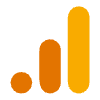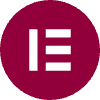Your WordPress Site is Live! Now What? The First 30-Day Action Plan
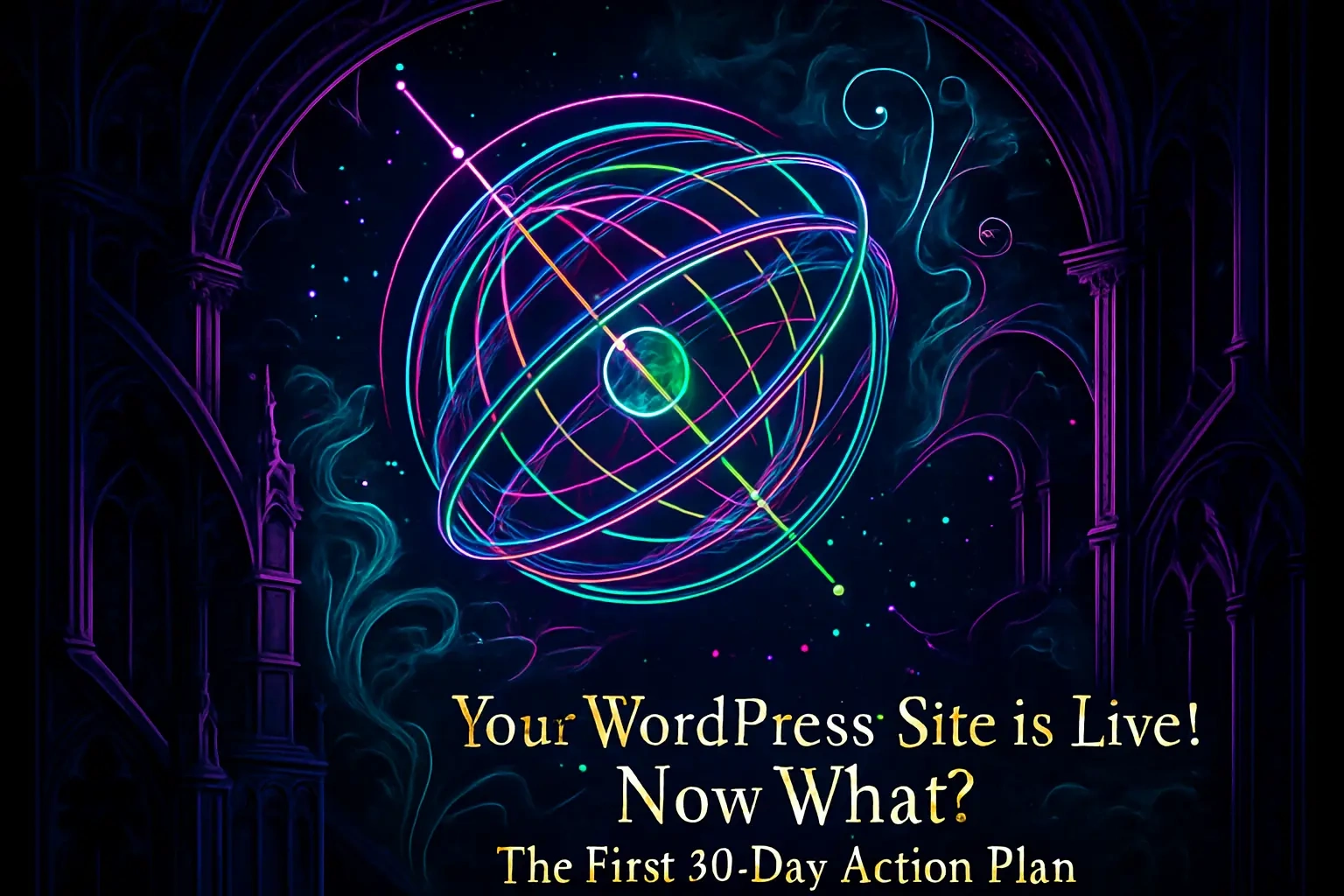
Your WordPress Site is Live! Now What? The First 30-Day Action Plan
Week 1: Establish Your Monitoring Foundation
Connect to Google Analytics 4
Verify with Google Search Console
Submit Your XML Sitemap
Week 2: Focus on SEO and Content Refinement
Monitor Keyword Rankings
Check for Indexing Issues
Plan Your Content Calendar
Week 3: Enhance Performance and Speed
Analyze Core Web Vitals
Fine-Tune Caching and Image Optimization
Check for Broken Links
Week 4: Review, Secure, and Plan Ahead
Perform a Full Site Backup
Review Security Scans and User Roles
Set a Maintenance Schedule
References
Your WordPress Site is Live! Now What? The First 30-Day Action Plan
Week 1: Establish Your Monitoring Foundation
Connect to Google Analytics 4
Verify with Google Search Console
Submit Your XML Sitemap
Week 2: Focus on SEO and Content Refinement
Monitor Keyword Rankings
Check for Indexing Issues
Plan Your Content Calendar
Week 3: Enhance Performance and Speed
Analyze Core Web Vitals
Fine-Tune Caching and Image Optimization
Check for Broken Links
Week 4: Review, Secure, and Plan Ahead
Perform a Full Site Backup
Review Security Scans and User Roles
Set a Maintenance Schedule
References
Posted Jul 6, 2025
Launched your WordPress site? The work isn't over. Discover the essential SEO, analytics, and speed optimizations you need to make in the first 30 days for long-term success.