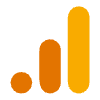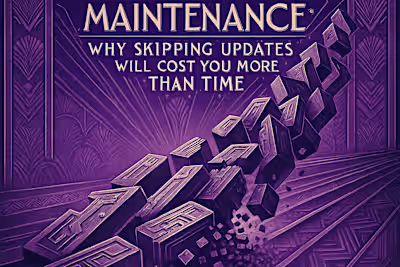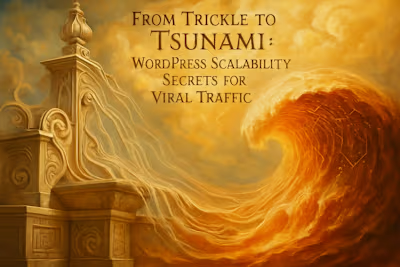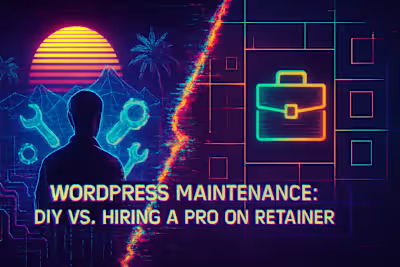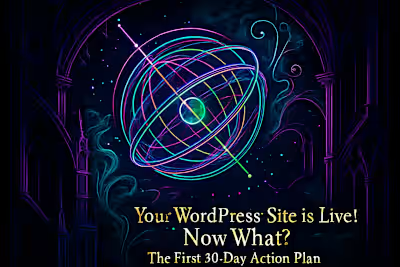Your Ultimate WordPress Pre-Launch Checklist: 10 Must-Do Tests
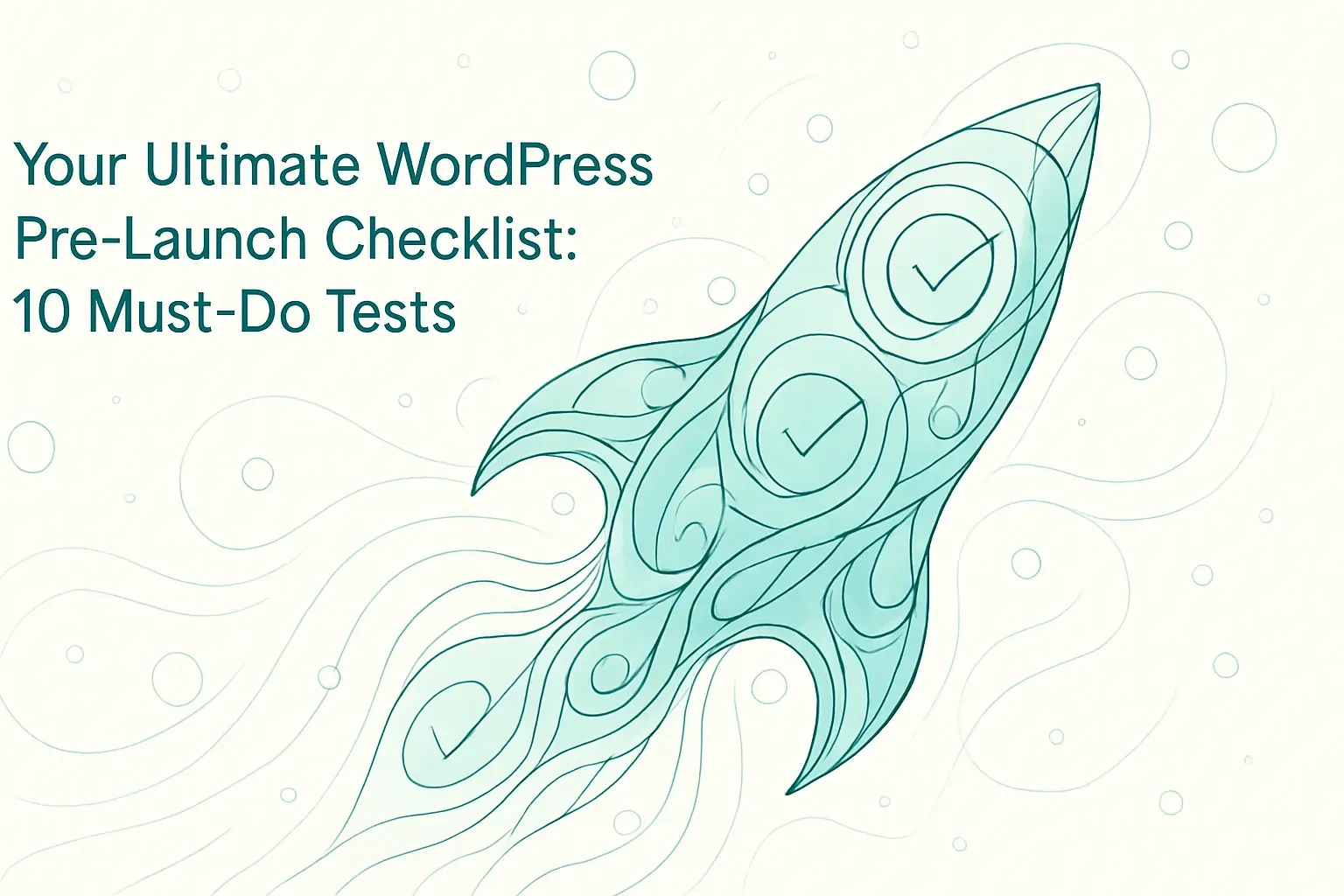
Your Ultimate WordPress Pre-Launch Checklist: 10 Must-Do Tests
Core Functionality and User Experience Testing
Test Every Form, Button, and Link
Check User Registration and Login Flows
Confirm Responsive Design Across Devices
Content, SEO, and Brand Readiness
Proofread All Content and Remove Placeholders
Verify SEO Titles, Meta Descriptions, and Alt Text
Add a Favicon and Check Branding
Performance and Speed Optimization
Run Page Speed Tests
Configure a Caching Plugin
Security and Backup Preparedness
Install a Security Plugin and SSL Certificate
Set Up and Test Automated Backups
Final Thoughts
References
Your Ultimate WordPress Pre-Launch Checklist: 10 Must-Do Tests
Core Functionality and User Experience Testing
Test Every Form, Button, and Link
Check User Registration and Login Flows
Confirm Responsive Design Across Devices
Content, SEO, and Brand Readiness
Proofread All Content and Remove Placeholders
Verify SEO Titles, Meta Descriptions, and Alt Text
Add a Favicon and Check Branding
Performance and Speed Optimization
Run Page Speed Tests
Configure a Caching Plugin
Security and Backup Preparedness
Install a Security Plugin and SSL Certificate
Set Up and Test Automated Backups
Final Thoughts
References
Posted Jul 6, 2025
Don't launch a broken site. Follow our comprehensive 10-step WordPress pre-launch checklist to ensure a smooth, error-free debut. From functionality to security, we've got you covered.