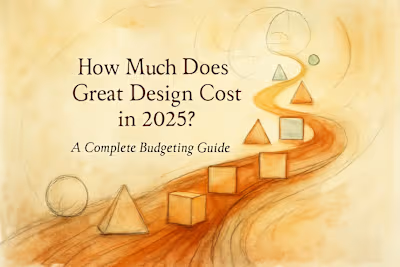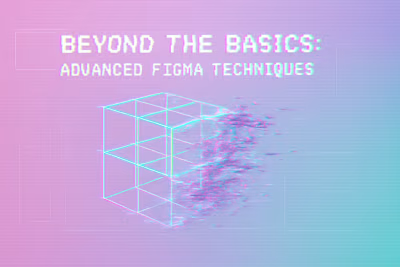AI in Your Toolbox: 5 Ways to Use Figma’s AI Features to Boost Your Workflow
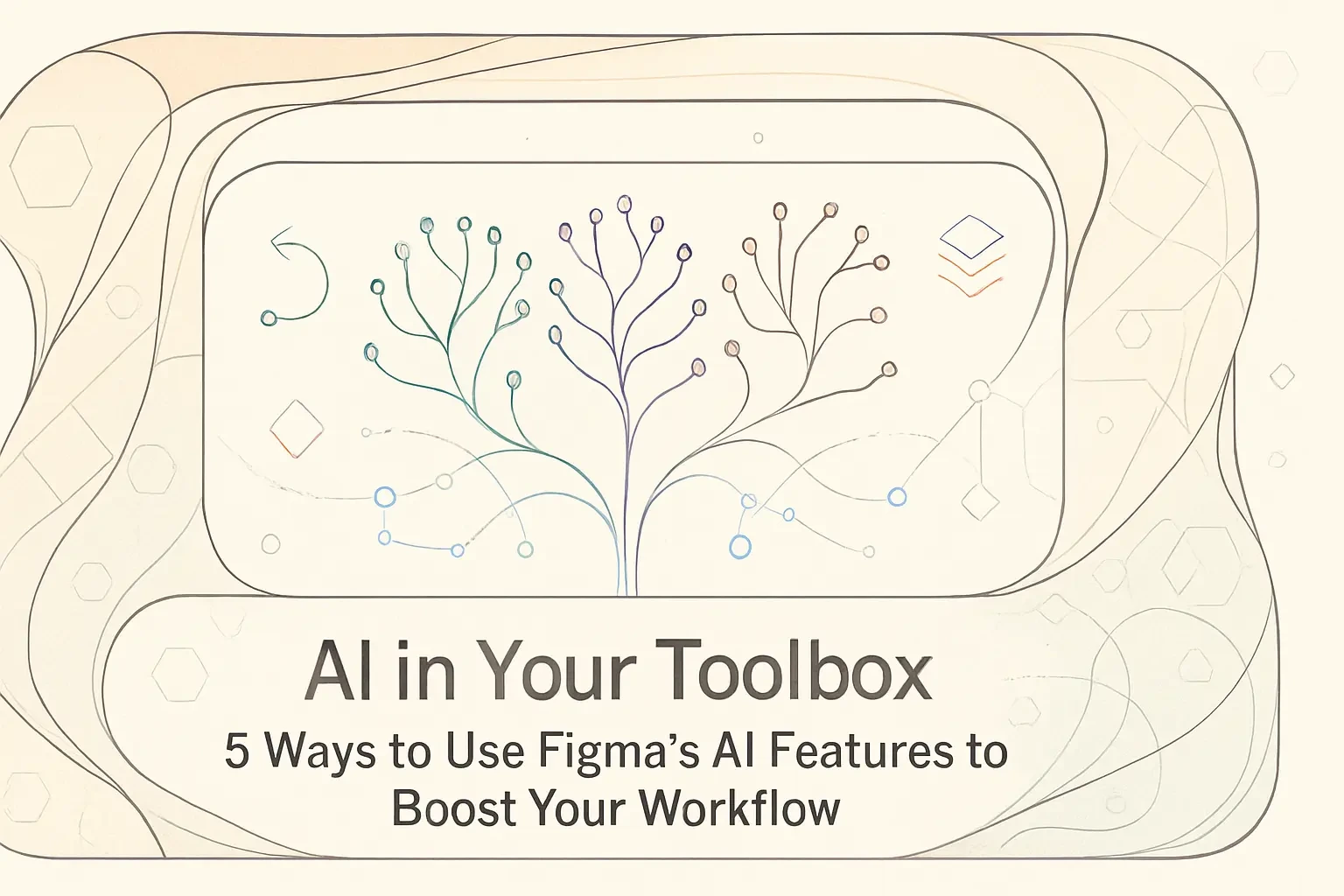
AI in Your Toolbox: 5 Ways to Use Figma's AI Features to Boost Your Workflow
1. Kickstart Creativity with Generative AI
Generate First Drafts from a Prompt
Create Unique Images and Visuals
2. Automate Repetitive and Tedious Tasks
Instantly Rename Layers
Replace and Generate Content
3. Build Interactive Prototypes in Seconds
Automated Interaction Linking
4. Enhance and Edit Images Effortlessly
One-Click Background Removal
5. Find Assets and Translate Content with Ease
Visual Search for Assets
Translate Designs for Localization
Conclusion
References
AI in Your Toolbox: 5 Ways to Use Figma's AI Features to Boost Your Workflow
Artificial intelligence is no longer a futuristic concept; it's a practical tool integrated directly into Figma. By leveraging Figma AI, designers can automate tedious tasks, spark creativity, and streamline their entire workflow. This article explores five powerful ways to use Figma's AI features to design more efficiently. To get the most out of these tools, it helps to be quick with the basics, so consider mastering key Figma features to work even faster. And as you look to the future, keep an eye on emerging design trends for 2025.
Whether you're a seasoned designer or just starting out, these AI features can transform how you work. Companies looking to stay competitive often hire Figma designers who know how to leverage these cutting-edge tools. Let's dive into the specific ways AI can supercharge your design process.
1. Kickstart Creativity with Generative AI
Staring at a blank canvas can be daunting. We've all been there – that moment when you need to create something amazing but don't know where to start. Figma AI helps you overcome creative blocks by generating initial design concepts and content, allowing you to explore more possibilities in less time.
Think of it as having a creative partner who never runs out of ideas. Instead of spending hours searching for inspiration or creating basic layouts from scratch, you can use AI to generate multiple starting points. This doesn't replace your creativity – it amplifies it.
The beauty of generative AI in Figma is that it understands design principles. It's not just throwing random elements together. The AI considers spacing, hierarchy, and visual balance when creating suggestions. This means you get professional-looking starting points that you can refine and make your own.
Generate First Drafts from a Prompt
With the 'First Draft' feature, you can transform a simple text idea into an editable design in minutes. This is perfect for quickly exploring different layouts and visual directions for new screens or components without starting from scratch.
Here's how it works in practice. Say you need to design a landing page for a fitness app. Instead of manually creating boxes and placeholder text, you simply type "fitness app landing page with hero section, features grid, and testimonials." The AI generates a complete layout that you can immediately start customizing.
The generated designs aren't final products – they're springboards for your creativity. You might love the overall structure but want to change the color scheme. Or perhaps the layout inspires a completely different approach. That's the point. The AI gives you something tangible to react to and build upon.
I've found this particularly useful during brainstorming sessions. When clients describe what they want, I can generate visual concepts in real-time. It speeds up the feedback process and helps ensure everyone's on the same page before investing hours in detailed design work.
Create Unique Images and Visuals
Figma's AI can generate custom images directly within your design file from a written prompt. This is ideal for creating unique patterns, placeholders, or specific visuals that match your project's aesthetic, eliminating the need for external tools.
Gone are the days of searching stock photo sites for hours. Need a specific illustration of a person using a laptop in a coffee shop with a particular style? Just describe it, and the AI creates it. The generated images maintain consistency with your design language, which is crucial for cohesive projects.
What really sets this apart is the contextual understanding. The AI considers your existing design elements when generating images. If you're working with a minimalist design, it won't suddenly produce hyper-realistic photos. This smart adaptation saves tons of editing time.
You can also use this feature for creating abstract backgrounds, custom icons, or even mood boards. I recently used it to generate different texture options for a brand identity project. Instead of sourcing textures from various places, I created a cohesive set directly in Figma.
2. Automate Repetitive and Tedious Tasks
One of the biggest benefits of AI is its ability to handle mundane tasks, freeing you up to focus on strategic and creative work. Figma AI offers several automation tools to clean up your files and maintain consistency.
Let's be honest – nobody became a designer to spend hours renaming layers or replacing placeholder text. These tasks are necessary but drain creative energy. That's where AI automation shines. It handles the boring stuff so you can focus on what you do best: creating amazing designs.
The time savings are real and significant. Tasks that used to take hours now happen in seconds. But it's not just about speed. Automation also improves accuracy and consistency across your projects. When AI handles repetitive tasks, you eliminate human error and ensure everything follows the same standards.
Instantly Rename Layers
Manually naming hundreds of layers is a time-consuming and error-prone task. Figma AI can analyze the content of your layers and automatically suggest clear, consistent names with a single click, promoting better organization.
Picture this: you've just imported a complex design with 200+ unnamed layers. Previously, you'd spend an hour clicking through each one, typing descriptive names. Now? Select all, click rename, and watch the AI work its magic. It recognizes buttons, headers, images, and other elements, naming them accordingly.
The AI doesn't just slap generic names on everything. It understands context and hierarchy. A button in your navigation gets named differently than a CTA button in your hero section. This intelligent naming makes handoffs smoother and helps team members navigate files quickly.
Best practices for AI layer naming:
Review the suggestions before applying them
Establish naming conventions that the AI can follow
Use it regularly to maintain organization as you design
Replace and Generate Content
Quickly replace placeholder text with realistic, unique content. AI can also suggest context-aware text to complete your sentences, saving time on copywriting and ensuring your designs feel more authentic during reviews.
Lorem ipsum has its place, but showing designs with real content makes a huge difference. The AI understands what type of content fits where. Product descriptions sound like product descriptions. Headlines read like actual headlines. This realism helps stakeholders better visualize the final product.
The content generation goes beyond simple replacement. Working on an e-commerce site? The AI can generate product names, descriptions, and even reviews that match your industry. Creating a news app? Get realistic article headlines and snippets. This contextual awareness is a game-changer for creating believable prototypes.
I've seen this feature transform client presentations. Instead of explaining "this is where the product description would go," you show actual, relevant content. Clients can focus on the design instead of trying to imagine how real content would look.
3. Build Interactive Prototypes in Seconds
Prototyping is essential for testing user flows, but manually connecting screens can be slow. Figma AI revolutionizes this process by automating the creation of interactive prototypes.
Traditional prototyping involves countless clicks, drags, and connection points. You need to think through every interaction, create the links, and test them repeatedly. It's necessary work, but it can feel like you're spending more time on technical setup than actual design thinking.
AI changes this dynamic completely. It understands common interaction patterns and can predict how users will navigate through your designs. This isn't about creating generic prototypes – it's about intelligently connecting your specific designs based on established UX patterns.
Automated Interaction Linking
By simply selecting a few frames, you can ask the AI to 'Make Prototype'. It will automatically connect elements, create transitions, and predict common interactions, giving you a functional prototype to visualize user flows almost instantly.
The AI recognizes standard UI patterns. It knows that clicking a "Sign In" button should lead to a login screen. It understands that tapping a back arrow returns to the previous screen. These smart connections save hours of manual linking.
But here's what's really impressive: the AI learns from your design patterns. If you consistently use certain transition styles or interaction behaviors, it adapts. Over time, the prototypes it creates align more closely with your specific design language.
You're not locked into the AI's decisions either. The generated prototype serves as a foundation that you can refine. Maybe you want a different transition effect or need to add a unique interaction. No problem – just adjust what the AI created. It's about working smarter, not replacing human judgment.
Real-world example: I recently designed a mobile app with 30+ screens. Instead of spending two hours creating prototype connections, I used AI to generate the basic flow in under a minute. Then I spent 15 minutes refining specific interactions. That's a massive time saving that let me iterate on the actual design instead of technical setup.
4. Enhance and Edit Images Effortlessly
Figma's AI extends beyond generation to powerful image editing, saving you from having to switch to other specialized software for common adjustments.
Remember when you needed three different tools just to prepare images for your designs? Those days are fading fast. Figma's AI-powered image editing brings essential capabilities directly into your design workflow. No more app switching, file exporting, or version confusion.
This integration is about more than convenience. When image editing happens within your design tool, you maintain better version control and consistency. Changes happen in context, so you immediately see how edits affect your overall design.
One-Click Background Removal
Need to isolate a subject in a photo? The AI-powered background removal tool creates a clean, transparent cutout with a single click, perfect for product images or avatars.
The accuracy of this feature continues to amaze me. It handles complex edges like hair and fur remarkably well. What used to require careful manual selection in Photoshop now happens instantly. The AI understands depth and can distinguish between foreground subjects and backgrounds, even in challenging photos.
This tool shines for e-commerce designs. Product photos often come with distracting backgrounds that don't match your design aesthetic. One click removes the background, letting you place products on custom backgrounds or gradients. The time saved on a typical e-commerce project is measured in hours, not minutes.
But it's not just about products. Creating team pages? Remove backgrounds from headshots instantly. Building a collage? Isolate multiple subjects quickly. The feature handles various image types with impressive consistency.
Pro tip: After removing a background, you can fine-tune the edges if needed. The AI does the heavy lifting, but you maintain creative control for those times when perfection matters.
5. Find Assets and Translate Content with Ease
AI in Figma also acts as a powerful assistant, helping you manage a global design process and locate assets quickly.
As design systems grow and projects become more complex, finding the right assets becomes increasingly challenging. Similarly, creating designs for global audiences requires managing multiple languages efficiently. AI tackles both challenges head-on.
These features might seem simple, but they solve real workflow problems. How many times have you spent 10 minutes hunting for that one icon you know exists somewhere? Or manually copied text into translation tools and back into your design? These small friction points add up to significant time loss.
Visual Search for Assets
Can't find a specific component? Use Visual Search to find assets by uploading an image or selecting an area on your canvas. The AI will scan your team's files and the Community to find matching elements.
This feature feels like magic when you first use it. Draw a rough sketch of what you need, and the AI finds similar components. Upload a screenshot from another project, and it locates matching elements in your design system. It understands visual similarity beyond simple keyword matching.
The search extends beyond your local files. It can scan Figma Community resources, helping you discover components you didn't know existed. This is particularly valuable when you're looking for specific interaction patterns or complex components that would take hours to build from scratch.
I've used this feature to maintain consistency across large projects. When a client shows me a component from an old design, I can quickly find and update all similar instances. It's also great for onboarding new team members who might not know your naming conventions yet.
Translate Designs for Localization
Working on a multilingual product? Figma AI can rewrite and translate text into other languages directly in your design. This is incredibly useful for localization workflows, ensuring your designs work across different regions.
The translation feature goes beyond simple word-for-word conversion. It considers context and maintains appropriate tone. Marketing copy stays persuasive. Technical instructions remain clear. The AI understands that different languages have different space requirements and can even suggest layout adjustments.
This built-in translation streamlines international projects significantly. Instead of sending text files back and forth with translators, you can generate initial translations directly in your designs. Stakeholders can review localized versions in context, catching issues before development begins.
Real-world application: A recent project required designs in five languages. Previously, this meant creating five separate files and manually updating each one. With AI translation, I maintained a single master file and generated language variants on demand. When the English copy changed, updating other languages took minutes instead of hours.
The feature also helps with cultural adaptation. It can flag potential issues with imagery or color choices that might not translate well across cultures. This proactive approach prevents embarrassing mistakes and ensures your designs resonate globally.
Conclusion
Figma's AI features represent a fundamental shift in how we approach design work. These aren't just cool tech demos – they're practical tools that solve real problems designers face every day. From generating initial concepts to automating tedious tasks, AI amplifies your capabilities without replacing your creativity.
The key to success with these features is integration, not replacement. AI handles the repetitive and time-consuming tasks, giving you more space for strategic thinking and creative exploration. It's about working smarter and delivering better results faster.
As you explore these features, remember that AI is a tool that gets better with practice. The more you use it, the more you'll discover ways to enhance your specific workflow. Start with one feature that addresses your biggest pain point, master it, then expand from there.
The future of design isn't about AI versus human creativity. It's about AI and human creativity working together. By embracing these tools now, you're not just improving your current workflow – you're preparing for the future of design. So dive in, experiment, and discover how AI can transform your Figma experience.
References
Like this project
Posted Jul 6, 2025
Discover how Figma's AI can revolutionize your design process. Learn 5 practical ways to use AI for generating designs, automating tasks, creating prototypes, and more.