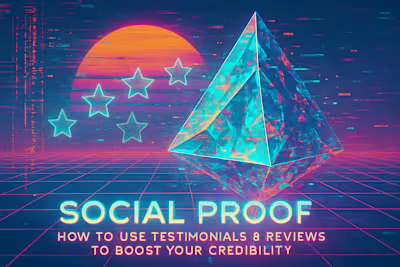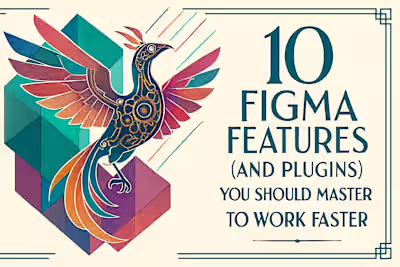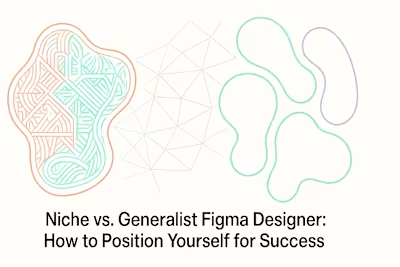Beyond the Basics: Advanced Figma Techniques (Auto Layout, Dev Mode, Variables)
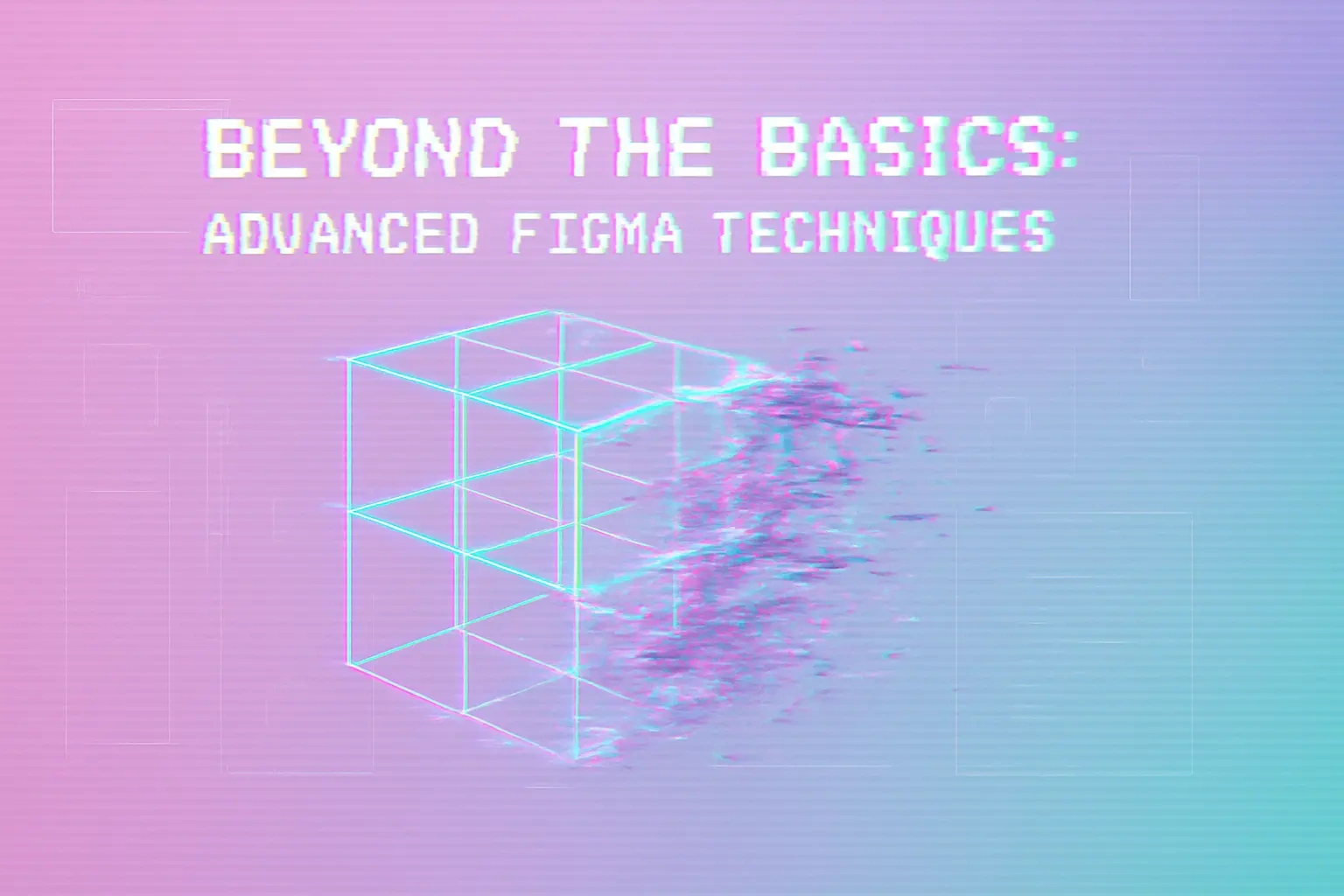
Beyond the Basics: Advanced Figma Techniques (Auto Layout, Dev Mode, Variables)
Mastering Advanced Auto Layout
Nesting Auto Layouts for Complex Structures
Controlling Stacking and Spacing
Implementing Min/Max Width and Wrapping
Leveraging Variables for Scalable Design Systems
Creating and Organizing Variable Collections
Using Modes for Theming and Responsive Design
Building Advanced Prototypes with Variables
Streamlining Handoff with Dev Mode
Preparing Designs for Handoff
Navigating the Dev Mode Interface
Using Annotations and Linking to Resources
Conclusion
References
Beyond the Basics: Advanced Figma Techniques (Auto Layout, Dev Mode, Variables)
Mastering Advanced Auto Layout
Nesting Auto Layouts for Complex Structures
Controlling Stacking and Spacing
Implementing Min/Max Width and Wrapping
Leveraging Variables for Scalable Design Systems
Creating and Organizing Variable Collections
Using Modes for Theming and Responsive Design
Building Advanced Prototypes with Variables
Streamlining Handoff with Dev Mode
Preparing Designs for Handoff
Navigating the Dev Mode Interface
Using Annotations and Linking to Resources
Conclusion
References
Posted Jul 6, 2025
Level up your Figma skills. This guide explores advanced techniques like nested Auto Layout, Dev Mode for handoffs, and using Variables to build scalable, high-fidelity prototypes.