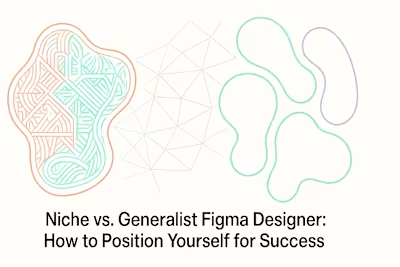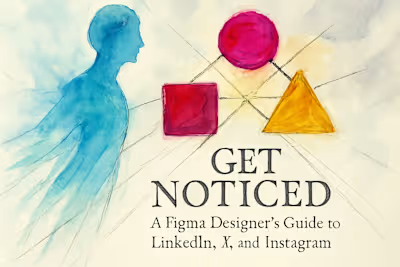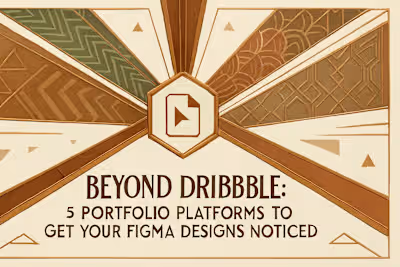10 Figma Features (and Plugins) You Should Master to Work Faster
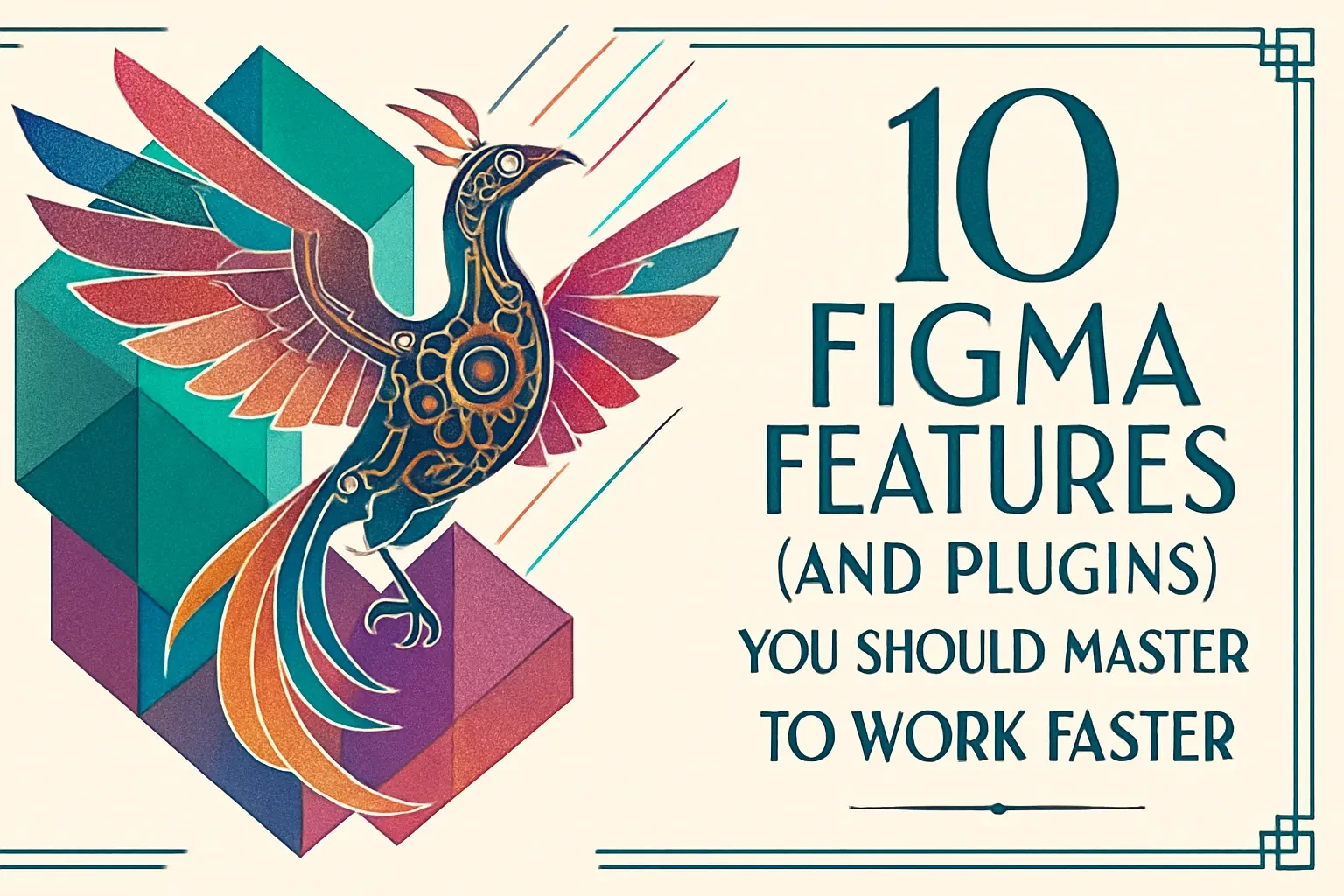
10 Figma Features (and Plugins) You Should Master to Work Faster
Core Figma Features for Maximum Efficiency
1. Master Auto Layout
2. Leverage Component Variants
3. Use the 'Nudge' and Bulk Editing Tools
4. Quick Opacity and Layer Navigation
Essential Plugins to Supercharge Your Workflow
5. Content Reel & Unsplash
6. Iconify & Feather Icons
7. Remove BG
8. Design Lint & Clean Document
9. html.to.design
10. Mockuuups Studio
Conclusion
References
10 Figma Features (and Plugins) You Should Master to Work Faster
In the world of design, speed and efficiency are paramount. Mastering Figma's core features and leveraging its powerful plugin ecosystem can dramatically accelerate your workflow. This article will guide you through 10 essential features and plugins that every designer should use to work faster. And if you're just getting accustomed to the new look of the platform, our guide on adapting to Figma's UI3 can help you get up to speed.
Whether you're looking to hire Figma designers or improve your own skills, understanding these tools is crucial. Plus, learning how to use Figma's AI features can take your productivity to the next level. Let's dive into the features that will transform how you work.
Core Figma Features for Maximum Efficiency
Before diving into plugins, it's crucial to master the native tools that Figma offers. These features are the bedrock of a productive design process, allowing for consistency and scalability.
Think of these core features as your foundation. Just like a house needs solid groundwork, your design workflow needs these fundamentals to support everything else you'll build on top.
1. Master Auto Layout
Auto Layout is fundamental for creating responsive designs. It allows you to create frames that dynamically adjust as their content changes, eliminating tedious manual spacing edits. Practice using it for buttons, lists, and complex components.
Here's the thing about Auto Layout - it's a game changer once you get it. Remember those times you had to manually adjust spacing between buttons? Or when adding text made your entire design break? Auto Layout fixes all that.
Start simple. Create a button with Auto Layout enabled. Set your padding to 16px horizontal and 8px vertical. Now watch what happens when you change the button text from "Submit" to "Submit Application Form" - the button grows automatically while maintaining perfect spacing.
The real power comes when you nest Auto Layouts. Create a card component with an image, title, description, and button. Set vertical Auto Layout on the card, then horizontal Auto Layout on elements that need it. Suddenly, you have a component that adapts to any content you throw at it.
Pro tip: Use the alignment and distribution controls to manage how elements behave within Auto Layout frames. This gives you precise control over responsive behavior without breaking the automated flow.
2. Leverage Component Variants
Use component variants to manage different states and properties of a UI element within a single component set. This is incredibly efficient for creating and maintaining large design systems. Using true/false or on/off property names can make toggling between variants even faster.
Component variants are like having a Swiss Army knife instead of carrying around dozens of individual tools. Instead of creating separate components for every button state, you create one master component with variants.
Let me paint you a picture. You're designing a button system. Without variants, you'd need separate components for primary buttons, secondary buttons, disabled states, hover states, and different sizes. That's potentially 20+ individual components to manage. With variants, it's just one component with properties.
Set up your variants using clear naming conventions. For a button, you might have:
Type: Primary / Secondary / Tertiary
State: Default / Hover / Pressed / Disabled
Size: Small / Medium / Large
The beauty is in the switching. When you place an instance, you can change any property with a single click in the properties panel. Need to change all primary buttons to secondary? Select them all and switch the property. It's that simple.
Using boolean properties (true/false) for things like icons or badges makes variants even more powerful. Toggle on an icon, toggle off a border - all without leaving your design or searching through component libraries.
3. Use the 'Nudge' and Bulk Editing Tools
Customize your 'nudge amount' to 8px for consistency with an 8-point grid system. Learn to use shortcuts for renaming layers in bulk and editing spacing across multiple objects to save significant time.
The nudge feature might seem basic, but it's one of those small optimizations that adds up to huge time savings. Head to Preferences and set your big nudge (Shift + arrow keys) to 8px. This aligns perfectly with most modern spacing systems.
Why 8px? It's divisible, it scales well, and it matches how most developers think about spacing. Your designs will feel more consistent, and handoff becomes smoother.
Bulk editing is where things get really interesting. Select multiple text layers and change their font size simultaneously. Select a bunch of rectangles and round their corners all at once. The key is thinking in groups rather than individual elements.
Here's a workflow that'll blow your mind: Select all your body text layers (use the search function to find layers by name), then change their line height in one go. What used to take 20 clicks now takes three.
The rename feature deserves special mention. Use Command/Ctrl + R to rename layers, and add a forward slash to create organization. Typing "Card/Title" automatically groups your layer into a Card frame with Title as the layer name. It's these little tricks that separate fast designers from everyone else.
4. Quick Opacity and Layer Navigation
Speed up minor adjustments by using number keys (0-9) to quickly change layer opacity. Master keyboard shortcuts like Cmd + Click and Shift + Enter to navigate through complex, overlapping layers effortlessly.
Opacity shortcuts are one of those "why didn't I know this sooner" features. Select any layer and hit a number key. Press 5 for 50% opacity, 2 for 20%, 0 for 0%. It's instant, no clicking required.
This becomes incredibly powerful when you're working with overlays or creating subtle depth effects. Need to test how visible your text is over an image? Select the overlay and tap through different opacity levels in seconds.
Layer navigation in complex files can feel like archaeology - digging through nested frames to find that one element. Command + Click (Ctrl + Click on Windows) cuts through all of that. It selects whatever you click on, regardless of how deeply it's nested.
Shift + Enter is your secret weapon for diving into groups. Instead of double-clicking repeatedly to get to a nested element, select the parent and hit Shift + Enter. You're instantly inside, ready to edit.
Combine these with the layers panel search (Command/Ctrl + F) and you'll never waste time hunting for elements again. Type a partial name, hit enter, and you're there. It's like having a GPS for your design file.
Essential Plugins to Supercharge Your Workflow
Figma's Community is filled with plugins that automate repetitive tasks and add powerful new capabilities. Here are some of the best for boosting your speed.
The plugin ecosystem is where Figma really shines. Think of plugins as your personal design assistants, handling the repetitive stuff so you can focus on creativity.
5. Content Reel & Unsplash
Stop wasting time looking for placeholder content. Content Reel lets you quickly populate designs with realistic text, images, and icons. Similarly, the Unsplash plugin provides a vast library of free-to-use images directly within Figma.
Content Reel is a lifesaver when you need to show realistic designs fast. Instead of typing "Lorem ipsum" for the hundredth time, you get actual content that makes sense. Names, addresses, job titles, product descriptions - it's all there.
The magic happens when you're designing something like a contact list or product grid. Select your text layers, run Content Reel, and watch as each field fills with unique, realistic data. Your designs instantly feel more authentic.
Unsplash integration means you never have to leave Figma to find images. Search directly in the plugin, drag images into your design, and they're automatically optimized. No more downloading, importing, and resizing.
Pro workflow: Design your layout with gray rectangles first. Once you're happy with the composition, select all image placeholders and use Unsplash to fill them with relevant photos. You can search by keyword, so a travel app mockup can be filled with travel photos in seconds.
The time savings compound when you're creating multiple screens or variations. What used to take an hour of hunting for assets now takes minutes.
6. Iconify & Feather Icons
Access thousands of open-source icons without leaving your workspace. Plugins like Iconify and Feather Icons offer searchable libraries that let you drag and drop icons directly into your designs.
Icons are the punctuation of interface design - small but essential. Having instant access to thousands of them changes everything about how you work.
Iconify is particularly powerful because it aggregates multiple icon libraries. Material Icons, Font Awesome, Heroicons - they're all searchable from one place. Type "arrow" and you'll see hundreds of options across different styles.
The search functionality is smart too. Looking for social media icons? Type "twitter" or "social" and get results from every included library. Each icon comes in as a vector, fully editable and scalable.
Feather Icons deserves a special mention for its consistency. Every icon follows the same 24px grid with 2px strokes. When you need a cohesive set that works together, Feather is unbeatable.
Here's a power move: Create a dedicated icons frame in your file. As you add icons throughout your design process, copy them to this frame. By the end, you have a complete icon inventory that makes consistency checks and developer handoff much easier.
7. Remove BG
Instantly remove backgrounds from images with a single click using the Remove BG plugin. This AI-powered tool saves you from tedious manual selections and switching between applications.
Remember when removing backgrounds meant a careful dance with Photoshop's magic wand? Remove BG makes that ancient history. Select an image, run the plugin, and watch as AI perfectly isolates your subject.
The accuracy is remarkable. Hair, transparent objects, complex edges - it handles them all. What used to be a 15-minute Photoshop session is now a 5-second operation.
This is particularly powerful for creating hero sections, team pages, or product showcases. Import a photo with a busy background, remove it instantly, and place your subject on a clean gradient or pattern.
The plugin works best with clear subjects - people, products, or objects with defined edges. For more complex scenes, you might need minor touch-ups, but even then, you're starting from 90% done rather than zero.
Real-world example: You're designing an e-commerce site and the client sends product photos with inconsistent backgrounds. Run Remove BG on all of them, place them on a uniform background, and suddenly you have a professional, cohesive product gallery.
8. Design Lint & Clean Document
Ensure consistency and catch errors early. Design Lint finds and fixes inconsistencies in styles, spacing, and more. Clean Document helps organize your file by renaming and rearranging layers, and deleting hidden ones.
Design Lint is like having a detail-oriented colleague review your work. It catches those little inconsistencies that make designs feel "off" - a button that's 44px tall when all others are 48px, text using RGB values instead of color styles, spacing that's 7px instead of 8px.
Run it before any major handoff or review. The plugin scans your selection (or entire page) and lists every inconsistency. Click any issue to jump directly to the problem element. Fix it, move to the next one.
The real value comes from the learning. After using Design Lint regularly, you start catching these issues as you design. Your muscle memory improves, and your initial designs become cleaner.
Clean Document tackles the chaos that builds up in working files. Hidden layers eating up memory, unnamed frames making navigation impossible, random groups that serve no purpose - it finds and fixes them all.
My favorite feature is the batch renaming. It can automatically name layers based on their content or position. Those 47 frames named "Frame 423"? Now they're properly labeled based on what's inside them.
Use these plugins together for a one-two punch. Clean Document organizes the structure, Design Lint perfects the details. Your files become a joy to work with, and anyone who inherits them will thank you.
9. html.to.design
This plugin allows you to import a live website's design directly into Figma as editable layers. It's a massive time-saver for redesign projects or when you need to iterate on an existing web page.
Imagine being asked to redesign a website. Traditionally, you'd screenshot pages, trace over elements, and painstakingly recreate the current design before you could even start improving it. html.to.design eliminates all that prep work.
Point the plugin at any URL and watch as it converts the live website into Figma layers. Text becomes text layers, images import automatically, and the layout structure is preserved. It's not perfect - complex interactions won't translate - but for getting the bones of a design into Figma, it's incredible.
This shines in competitive analysis too. Import competitor sites to study their layouts, spacing, and typography. Having everything as editable layers means you can measure, modify, and learn from their decisions.
The plugin handles responsive designs intelligently. Import a mobile view and a desktop view to see how elements adapt. This gives you a foundation for creating your own responsive behavior.
One clever use case: Import your own live site to ensure your Figma designs match production. It's an easy way to catch drift between design files and what actually shipped.
10. Mockuuups Studio
Create stunning device mockups for your presentations and portfolio in seconds. Mockuuups Studio offers a huge library of over 4,500 mockups where you can place your designs instantly.
Presentation matters. You could have the best design in the world, but if it's shown as a flat rectangle, it loses impact. Mockuuups Studio solves this with one click.
The library is vast - phones, tablets, laptops, even billboards and business cards. Each mockup is photographed professionally with realistic lighting and perspectives. Your design doesn't just look good; it looks real.
The plugin is smart about perspectives. Drop your design onto an angled phone screen, and it automatically applies the correct transformation. Shadows, reflections, and depth are all handled automatically.
Here's where it gets really powerful: create a component of your key screen, then use Mockuuups to show it across different devices. Update the component, and every mockup updates instantly. Perfect for maintaining consistency across presentation materials.
For portfolio work, this is essential. Clients and employers want to see how designs look in context. A banking app shown on an iPhone in someone's hand tells a better story than a standalone screen.
The speed factor can't be overstated. What used to require Photoshop skills and stock photo hunting now happens in seconds. Select your design, choose a mockup, done. You're back to designing while others are still searching for the perfect device photo.
Conclusion
Mastering these 10 features and plugins isn't just about working faster - it's about working smarter. Each tool removes friction from your workflow, letting you focus on what matters: creating great designs.
Start by picking two or three features that address your biggest pain points. Maybe you waste time on repetitive spacing adjustments - master Auto Layout. Perhaps finding good images slows you down - install Unsplash. Build these into your workflow gradually.
The compound effect is real. Each efficiency gain frees up time and mental energy for creative work. You'll find yourself experimenting more, iterating faster, and delivering better results.
Remember, the goal isn't to use every feature or install every plugin. It's to build a personalized toolkit that amplifies your strengths and eliminates your friction points. The best designers aren't necessarily the most talented - they're often just the most efficient.
Your design career is a marathon, not a sprint. These tools are your training regimen, building the muscle memory and workflows that will serve you for years to come. Start implementing them today, and watch as your productivity - and the quality of your work - soars.
References
Like this project
Posted Jul 6, 2025
Unlock peak productivity in Figma. Discover 10 essential features and plugins, from Auto Layout to AI-powered tools, that will help you design faster, smarter, and more efficiently.