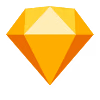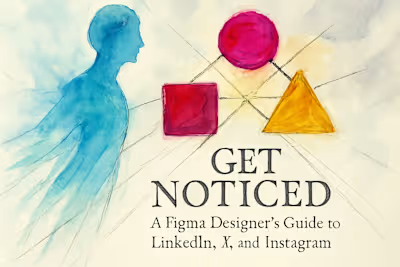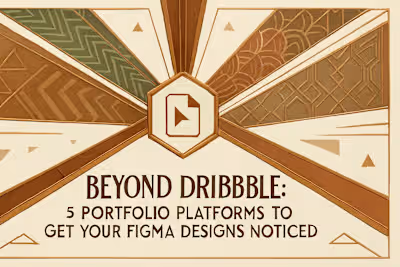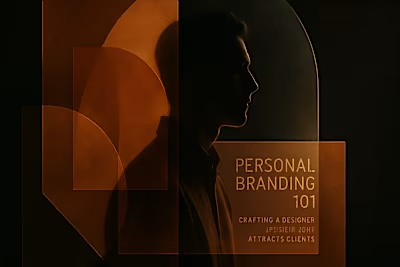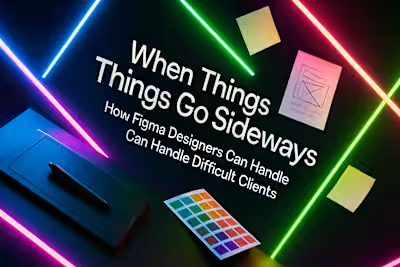Figma UI3 Unlocked: Adapting to the New Interface Like a Seasoned Pro

Figma UI3 Unlocked: Adapting to the New Interface Like a Seasoned Pro
First Impressions: What's New in Figma UI3?
The Relocated Toolbar: More Canvas, New Location
Resizable and Collapsible Panels
Navigating the New Panels: Left and Right
The Reorganized Navigation Panel (Left)
The Enhanced Properties Panel (Right)
Key Feature Updates and Additions
Direct Dev Mode Access
Integration of New AI Features
Tips for a Smooth Transition to UI3
Customizing Your Workspace
Learning New Keyboard Shortcuts
How to Temporarily Switch Back to UI2
Conclusion
References
Figma UI3 Unlocked: Adapting to the New Interface Like a Seasoned Pro
First Impressions: What's New in Figma UI3?
The Relocated Toolbar: More Canvas, New Location
Resizable and Collapsible Panels
Navigating the New Panels: Left and Right
The Reorganized Navigation Panel (Left)
The Enhanced Properties Panel (Right)
Key Feature Updates and Additions
Direct Dev Mode Access
Integration of New AI Features
Tips for a Smooth Transition to UI3
Customizing Your Workspace
Learning New Keyboard Shortcuts
How to Temporarily Switch Back to UI2
Conclusion
References
Posted Jul 6, 2025
Feeling lost in Figma's new UI3? This guide breaks down all the key changes, from the relocated toolbar to the enhanced properties panel, helping you adapt quickly and master your workflow.