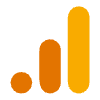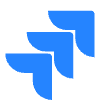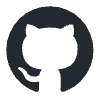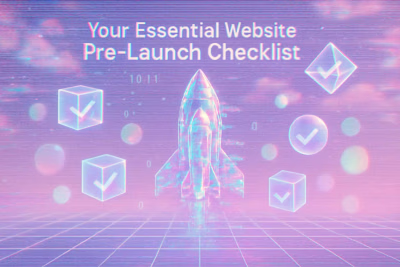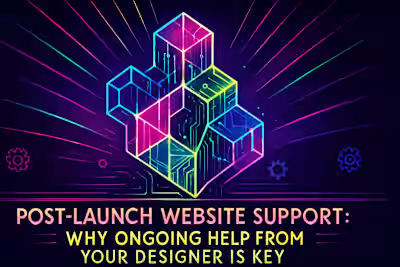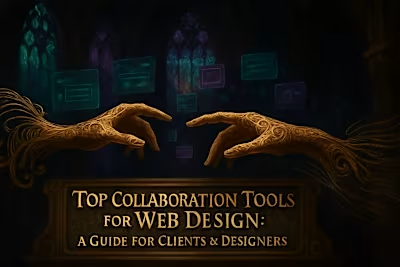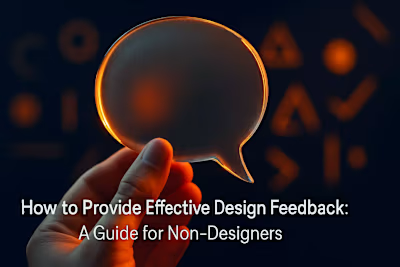Website Launch Day: A Step-by-Step Guide to a Smooth Go-Live
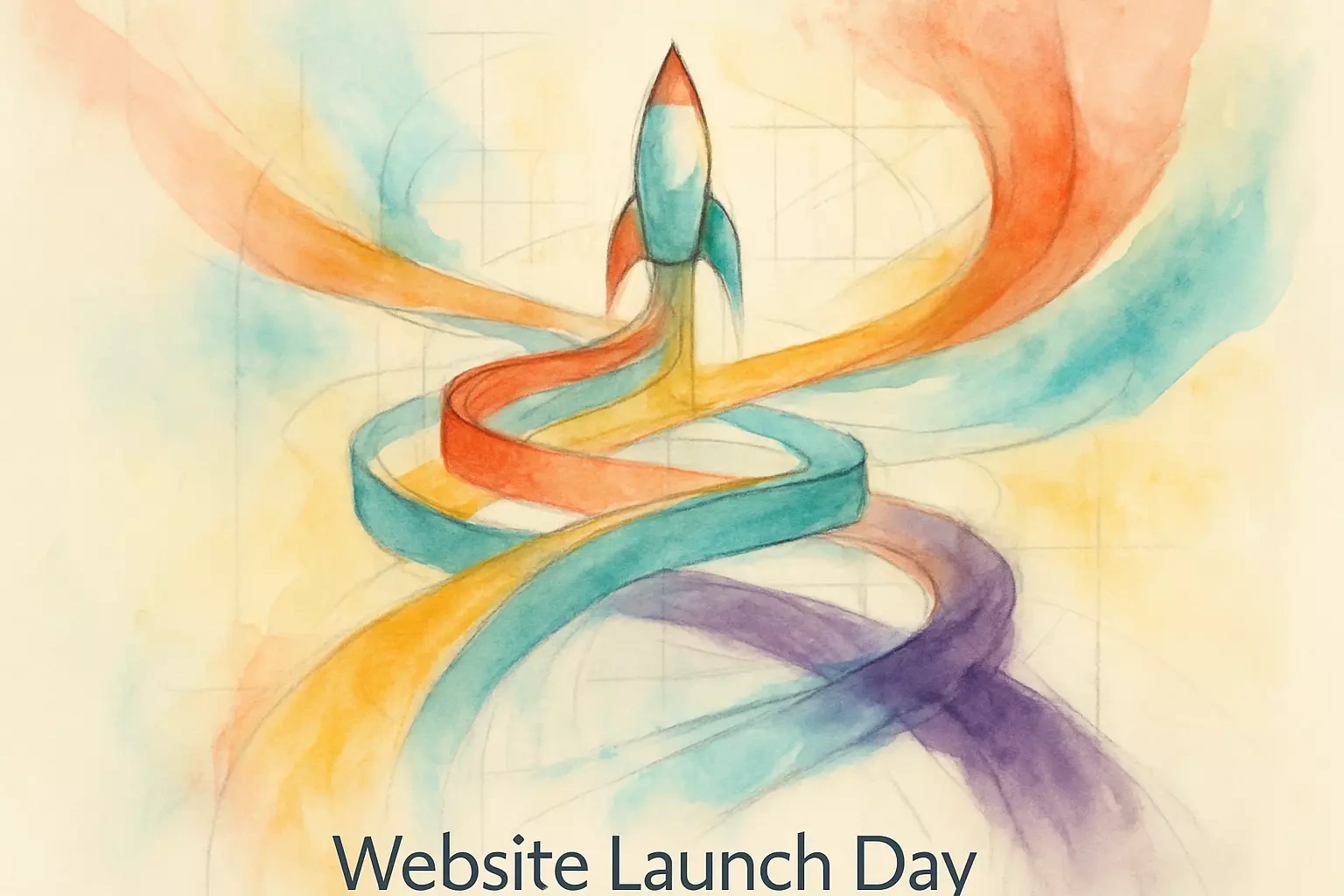
Website Launch Day: A Step-by-Step Guide to a Smooth Go-Live
Final Pre-Launch Sanity Checks
Run a Final Backup
Coordinate with Your Team
Schedule Launch for a Low-Traffic Period
The Go-Live Process: Step-by-Step
Updating DNS Settings
Migrating the Website
Implementing 301 Redirects
Removing 'Noindex' Tags
Immediate Post-Launch Monitoring
Conduct a Full Site Review
Check Analytics and Search Console
Monitor Site Performance and Uptime
Announcing Your New Website
Prepare Your Marketing Channels
Engage With Your Audience
Conclusion
References
Website Launch Day: A Step-by-Step Guide to a Smooth Go-Live
Launch day is the culmination of weeks or months of hard work. While a thorough pre-launch checklist is your best defense against errors, having a clear plan for the go-live process itself is just as crucial for success. This guide walks you through the final moments before launch, the steps to take during the deployment, and the immediate post-launch actions to ensure a seamless transition.
It's also important to think ahead about post-launch support for any future needs. Many businesses choose to hire professional web designers who can provide ongoing assistance after the site goes live. But first, let's focus on getting through launch day successfully.
Final Pre-Launch Sanity Checks
Just before you flip the switch, a few last-minute checks can prevent major headaches. This is your final opportunity to catch any overlooked issues while the site is still in a staging environment.
Think of this phase like a pilot's pre-flight checklist. You've already done the heavy lifting, but these final checks ensure nothing slips through the cracks. Even experienced developers sometimes miss small details that can cause big problems later.
Run a Final Backup
Perform a complete backup of both the website files and the database immediately before you begin the migration process. This is your ultimate safety net.
I can't stress this enough - always backup everything. Create a full copy of your staging site, including all files, images, and database tables. Store this backup in multiple locations: your local machine, cloud storage, and perhaps an external drive. Label it clearly with the date and time.
If something goes wrong during launch, this backup lets you restore everything quickly. It's like having a spare parachute when skydiving. You hope you won't need it, but you'll be incredibly grateful it's there if you do.
Many hosting providers offer one-click backup solutions. Use them. If your host doesn't provide this feature, tools like UpdraftPlus or BackWPup work great for WordPress sites. For custom builds, create a compressed archive of all files and export your database using phpMyAdmin or command-line tools.
Coordinate with Your Team
Ensure everyone on your team, from developers to marketers, knows the exact go-live time and their specific roles. Clear communication prevents confusion and ensures a coordinated effort.
Send a final email or message outlining who does what and when. Include contact information for key team members. Specify who handles technical issues, who manages social media announcements, and who fields client questions.
Create a simple timeline document. For example:
11:00 PM - Final backup complete
11:15 PM - DNS update begins
11:30 PM - File migration starts
12:00 AM - Initial testing phase
12:30 AM - Marketing team notified for morning announcements
Consider setting up a group chat or video call for real-time communication during launch. Tools like Slack or Microsoft Teams work perfectly for this. Having everyone connected means problems get solved faster.
Schedule Launch for a Low-Traffic Period
Plan the launch for a time when your website typically receives the least amount of traffic, such as late at night or early in the morning, to minimize potential disruption for users.
Check your analytics to find your quietest hours. For most businesses, this falls between 2 AM and 5 AM local time. Weekend mornings often work well too, especially for B2B sites.
Remember to consider time zones if you serve a global audience. A 3 AM launch in New York might be peak hours in London. Find the sweet spot that affects the fewest users possible.
Notify existing users about planned downtime if necessary. A simple banner on your current site or an email blast helps set expectations. People appreciate transparency, and they're more forgiving when they know what's happening.
The Go-Live Process: Step-by-Step
This is the technical heart of the launch. Following a structured process ensures that the transition from the development environment to the live server is smooth and error-free.
Take your time with each step. Rushing increases the chance of mistakes. Have your checklist handy and mark off each task as you complete it. This methodical approach might feel slow, but it's much faster than fixing errors later.
Updating DNS Settings
Point your domain's DNS records to the new server's IP address. Be aware that DNS propagation can take anywhere from a few minutes to 48 hours to complete globally.
Log into your domain registrar's control panel. This might be GoDaddy, Namecheap, or wherever you purchased your domain. Find the DNS management section and update the A record to point to your new server's IP address.
If you're using a CDN like Cloudflare, update the settings there instead. The process is similar but happens within the CDN's dashboard rather than your registrar's.
Keep both old and new servers running during propagation. Some visitors will hit the old server while others reach the new one. This overlap period ensures nobody sees an error page.
Use online tools to monitor propagation progress. Websites like whatsmydns.net show you how different DNS servers worldwide see your domain. This helps you track the update's progress in real-time.
Migrating the Website
Move the finalized website files and database from the staging environment to the live server. Remove any development tools or plugins that are not needed for the live site.
Start by transferring all website files via FTP or your hosting control panel's file manager. For large sites, consider using SSH and command-line tools for faster transfers. Compress files before moving them to speed up the process.
Export your staging database and import it to the live server. Update configuration files to reflect the new database credentials. Double-check that all paths and URLs point to the live domain, not the staging URL.
Remove any development-specific elements. This includes debugging tools, test plugins, dummy content, and staging-only access restrictions. Clean out any test user accounts or sample data that shouldn't appear on the live site.
Update your site's configuration files with production settings. This typically means turning off debug mode, enabling caching, and setting proper security headers. Each platform has its own requirements, so consult your CMS or framework documentation.
Implementing 301 Redirects
If the URL structure has changed from the old site, implement all 301 redirects immediately. This is crucial for preserving SEO value and ensuring users don't land on 404 pages.
Create a comprehensive redirect map before launch day. List every old URL and its corresponding new location. Tools like Screaming Frog can crawl your old site and export all URLs for reference.
Implement redirects at the server level when possible. Apache users can add rules to the .htaccess file. Nginx users should update their server configuration. Server-level redirects are faster and more reliable than plugin-based solutions.
Test critical redirects immediately after implementation. Check your most important pages, popular blog posts, and any URLs with significant backlinks. Use an incognito browser window to avoid cache issues during testing.
Monitor 404 errors closely in the days following launch. Google Search Console and analytics tools help identify broken links you might have missed. Add redirects for these URLs as you discover them.
Removing 'Noindex' Tags
Double-check that any 'noindex' tags used during development have been removed, allowing search engines to crawl and index your new site.
Search your entire codebase for 'noindex' directives. These might hide in meta tags, robots.txt files, or HTTP headers. Development teams often use these to prevent staging sites from appearing in search results.
Check individual pages, especially those created during development. WordPress users should verify that the "Discourage search engines" option is unchecked in Settings > Reading. Other platforms have similar settings in different locations.
Inspect your robots.txt file carefully. Remove any "Disallow: /" rules that block all crawling. Replace them with appropriate rules that only block sensitive areas like admin panels or user account pages.
Submit your updated sitemap to search engines immediately. This signals that your site is ready for indexing and helps search bots discover your content faster.
Immediate Post-Launch Monitoring
Once the site is live, the work isn't over. The first few hours are critical for identifying and fixing any issues that may have occurred during the launch.
Stay alert and available for at least two hours after launch. Many issues only become apparent when real users start interacting with your site. Having team members ready to respond makes all the difference.
Conduct a Full Site Review
As soon as the site is live, have multiple team members browse the site on different devices and browsers to check for any visual glitches, broken links, or functionality errors.
Create a testing checklist that covers every major feature. Include form submissions, shopping cart functionality, user registration, and payment processing. Test each feature as a real user would.
Check the site on various devices and browsers. What looks perfect on your development machine might break on an older iPhone or Internet Explorer. Tools like BrowserStack help test multiple configurations quickly.
Pay special attention to interactive elements. Do dropdown menus work? Are modal windows displaying correctly? Can users complete critical tasks like making purchases or submitting contact forms?
Document any issues you find with screenshots and detailed descriptions. Prioritize fixes based on impact. A broken checkout process needs immediate attention, while a slightly misaligned footer can wait.
Check Analytics and Search Console
Verify that Google Analytics is tracking traffic correctly. Submit your new XML sitemap to Google Search Console to encourage prompt crawling of your new site.
Open your analytics dashboard and watch for real-time data. You should see active users browsing your site. Click through a few pages yourself and confirm your activity appears in the reports.
Check that conversion tracking works properly. Complete a test transaction or form submission and verify it registers in your analytics. Many launches fail to preserve conversion tracking, costing valuable data.
Log into Google Search Console and submit your new XML sitemap. This tells Google exactly which pages to crawl and index. The faster Google indexes your new content, the sooner you'll see organic traffic benefits.
Review your Search Console settings for any errors or warnings. Address any crawl errors, mobile usability issues, or security problems immediately. These issues can hurt your search rankings if left unresolved.
Monitor Site Performance and Uptime
Keep a close eye on server load and site speed using monitoring tools. Ensure the site remains stable and responsive as the first visitors arrive.
Use tools like GTmetrix or Google PageSpeed Insights to benchmark your site's performance. Run tests from multiple locations to get a complete picture. Save these initial results for future comparison.
Set up uptime monitoring if you haven't already. Services like UptimeRobot or Pingdom alert you immediately if your site goes down. Configure alerts to reach multiple team members for redundancy.
Watch your server resources closely. Monitor CPU usage, memory consumption, and bandwidth. Sudden spikes might indicate problems like inefficient code or bot attacks. Most hosting control panels provide real-time resource graphs.
Enable caching if you haven't already. This dramatically reduces server load and improves page speed. WordPress users can install plugins like WP Rocket or W3 Total Cache. Other platforms have their own caching solutions.
Announcing Your New Website
With the technical launch complete and stable, it's time to share your new site with the world. A coordinated announcement strategy can drive a surge of initial traffic.
Wait until you're confident the site is stable before making announcements. There's nothing worse than driving traffic to a broken website. Give yourself at least an hour of smooth operation before going public.
Prepare Your Marketing Channels
Draft announcements for social media, email newsletters, and any other relevant marketing channels. Prepare your messaging and visuals in advance.
Write different versions of your announcement for each platform. LinkedIn needs a professional tone, while Instagram can be more casual and visual. Tailor your message to each audience.
Create eye-catching visuals that showcase your new design. Before-and-after screenshots work great for redesigns. For new sites, highlight your best features or most impressive pages. Tools like Canva make this easy.
Schedule posts for optimal times on each platform. Morning posts often perform well on LinkedIn and Twitter. Instagram and Facebook might see better engagement in the evening. Use scheduling tools to automate this process.
Don't forget email marketing. Your subscriber list contains your most engaged audience. Craft a special announcement email highlighting what's new and why they should visit. Include clear calls-to-action to drive traffic.
Engage With Your Audience
Once the announcement is made, be prepared to respond to comments, questions, and feedback from your audience. This initial engagement is a valuable source of user insight.
Monitor all your marketing channels actively for the first 24 hours. Respond to comments quickly and thoughtfully. Thank people for positive feedback and address concerns professionally.
Create a simple feedback form on your new site. Ask visitors what they think about the new design and functionality. This direct feedback often reveals issues your team missed during testing.
Track social media mentions beyond your own posts. People might share opinions about your new site without tagging you directly. Tools like Hootsuite or Mention help you catch these conversations.
Document all feedback, both positive and negative. Look for patterns in user comments. If multiple people mention the same issue, prioritize fixing it. User feedback in the first few days is incredibly valuable for improvements.
Consider running a launch promotion to encourage engagement. This might be a discount code, free resource, or contest. Promotions give people an extra reason to explore your new site thoroughly.
Conclusion
Launching a website successfully requires careful planning and methodical execution. By following this guide, you've given your site the best possible start. Remember that launch day is just the beginning of your website's journey.
Keep monitoring and improving your site in the days and weeks ahead. Address user feedback, fix any lingering issues, and continue optimizing performance. The most successful websites evolve continuously based on user needs and behavior.
Most importantly, celebrate your achievement! Launching a website represents countless hours of hard work and dedication. Take a moment to appreciate what you've accomplished before diving into post-launch improvements.
References
Like this project
Posted Jun 30, 2025
Your website is ready, but the launch itself is a critical process. Learn what to do on go-live day, how to monitor for issues, and what steps to take right after.