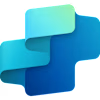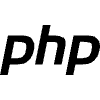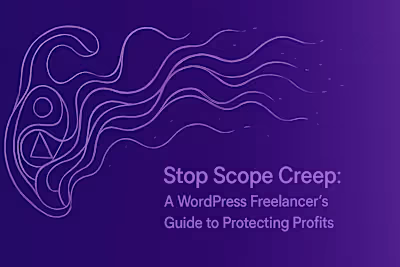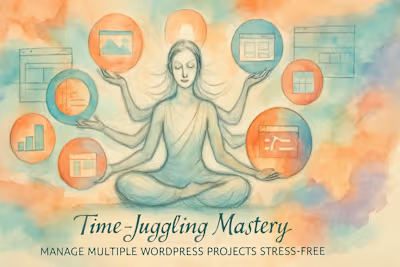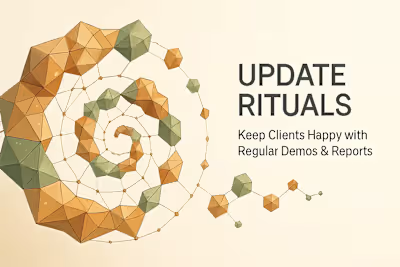GitHub Copilot for WordPress: Code Faster and Smarter
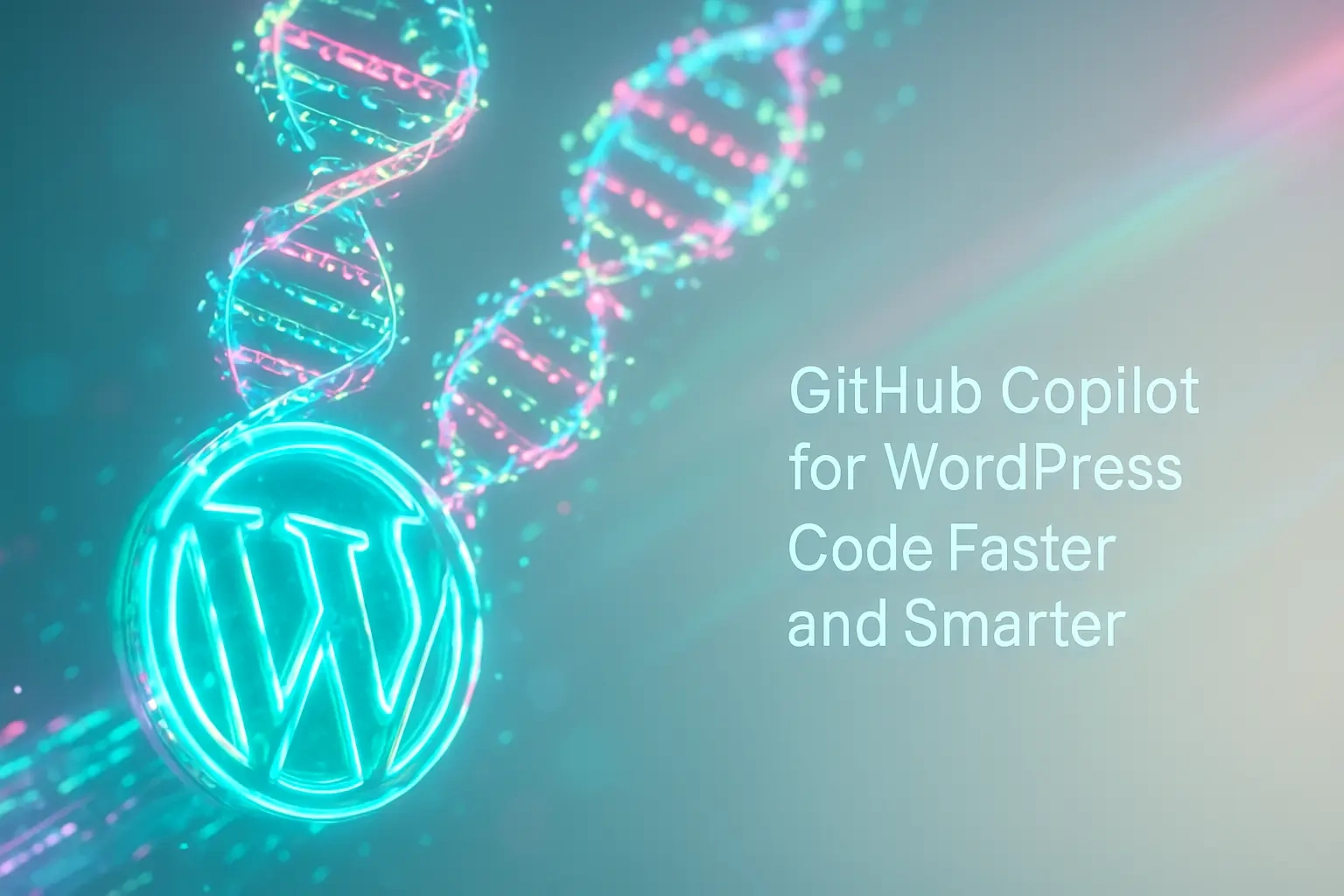
GitHub Copilot for WordPress: Code Faster and Smarter
What is GitHub Copilot and How Does It Supercharge WordPress Development?
Setting Up Your Environment for Success
Game-Changing Prompts: From Custom Post Types to Complex Queries
Generating Custom Post Types and Taxonomies Instantly
Writing and Customizing WP_Query Loops in Seconds
Scaffolding Custom Gutenberg Blocks
Best Practices: Moving from Assistant to Partner
The Art of Writing Good Prompts and Comments
Code Review and Verification
Beyond Code: Documentation and Inline Comments
Conclusion
References
GitHub Copilot for WordPress: Code Faster and Smarter
What is GitHub Copilot and How Does It Supercharge WordPress Development?
Setting Up Your Environment for Success
.php files in your theme and plugin directories..vscode folder in your WordPress project root with a settings.json file. Add WordPress-specific configurations like excluding the uploads folder from search and setting proper formatting rules for PHP files. This helps Copilot understand your project structure better and provide more relevant suggestions.Game-Changing Prompts: From Custom Post Types to Complex Queries
Generating Custom Post Types and Taxonomies Instantly
register_post_type() function with all the necessary arguments, properly formatted labels, and even the taxonomy registration. The generated code follows WordPress coding standards and includes all the commonly needed features.Writing and Customizing WP_Query Loops in Seconds
WP_Query is powerful but complex. Even experienced developers often need to reference documentation for advanced queries. Copilot changes this dynamic completely. It knows the query parameters and can build complex queries based on natural language descriptions.WP_Query with all the right parameters:'no_found_rows' => true when you don't need pagination, and it properly escapes values when needed.Scaffolding Custom Gutenberg Blocks
Best Practices: Moving from Assistant to Partner
The Art of Writing Good Prompts and Comments
// Create a function, try // Create a function that sanitizes and validates email input for a contact form, returning WP_Error on failure. The second prompt gives Copilot context about WordPress patterns (WP_Error), the purpose (contact form), and the expected behavior.get_data() gets generic suggestions. But get_featured_products_for_homepage() tells Copilot exactly what you're building, leading to more relevant code.Code Review and Verification
Beyond Code: Documentation and Inline Comments
/** above it and press Enter. Copilot will generate a complete DocBlock with:@since tags if you've established a pattern// on the next line. Copilot often suggests a clear explanation of what the code does, saving you from writing it yourself.Conclusion
References
Posted Jul 6, 2025
Unlock the secrets to accelerating your WordPress development with GitHub Copilot. Learn expert prompts and best practices to code faster, reduce errors, and deliver projects in record time.