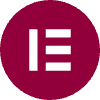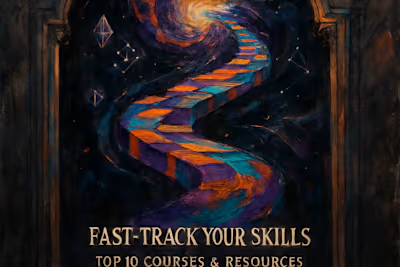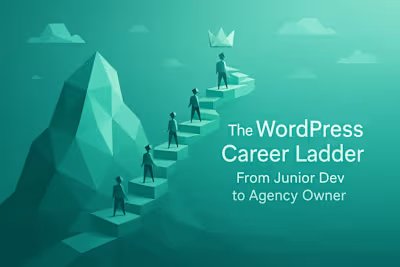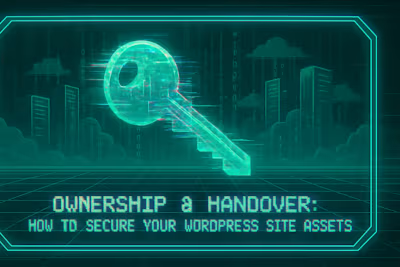Rookie Mistakes to Dodge: 5 Critical Pitfalls New WordPress Freelancers Face
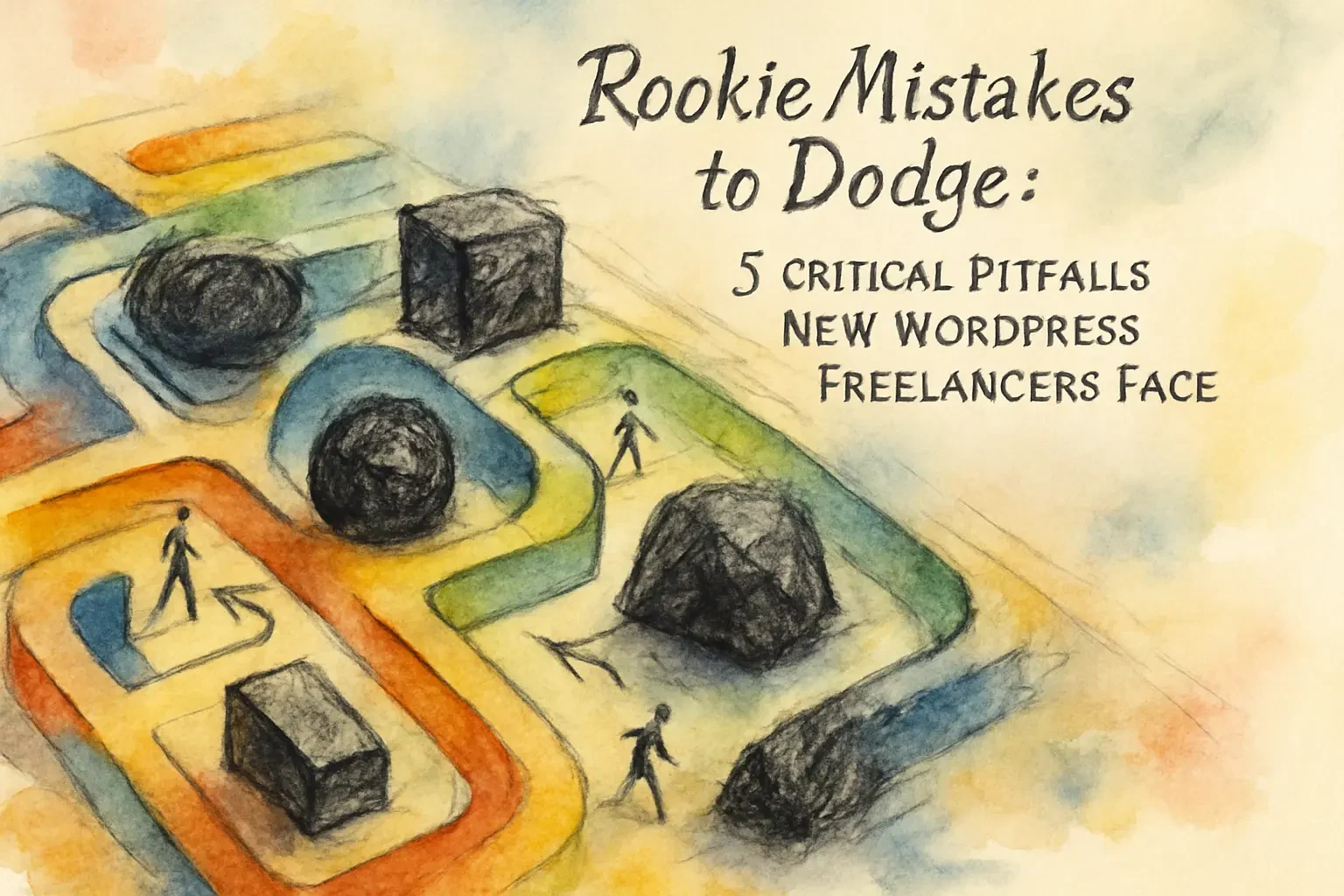
Rookie Mistakes to Dodge: 5 Critical Pitfalls New WordPress Freelancers Face
Pitfall 1: Neglecting Security Fundamentals
Using Weak Credentials and 'admin' Usernames
Ignoring Regular Updates
Skipping Backups and Security Plugins
Pitfall 2: Overlooking Website Performance
Choosing Cheap, Low-Quality Hosting
Plugin Overload: Installing Too Many Plugins
Not Optimizing Images
Pitfall 3: Poor Theme and Plugin Choices
Choosing a Bloated, Feature-Packed Theme
Using Nulled (Pirated) Premium Plugins
Not Checking for Plugin Compatibility and Last-Updated Date
Pitfall 4: Making Changes on a Live Site
The Danger of Editing Live
The Importance of a Staging Environment
Pitfall 5: Ignoring SEO from the Start
Forgetting to Set Permalinks
Leaving 'Discourage Search Engines' Checked
Not Performing Basic On-Page SEO
Conclusion
References
Rookie Mistakes to Dodge: 5 Critical Pitfalls New WordPress Freelancers Face
Pitfall 1: Neglecting Security Fundamentals
Using Weak Credentials and 'admin' Usernames
Ignoring Regular Updates
Skipping Backups and Security Plugins
Pitfall 2: Overlooking Website Performance
Choosing Cheap, Low-Quality Hosting
Plugin Overload: Installing Too Many Plugins
Not Optimizing Images
Pitfall 3: Poor Theme and Plugin Choices
Choosing a Bloated, Feature-Packed Theme
Using Nulled (Pirated) Premium Plugins
Not Checking for Plugin Compatibility and Last-Updated Date
Pitfall 4: Making Changes on a Live Site
The Danger of Editing Live
The Importance of a Staging Environment
Pitfall 5: Ignoring SEO from the Start
Forgetting to Set Permalinks
Leaving 'Discourage Search Engines' Checked
Not Performing Basic On-Page SEO
Conclusion
References
Posted Jul 6, 2025
Starting your WordPress freelance journey? Avoid these 5 common rookie mistakes in security, performance, and client management to build a successful and sustainable business.