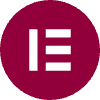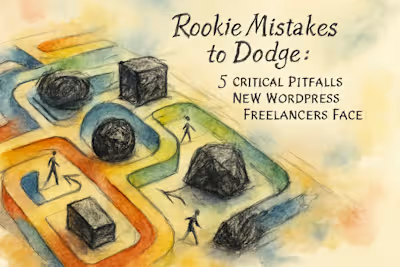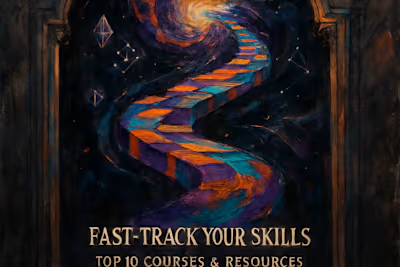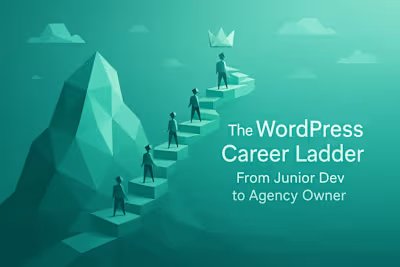Build Your First WordPress Site: A Step-by-Step Freelancer Project

Build Your First WordPress Site: A Step-by-Step Freelancer Project
Step 1: The Foundation - Domain, Hosting, and WordPress Installation
Choosing a Domain Name and Hosting Provider
Installing WordPress: One-Click vs. Manual
First Look: Exploring the WordPress Dashboard
Step 2: Structuring Your Site - Settings, Themes, and Plugins
Configuring Essential WordPress Settings
Choosing and Installing Your Theme
Installing Essential Plugins
Step 3: Building the Pages - Creating Your Content
Building a Professional Homepage
Creating an 'About' and 'Contact' Page
Setting Up Your Blog Page
Step 4: Design and Launch - Customization and Final Checks
Customizing Your Header, Footer, and Menus
Ensuring Mobile Responsiveness
Your Pre-Launch Checklist
References
Build Your First WordPress Site: A Step-by-Step Freelancer Project
Step 1: The Foundation - Domain, Hosting, and WordPress Installation
Choosing a Domain Name and Hosting Provider
Installing WordPress: One-Click vs. Manual
First Look: Exploring the WordPress Dashboard
Step 2: Structuring Your Site - Settings, Themes, and Plugins
Configuring Essential WordPress Settings
Choosing and Installing Your Theme
Installing Essential Plugins
Step 3: Building the Pages - Creating Your Content
Building a Professional Homepage
Creating an 'About' and 'Contact' Page
Setting Up Your Blog Page
Step 4: Design and Launch - Customization and Final Checks
Customizing Your Header, Footer, and Menus
Ensuring Mobile Responsiveness
Your Pre-Launch Checklist
References
Posted Jul 6, 2025
Ready to build a professional website? This step-by-step guide walks you through a complete starter project, from setup to launch, perfect for aspiring WordPress freelancers.