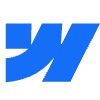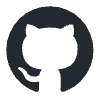Technical Assessment: Testing Webflow Developers Without Being Technical Yourself

Technical Assessment: Testing Webflow Developers Without Being Technical Yourself
Why Non-Technical Managers Seek Webflow Assessments
Ways to Evaluate Webflow Developers Without Coding
1. Review Portfolio Highlights
2. Ask Scenario Questions
3. Inspect Communication Style
4. Use Basic Performance Checks
Tools That Make Technical Reviews Easier
1. Lighthouse Analysis
2. Element Inspector
3. CMS Structure
Red Flags to Watch Out For
1. Poor Organization
2. Unclear Documentation
FAQs About Testing Webflow Developers Without Being Technical Yourself
How much time should I spend assessing a portfolio?
Do I need coding experience to run a performance audit?
What if a developer refuses to share references?
Next Steps for Your Webflow Hiring Journey
Technical Assessment: Testing Webflow Developers Without Being Technical Yourself
Why Non-Technical Managers Seek Webflow Assessments
Ways to Evaluate Webflow Developers Without Coding
1. Review Portfolio Highlights
⚠️ “If every project looks like a clone of the last one, it probably is.”
2. Ask Scenario Questions
3. Inspect Communication Style
“The difference between a red flag and a miscommunication is usually how the second message is written.”
4. Use Basic Performance Checks
Tools That Make Technical Reviews Easier
1. Lighthouse Analysis
“Lighthouse doesn’t care how pretty the homepage looks. It just measures if it works properly.”
2. Element Inspector
.section-hero, .btn-primary, or .grid-2-col. Confusing names like .div-block-27 or .style-99 suggest the developer relied on default settings instead of planning reusable components.3. CMS Structure
“If I can’t tell what a field does just by looking at the label, it’s probably going to cause problems later.”
Red Flags to Watch Out For
1. Poor Organization
.div-block-22, .div-block-23, .div-block-24, or vague labels like .style-1 are early indicators of a disorganized build. These come from relying on auto-generated names instead of naming elements with intent. A consistent naming system—like .section-hero or .btn-secondary—usually reflects better planning.“If the layout only works at 1440px and breaks everywhere else, that’s not responsive design—it’s guesswork.”
2. Unclear Documentation
“If you have to guess what a field does, it’s not documentation—it’s detective work.”
FAQs About Testing Webflow Developers Without Being Technical Yourself
How much time should I spend assessing a portfolio?
“If it takes more than 30 minutes and nothing stands out, it probably won’t later either.”
Do I need coding experience to run a performance audit?
What if a developer refuses to share references?
“No references isn’t always a red flag—no transparency usually is.”
Next Steps for Your Webflow Hiring Journey
“No one wants to rebuild the same component three times just because the class name was ‘div-block-99’.”
Posted Apr 30, 2025
Technical assessment for Webflow developers made simple—test skills, structure, and performance without needing to code or be technical.