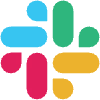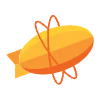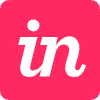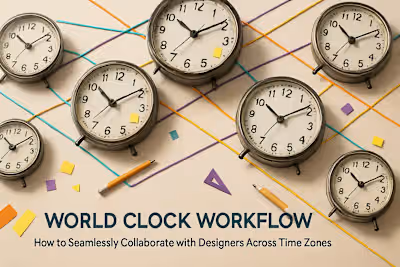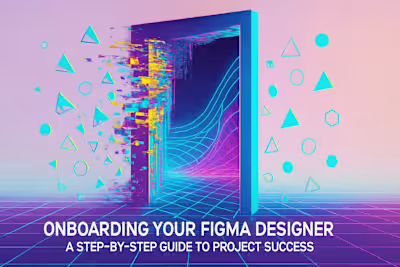More Than Just Figma: 5 Essential Tools for Seamless Design Collaboration
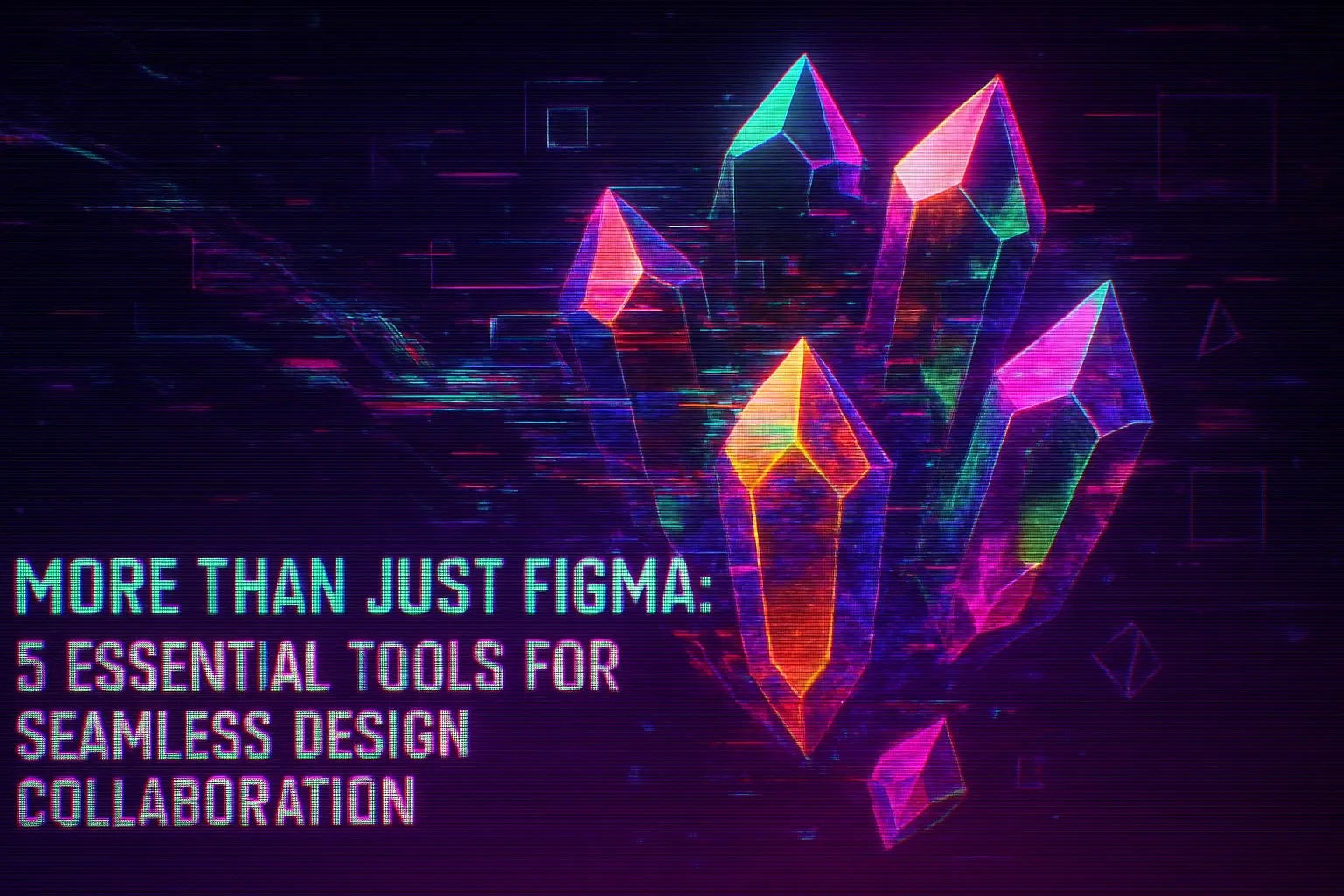
More Than Just Figma: 5 Essential Tools for Seamless Design Collaboration
1. Project Management Hub: Keeping Everything Organized
Tool Examples: Asana, Trello, Jira
How it Helps Your Figma Workflow
2. Asynchronous Communication: Clear and Concise Updates
Tool Examples: Slack, Microsoft Teams
How it Helps Your Figma Workflow
3. Video Feedback and Walkthroughs: Adding Context
Tool Example: Loom
How it Helps Your Figma Workflow
4. Digital Whiteboarding: For Brainstorming and Ideation
Tool Examples: FigJam, Miro
How it Helps Your Figma Workflow
5. File Storage and Asset Management: A Single Source of Truth
Tool Examples: Google Drive, Dropbox
How it Helps Your Figma Workflow
Bringing It All Together
References
More Than Just Figma: 5 Essential Tools for Seamless Design Collaboration
1. Project Management Hub: Keeping Everything Organized
Tool Examples: Asana, Trello, Jira
How it Helps Your Figma Workflow
2. Asynchronous Communication: Clear and Concise Updates
Tool Examples: Slack, Microsoft Teams
How it Helps Your Figma Workflow
3. Video Feedback and Walkthroughs: Adding Context
Tool Example: Loom
How it Helps Your Figma Workflow
4. Digital Whiteboarding: For Brainstorming and Ideation
Tool Examples: FigJam, Miro
How it Helps Your Figma Workflow
5. File Storage and Asset Management: A Single Source of Truth
Tool Examples: Google Drive, Dropbox
How it Helps Your Figma Workflow
Bringing It All Together
References
Posted Jul 6, 2025
Figma is powerful, but it's not the only tool you need. Discover the 5 best apps for project management, communication, and more to supercharge your design workflow.