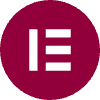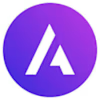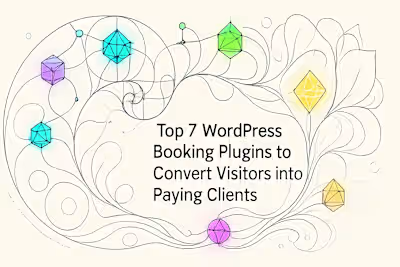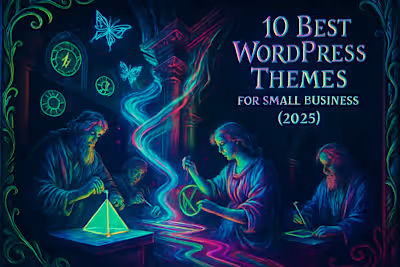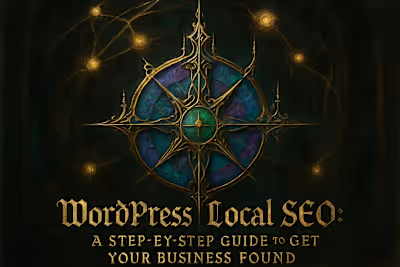How to Build a Professional WordPress Site With Zero Code (and a Small Budget)
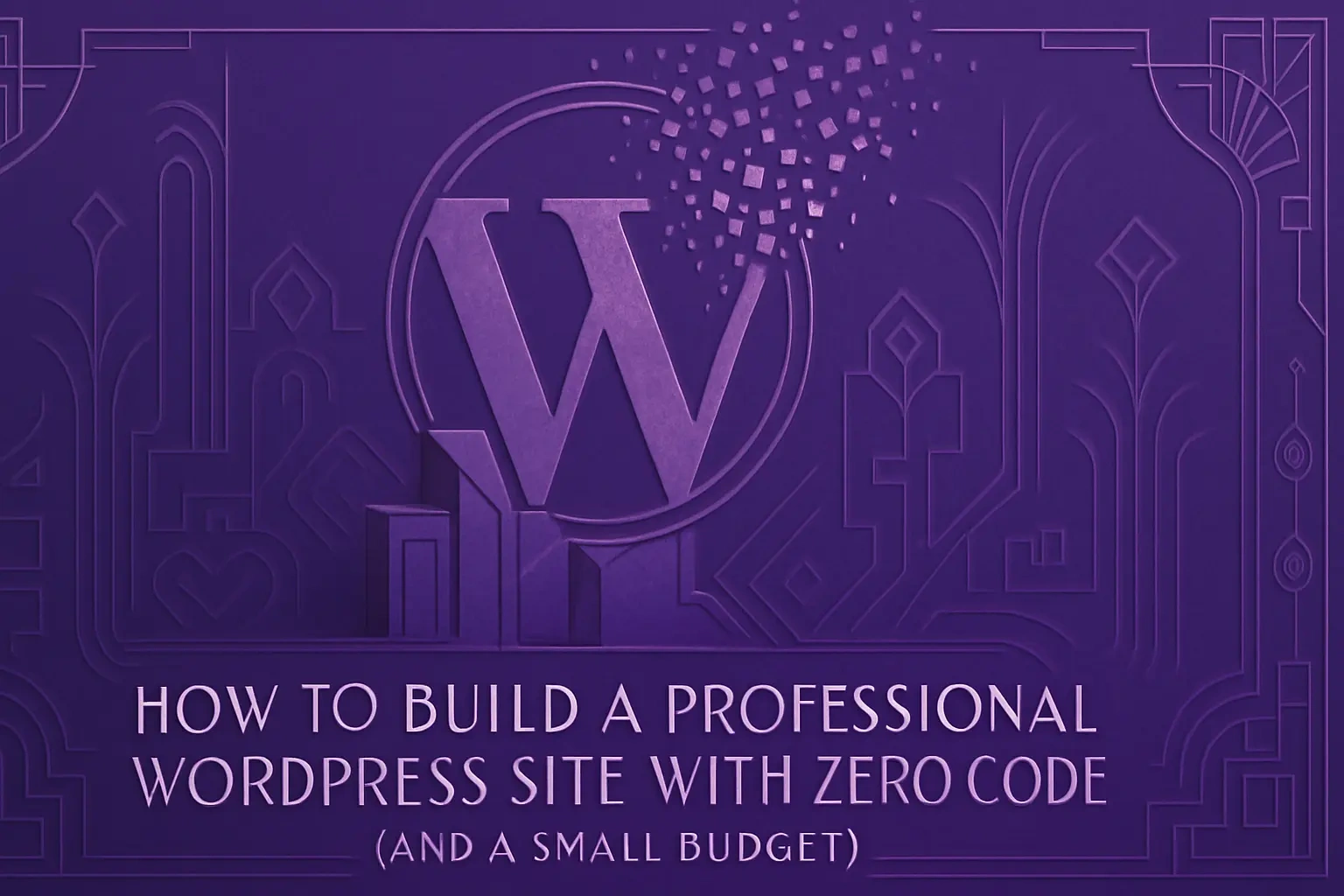
How to Build a Professional WordPress Site With Zero Code (and a Small Budget)
The 'No-Code' Revolution: Understanding WordPress Page Builders
Choosing Your Toolkit: The Best Page Builders for Beginners
Elementor: The All-in-One Powerhouse
Divi: The Integrated Theme & Builder
Beaver Builder: The Stable and Reliable Choice
Laying the Foundation: Selecting a Lightweight Theme
Step-by-Step Guide: From Blank Canvas to Published Site
1. Get a Domain Name and Hosting
2. Install WordPress and Your Chosen Builder
3. Build Your Core Pages
4. Customize Your Header and Footer
Essential Plugins for Your New No-Code Website
Budgeting Your Build: What Does a 'Shoestring' Site Really Cost?
Knowing Your Limits: When to DIY vs. When to Hire a Pro
References
How to Build a Professional WordPress Site With Zero Code (and a Small Budget)
The 'No-Code' Revolution: Understanding WordPress Page Builders
Choosing Your Toolkit: The Best Page Builders for Beginners
Elementor: The All-in-One Powerhouse
Divi: The Integrated Theme & Builder
Beaver Builder: The Stable and Reliable Choice
Laying the Foundation: Selecting a Lightweight Theme
Step-by-Step Guide: From Blank Canvas to Published Site
1. Get a Domain Name and Hosting
2. Install WordPress and Your Chosen Builder
3. Build Your Core Pages
4. Customize Your Header and Footer
Essential Plugins for Your New No-Code Website
Budgeting Your Build: What Does a 'Shoestring' Site Really Cost?
Knowing Your Limits: When to DIY vs. When to Hire a Pro
References
Posted Jul 6, 2025
Think you need to be a coder to launch a stunning website? Think again. Learn how to use WordPress page builders to create a professional site on a shoestring budget.