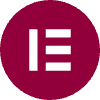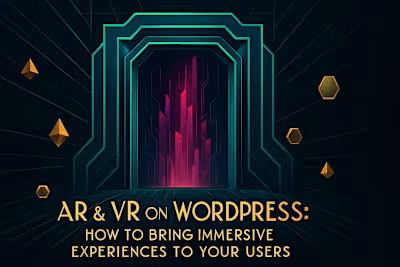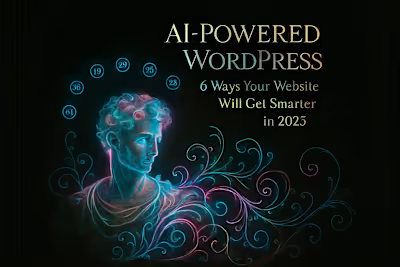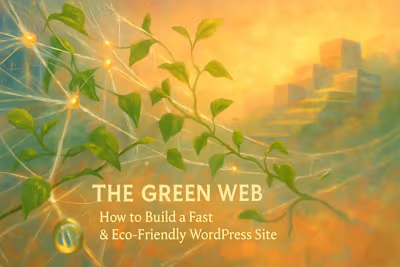Block Editor Revolution: A Guide to Full-Site Editing for Business Owners

Block Editor Revolution: A Guide to Full-Site Editing for Business Owners
What Are Block Themes and Full-Site Editing?
Block Themes vs. Classic Themes
Introducing the Site Editor
The Benefits of Embracing the Block Editor
Total Control Without Code
A More Cohesive and Consistent Design
Improved Performance
A Practical Guide to Using the Site Editor
Editing Templates (e.g., Single Post, 404 Page)
Working with Template Parts (Headers & Footers)
Customizing Global Styles
Is Full-Site Editing Right for Your Business?
Who It's For: DIY Business Owners and Creatives
When to Stick with a Classic Theme
Conclusion
References
Block Editor Revolution: A Guide to Full-Site Editing for Business Owners
What Are Block Themes and Full-Site Editing?
Block Themes vs. Classic Themes
Introducing the Site Editor
The Benefits of Embracing the Block Editor
Total Control Without Code
A More Cohesive and Consistent Design
Improved Performance
A Practical Guide to Using the Site Editor
Editing Templates (e.g., Single Post, 404 Page)
Working with Template Parts (Headers & Footers)
Customizing Global Styles
Is Full-Site Editing Right for Your Business?
Who It's For: DIY Business Owners and Creatives
When to Stick with a Classic Theme
Conclusion
References
Posted Jul 6, 2025
Unlock the power of WordPress Full-Site Editing (FSE). This guide explains what block themes are and how you can customize your entire website without writing any code.