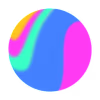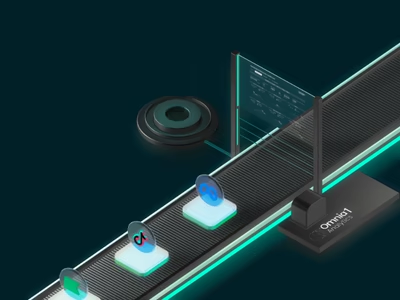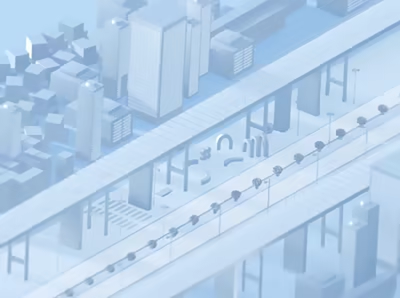Built with Spline
Interactive 3D Modeling for Ice Axe Product
Spline 3D Modeling for Ice Axe Product Interaction⛏️
Project Information
For Mountain Point and their client Holland, I recreated the Ice Axe product in 3D, modeling all parts in detail and designing an interactive scene to showcase the structure and features in an engaging and easy-to-understand way.
To support future internal modeling within the company, I recorded the modeling and interaction setup process in Spline and delivered it along with a simple tutorial video.
Live Demo🌟 ↓
Project Team
Holland Dotts (Senior Consultant / Experience Architect)
from Mountain Point
Ayaka Fuji (Spline 3D Designer)
My role
Spline 3D Modeling Creation
Material Setting
Interaction / Animation
Tutoring Spline 3D basic modeling and interaction (Record Video, Video Editing)
Clients
Holland Dotts
Company Website : https://www.mountainpoint.com/
Our Goal
In this project, the client wanted to eventually create their own 3D models and interactions using Spline.
To support this, I first created a few test scenes to confirm that their requests could be achieved within Spline, and then started recording the process.
The tutorial covers how to create 3D models using the Pen Tool, how to set materials, and how to configure interactions.
To make it easier for non-designers, I also created a manual document explaining what interactions are in Spline and how to set up simple animations triggered by Mouse Down events.
For the modeling part, I recorded each component separately and edited the videos to add additional explanations where needed.
A sample scene of the Making video
Modeling
The client initially provided a Blender model, which we imported into Spline to test.
However, since the Blender model was a combined mesh, it wasn't possible to add interactions to open individual parts.
We decided to model everything natively in Spline.
I created most of the parts using the Pen Tool and combined some elements using Boolean operations.
The result is a simplified yet high-quality 3D model with realistic materials and separated parts.
This setup allows for parts-opening animations and more flexible interactions within Spline.
Final Output
We created three different interactive scenes in total.
This is the Top Zoom-In and Divided Parts interaction scene.
When the user clicks the trigger area, the camera zooms in, and the top parts of the ice axe separate, allowing the user to see the structure in detail.
Since this is a 3D scene created in Spline, users can rotate the view 360 degrees, making it an excellent way to showcase the product details on a website for potential customers.
The second scene features an Allen key animation.
When the user clicks on the allen key (hex wrench), the wrench moves forward and rotates the screw.
Since this product allows customization of each part with different attachments, this scene highlights that feature and showcases its unique flexibility.
The final scene features zoom-in and zoom-out interactions with multiple trigger points.
To make the UI more user-friendly, I created visible trigger areas using green spheres.
Each part has a Mouse Down event that switches the camera view, and users can return to the default scene by clicking the top "Full View" button.
(*The Full View option was originally added specifically for this portfolio.)
Live Demo Links
Like this project
Posted Apr 27, 2025
Created an interactive 3D Ice Axe model in Spline with product explanation interactions and delivered tutorial videos for the client.
Likes
3
Views
58
Timeline
Mar 12, 2025 - Mar 25, 2025
Clients

Mountain Point