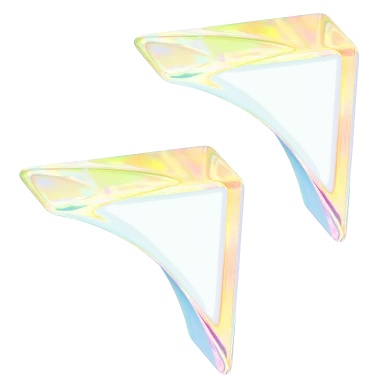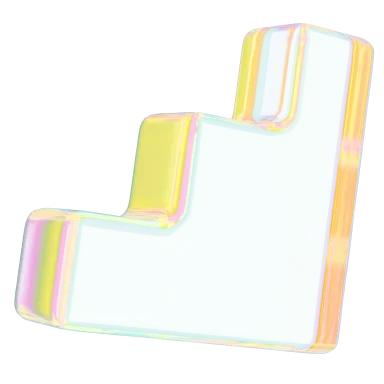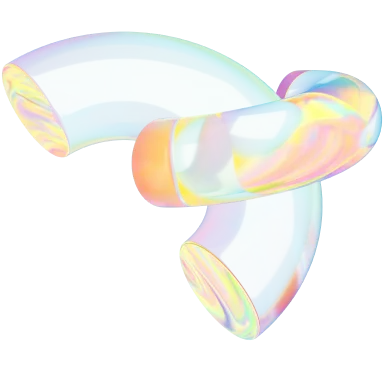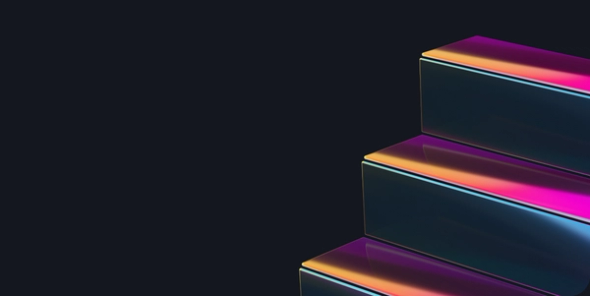What Is Figma & What Are Its Benefits? 🎨💻
- Design & Creative

This guide will equip you with the knowledge to start incorporating Figma into your design process, making your work more efficient and your clients happier.
User interface design can seem tedious, with the designer and client going back and forth, tweaking a mock-up until the site looks just right. Independent web designers are always on the lookout for tools to streamline their workflow.
That’s where Figma comes in. Figma is a cloud-based design program that allows teams to design, prototype, and collaborate on projects in real time. Since its launch in 2016, it has become an indispensable tool for independent designers and clients alike in the world of web design, mockups, and interface design.

What is Figma?🖥️🖱️
Figma is a versatile, browser-based design tool that works seamlessly on any operating system, making it a popular choice for designers everywhere. It’s primarily used to map out mobile and web interfaces and quickly generate prototypes.
However, Figma’s key feature is the ability to collaborate in real-time over the Internet. Designers can work together more efficiently, no longer needing to send a file back and forth. Its user-friendly interface and extensive library of design assets make it easy for designers of any skill level to create beautiful interfaces that are functional and visually appealing.
Key Figma features to enhance your design workflow 🔑
Figma has quickly become a go-to program for designing mobile and web interfaces, but what makes it so special? Let's take a closer look at some of the features that make Figma’s design capabilities so impressive.
- Advanced web and app design capabilities: Figma offers a wide range of design tools, including grids, typography, and vector editing, making it easier to create complex designs with precision and ease.
- Auto layout: This may be one of the most useful Figma tools. The auto layout feature enables flexible, responsive designs that adapt to different screen sizes and layouts. It saves time and ensures designs are consistent across all devices and platforms.
- Product design and prototyping: Figma’s prototyping features allow designers to create beautiful product designs and quickly prototype them. With its intuitive design tools, you can easily create interactive high-fidelity prototypes for testing and getting user feedback.
- Project management: Figma’s project management features make it easier to keep track of your design projects. You can assign tasks, set deadlines, and communicate with team members, all within the same platform.
Benefits of using Figma🔥
As an Independent designer, you need a tool that can streamline your design process and make collaborating with clients and other team members easy. Figma offers a range of features to help you achieve just that, including:
- Brainstorming: Figma's collaborative nature makes it an excellent tool for brainstorming ideas. Working in real-time with other team members and clients, you can easily bounce ideas off each other and come up with new and creative concepts.
- Simple and real-time collaboration: Figma's real-time collaboration feature makes it easy to work with clients and other team members even if they are in a different location. With the ability to share designs and make edits in real time, you can ensure that everyone is on the same page and reduce the need for constant communication. For example, you can have a video call with your client while making changes to the design in real time, making the entire process faster.
- Easy sharing of Figma files: You can share your designs with a simple link, allowing other clients and other team members to view and edit the design without needing to install any software.
- Third-party tool integration: Figma integrates with a range of third-party tools, such as Slack, Jira, and Trello, making it easier to streamline communication and project management.
- Version history: Figma keeps track of your design's version history, allowing you to revert to previous versions if needed. This feature ensures that you always have access to previous iterations of your design and can easily backtrack if necessary.
Figma's potential drawbacks ⚠️
While Figma offers numerous advantages, there are certain drawbacks to consider before deciding if it's the right tool for your design projects. Understanding these limitations will help you make an informed decision and get the most out of Figma.
- Internet Dependency: Figma is a cloud-based design tool, which means you need a reliable internet connection to use it. This can be a concern for designers who need to work offline or in areas with limited connectivity.
- Limited Plug-in Options: Although Figma provides various design assets and templates, its plug-in options are not as extensive as those of other design tools, such as Sketch. This limitation may be an issue for designers requiring more granular control over their designs.
- Security and Privacy: Figma stores all design files on their servers, which may raise concerns for some users about data privacy and security.
- Limited Print Design Support: As Figma primarily focuses on web and mobile app design, its support for print design is limited. Designers who frequently work on print projects may find this limitation challenging.
- Integration with Other Tools: Figma offers integrations with several third-party tools, but its integration capabilities aren't as extensive as other design tools. For example, if you use Adobe Creative Suite in your design workflow, you might face difficulties integrating it with Figma due to differences in file formats and design features. This limitation can be problematic for designers who rely heavily on Adobe.
How to use Figma to its full potential 🔝
Starting to use a new design tool like Figma can be daunting for beginners, but don't worry - we've got you covered! With its user-friendly interface and powerful design features, Figma is a great choice for both freelance designers and teams. Follow these steps to create functional and visually stunning designs in no time while collaborating seamlessly with your team.
- Create a new project: Begin by clicking "Create New File" and selecting the type of project you want to create, such as a web or mobile app design.
- Import files: To work on existing design files in Figma, click "File" and choose "Import" to upload your files.
- Design: With your project set up and files imported, use the tools on the left-hand side of the screen to add shapes, text, and other design elements to your project.
- Add interactivity: Incorporate animations, transitions, and other effects using Figma's design features to make your design more interactive and engaging.
- Preview designs: After completing your design, use Figma's preview mode to test it on desktop and mobile devices.
- Collaborate and share: Share a link to your Figma file with team members for feedback, improvements, and better designs.
- Use plugins: Figma's plugins can streamline your design workflow and add new features to your designs. Some popular plugins include Unsplash, Content Reel, and Avatarify.
- Publish: When you're satisfied with your design, click "Share" and choose how you want to share it (e.g., via email or social media).
Transform your design process with Figma and Contra 🔜
The right tools can make a world of difference in the design industry. Figma streamlines the entire process, from prototyping to final design, making it easier to bring your ideas to life and collaborate with your design team.
If you're looking to take your design skills to the next level, consider Contra. Our commission-free platform is made for Independents. You can learn the ins and outs via our blog, The Contrarian, to set you up for success as a freelance designer.
And if you’re a client, Contra can help you find skilled Independents who are proficient in Figma and other design tools, ensuring you get the perfect design for your project.