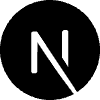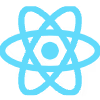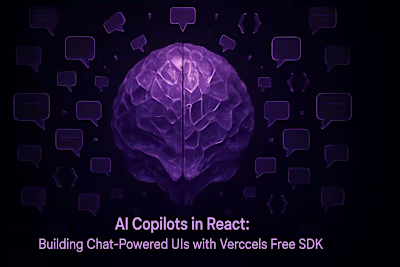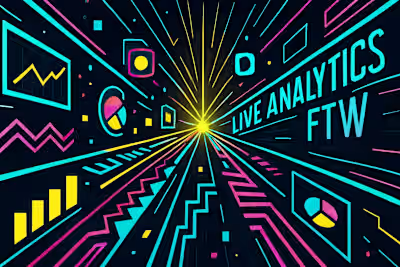Pixel-Perfect & Blazing Fast: Image Component Tricks for 2025 Core Web Vitals

Pixel-Perfect & Blazing Fast: Image Component Tricks for 2025 Core Web Vitals
Why Image Optimization is Critical for 2025 Core Web Vitals
Images and Largest Contentful Paint (LCP)
Images and Cumulative Layout Shift (CLS)
Images and Interaction to Next Paint (INP)
Beyond the Basics: Unlocking the Power of next/image
Automatic Lazy Loading
On-Demand Resizing and Modern Formats
Trick 1: Master the sizes Prop for Responsive Art Direction
What the sizes Prop Actually Does
A Practical Example
Verifying the Result in DevTools
Trick 2: Use the priority Prop to Nail Your LCP
Identifying Your LCP Image
What priority={true} Does
When NOT to Use Priority
Trick 3: The fill Prop and Containing Elements for Perfect CLS
How fill Works
Creating Aspect-Ratio Boxes
Trick 4: Custom Loaders and Unoptimized Images
Integrating with Third-Party Image CDNs
When to Use unoptimized={true}
Trick 5: Placeholder and Blur Effects for a Smoother Experience
Using the Built-in placeholder='blur'
Creating Custom blurDataURLs
Conclusion
References
Pixel-Perfect & Blazing Fast: Image Component Tricks for 2025 Core Web Vitals
Why Image Optimization is Critical for 2025 Core Web Vitals
Images and Largest Contentful Paint (LCP)
Images and Cumulative Layout Shift (CLS)
Images and Interaction to Next Paint (INP)
Beyond the Basics: Unlocking the Power of next/image
next/image<img> tags. But that's like buying a Ferrari and never leaving first gear. This component packs serious optimization power under the hood.Automatic Lazy Loading
next/image doesn't load images until users need them. No configuration required. It just works.On-Demand Resizing and Modern Formats
Trick 1: Master the sizes Prop for Responsive Art Direction
sizes Prop for Responsive Art Directionsizes prop is probably the most misunderstood feature of next/image. Most developers skip it entirely, and that's a huge mistake.sizes, the browser has to guess which image size to download. It usually guesses wrong, downloading images that are way too big or embarrassingly small.What the sizes Prop Actually Does
sizes Prop Actually Doessizes as a cheat sheet for the browser. You're telling it exactly how wide your image will be at different screen sizes. Armed with this info, the browser picks the perfect image from the srcset.sizes prop handles that perfectly.sizes values, checks the viewport width, and downloads the smallest image that still looks crisp. No wasted bandwidth. No blurry images. Just right-sized perfection.A Practical Example
sizes prop and picks the right one. Mobile users on a 375px screen get a 375px wide image. Desktop users on a 1920px screen get a 960px image (50% of 1920px).Verifying the Result in DevTools
sizes prop is working correctly.Trick 2: Use the priority Prop to Nail Your LCP
priority Prop to Nail Your LCPpriority prop is your secret weapon for crushing LCP scores. But like any powerful tool, you need to know when and how to use it.priority everywhere, thinking more is better. Wrong approach. Strategic use of priority can shave seconds off your LCP. Overuse it, and you'll actually slow things down.Identifying Your LCP Image
What priority={true} Does
priority={true} Doespriority={true} fundamentally changes how Next.js handles your image. Two big things happen immediately.<link rel="preload"> tag to your document head. This tells the browser "Hey, download this image ASAP, it's important!"When NOT to Use Priority
priority only for above-the-fold images that directly impact LCP. Usually, that's just one image per page. Maybe two on complex layouts, but that's pushing it.priority for images in carousels (except the first slide), footer logos, or anything below the fold. These images should lazy load to keep your initial page load snappy.Trick 3: The fill Prop and Containing Elements for Perfect CLS
fill Prop and Containing Elements for Perfect CLSfill prop is your weapon against it, especially for images with unknown dimensions.fill prop brings order.How fill Works
fill Worksfill prop tells your image to expand like water filling a container. It takes up all available space in its parent element. No explicit width or height needed on the image itself.position: relative and defined dimensions. Without these, your image won't know what space to fill. It's like pouring water without a glass—messy and unpredictable.Creating Aspect-Ratio Boxes
aspect-ratio CSS property. It's clean, simple, and perfect for responsive images:Trick 4: Custom Loaders and Unoptimized Images
next/image benefits like lazy loading and responsive sizing.Integrating with Third-Party Image CDNs
When to Use unoptimized={true}
unoptimized={true}unoptimized prop is your escape hatch, but use it sparingly.unoptimized prop preserves the animation.Trick 5: Placeholder and Blur Effects for a Smoother Experience
Using the Built-in placeholder='blur'
placeholder='blur'placeholder="blur" to your static images. Next.js handles everything else automatically:Creating Custom blurDataURLs
blurDataURLsplaiceholder library makes this process painless:Conclusion
sizes prop for responsive images and priority for your LCP elements. Prevent layout shift with fill and aspect ratios. Then level up with custom loaders and beautiful placeholders.References
Posted Jun 19, 2025
Master the Next.js Image component. Learn advanced tricks for responsive sizes, priority loading, and modern formats to crush your 2025 Core Web Vitals.
0
12