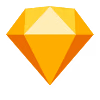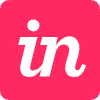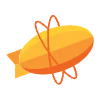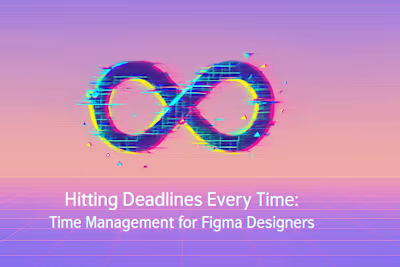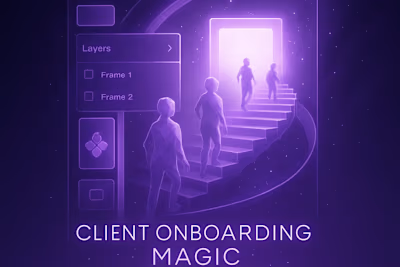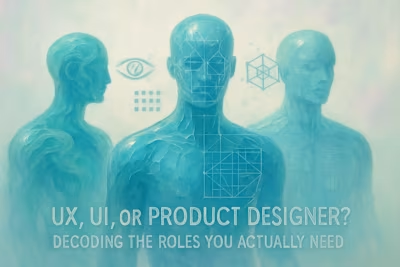Deliverables That Dazzle: A Figma Designer's Handoff Guide
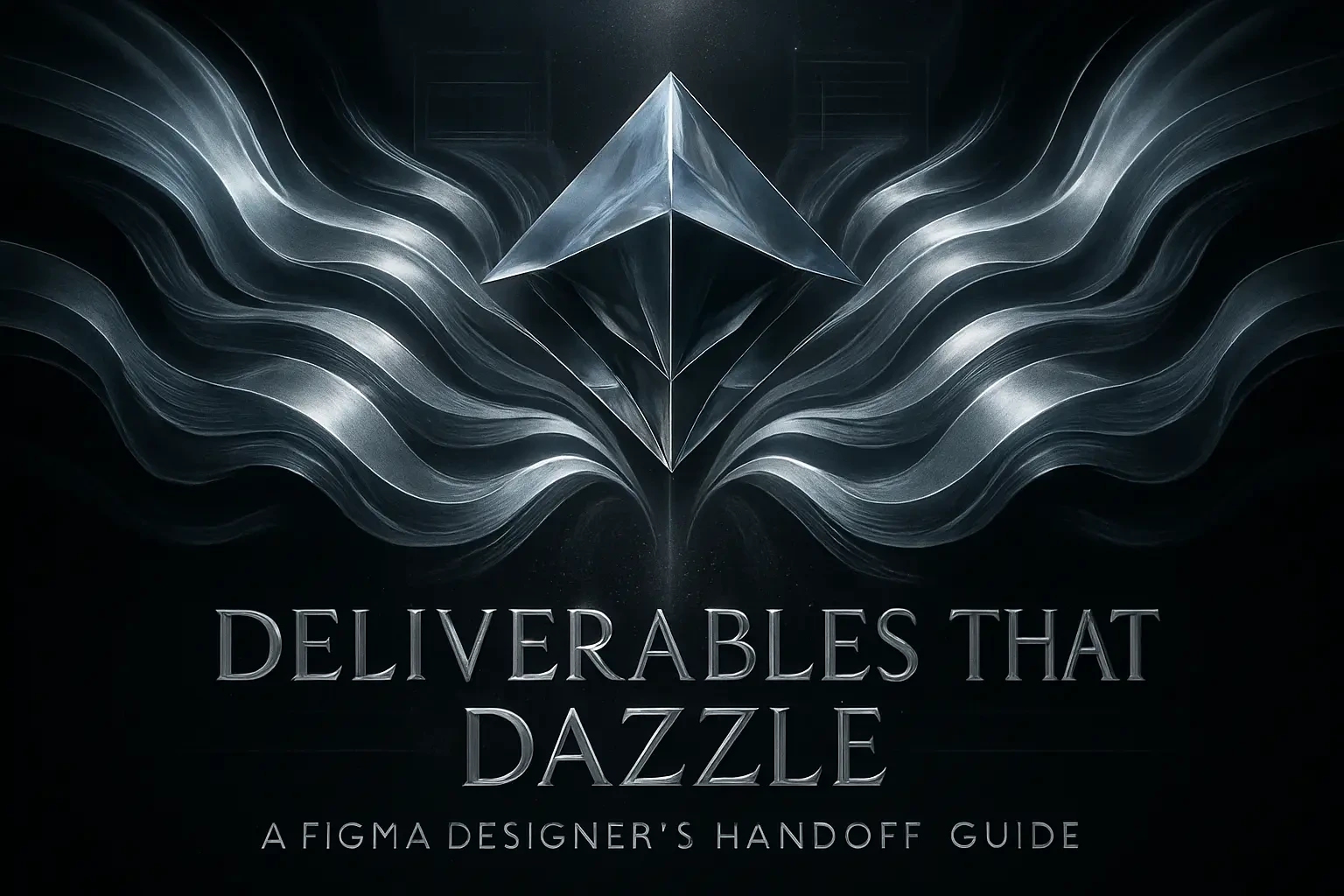
Deliverables That Dazzle: A Figma Designer's Handoff Guide
Preparing Your Figma File for Handoff
Organizing and Naming Layers and Frames
Creating a 'Handoff Ready' Page
Utilizing Figma's Dev Mode
What to Include in Your Deliverable Package
A Comprehensive Style Guide or Design System
Exported Assets in All Necessary Formats
Interactive Prototypes and User Flow Diagrams
A Loom Video Walkthrough
The Handoff Meeting and Post-Handoff Support
Conducting a Handoff Meeting
Defining Your Role During Development
Conclusion
References
Deliverables That Dazzle: A Figma Designer's Handoff Guide
The final handoff is your last chance to impress a client and set the development team up for success. For a Figma designer, a dazzling deliverable package goes far beyond just sharing a link to the design file. This guide will detail what to include in your final handoff to make sure everyone walks away happy.
A smooth process relies on hitting your deadlines to ensure you have adequate time to prepare the files. Nothing ruins a handoff faster than scrambling at the last minute to organize messy layers or export missing assets. A comprehensive handoff can also be a crucial tool when handling difficult clients, as it leaves no room for ambiguity about what was delivered and when. If you're looking to hire professional Figma designers who understand the importance of a polished final delivery, you're in the right place.
Preparing Your Figma File for Handoff
A clean and organized Figma file is the cornerstone of a smooth handoff. Think of it like handing over the keys to a well-organized house versus a cluttered storage unit. Which one would you rather receive?
Your developers will thank you for taking the time to prepare your designs properly. It's not just about making their lives easier (though that's important too). A well-organized file reduces the chance of errors during implementation and speeds up the entire development process.
Organizing and Naming Layers and Frames
A logical and consistent naming convention for your layers, components, and frames is crucial for developers to navigate your file efficiently. Gone are the days when you could get away with "Rectangle 47" and "Group 23 copy 2."
Start by establishing a naming system early in your project. Use descriptive names that tell developers exactly what they're looking at. Instead of "Button," try "Primary-CTA-Button-Default" or "Navigation-Menu-Mobile." This might seem like overkill, but when a developer is hunting through hundreds of layers at 2 AM, they'll appreciate the clarity.
Here's a simple naming structure that works well:
Component type (Button, Card, Modal)
Purpose or location (Primary, Secondary, Header, Footer)
State (Default, Hover, Active, Disabled)
Group related elements logically. All your navigation components should live together. Form elements should have their own section. Icons deserve their own organized space. Think of it like organizing a closet - shirts with shirts, pants with pants.
Don't forget about your color styles and text styles either. Name them based on their function, not just their appearance. "Primary-Brand-Blue" tells a developer more than "Blue #2563EB." Same goes for typography - "Heading-Large-Desktop" beats "Inter 32px Bold" any day.
Creating a 'Handoff Ready' Page
Dedicate a specific page in your Figma file for the handoff. This page should include final, approved designs and clear annotations. Think of it as the "master copy" that developers will reference.
Start by duplicating your final designs to this handoff page. This protects your work-in-progress pages from accidental changes while giving developers a clean slate to work from. Remove any experimental designs, outdated versions, or client feedback comments that might confuse the implementation team.
Add annotations where necessary. Not everything in your design will be self-explanatory. Use Figma's comment feature or create annotation components to explain:
Complex interactions or animations
Specific spacing requirements
Edge cases and error states
Responsive behavior between breakpoints
Include a quick overview frame at the beginning of your handoff page. This should contain:
Project name and version
Key contact information
Links to important resources
Any special instructions or dependencies
Consider creating a "Developer Notes" section on this page. Here you can document any technical constraints you worked within, third-party integrations that affect the design, or specific implementation recommendations based on your discussions with the development team.
Utilizing Figma's Dev Mode
Guide developers on how to use Figma's Dev Mode to inspect designs, get code snippets, and understand specifications. This powerful feature can streamline the implementation process significantly when used correctly.
First, make sure your developers have the right permissions. They'll need at least "can view" access to use Dev Mode effectively. Walk them through the basics if they're new to Figma - show them how to toggle Dev Mode on and off, and where to find the inspect panel.
Key Dev Mode features to highlight:
How to copy CSS properties directly from elements
Where to find exact measurements and spacing
How to export assets at different resolutions
Understanding the difference between absolute and relative positioning values
Set up your components with Dev Mode in mind. Use auto layout wherever possible - it translates beautifully to flexbox in CSS. Define clear constraints for responsive behavior. Make sure your color and text styles are properly applied so the generated code is clean and consistent.
Take time to review the code snippets Figma generates. While they're incredibly helpful, they're not always production-ready. Point out to developers where they might need to adjust the generated code for their specific framework or coding standards.
What to Include in Your Deliverable Package
A truly comprehensive handoff includes more than just the design file. Your deliverable package should give everyone involved everything they need to bring your designs to life without constant back-and-forth communication.
Think of your deliverable package as a toolkit. Each piece serves a specific purpose, and together they create a complete picture of what needs to be built. Missing even one element can slow down development or lead to misinterpretation of your design intent.
A Comprehensive Style Guide or Design System
Provide a style guide that documents colors, typography, spacing, and other design elements. For larger projects, this might be a full design system with component documentation.
Your style guide should be a living document that developers can reference throughout the build process. Start with the basics:
Colors: Document every color in your palette with hex codes, RGB values, and usage guidelines. Explain when to use primary versus secondary colors. Include accessibility notes about contrast ratios.
Typography: List all font families, weights, and sizes. Include line heights and letter spacing. Show examples of how different text styles work together in a hierarchy.
Spacing: Define your spacing scale clearly. Whether you use an 8-point grid or something else, make it explicit. Show how spacing works between different elements and in different contexts.
Components: Document each component's various states and variations. Include usage guidelines - when should someone use a primary button versus a secondary one? What are the rules for card layouts?
For more complex projects, expand your documentation to include:
Animation and transition guidelines
Iconography rules and style
Grid systems and layout principles
Accessibility standards and requirements
Make your style guide visual, not just technical. Show examples of correct and incorrect usage. Use real content to demonstrate how elements work together. A picture really is worth a thousand words when it comes to design documentation.
Exported Assets in All Necessary Formats
Organize and export all assets like icons, images, and logos in the required formats and resolutions. This makes them easy for developers to implement without needing to constantly ask for exports.
Start by having a conversation with your development team about their needs. Different projects require different formats:
SVGs for icons and simple graphics that need to scale
PNGs for complex images with transparency
JPEGs for photographs and images without transparency
WebP for modern web projects prioritizing performance
Create a clear folder structure for your exports:
Name your files consistently and descriptively. "search-icon.svg" beats "icon-12.svg" every time. Include size information when relevant: "hero-image-desktop-1920x1080.jpg" tells developers exactly what they're working with.
Don't forget about favicon and app icon exports if they're part of your project. These often need multiple sizes and formats. Create a specific folder for these with clear documentation about which size serves which purpose.
Consider creating a simple asset documentation file. List all assets, their purposes, and any special implementation notes. This prevents developers from overlooking important files or using assets incorrectly.
Interactive Prototypes and User Flow Diagrams
Include links to interactive prototypes to demonstrate user flows and animations. Visual user flow diagrams can also help explain the overall user journey in ways static designs cannot.
Your interactive prototype serves as the north star for how the final product should feel. Make sure it includes:
All major user paths and interactions
Micro-interactions and hover states
Page transitions and loading states
Form validation behavior
Error states and edge cases
Keep your prototypes focused. You don't need to prototype every single interaction, but make sure the important ones are covered. Pay special attention to complex flows like multi-step forms, checkout processes, or onboarding sequences.
User flow diagrams complement your prototypes by showing the big picture. Create simple flowcharts that map out:
Entry points into key features
Decision points and their outcomes
Error paths and recovery options
Integration points with external systems
Use a tool like FigJam or even simple shapes in Figma to create these diagrams. Keep them visual and easy to follow. Use consistent symbols - rectangles for screens, diamonds for decisions, circles for start/end points.
Link your flow diagrams to the relevant prototype sections. This helps developers understand not just what each screen looks like, but how users get there and where they go next.
A Loom Video Walkthrough
Record a short video walkthrough of the final designs. This personal touch can help explain complex interactions and design rationale that might not be obvious from the static files.
Your video doesn't need Hollywood production values. A simple screen recording with your voice explaining the designs works perfectly. Aim for 5-10 minutes - long enough to cover the important points but short enough to hold attention.
Structure your video walkthrough:
Brief project overview and goals
Tour of the main user flows
Explanation of key design decisions
Highlight of important interactions or animations
Quick review of edge cases or special states
Overview of the deliverable package
Talk through your design thinking. Why did you choose this layout? What user problem does this feature solve? How should this animation feel? These insights help developers understand the intent behind your pixels.
Point out subtle details that might get missed. Maybe there's a slight gradient on hover states. Perhaps the spacing changes subtly at different breakpoints. These details matter, and a video is the perfect place to highlight them.
End your video with next steps and your availability for questions. Let the team know how to reach you and when you'll be available for follow-up discussions.
The Handoff Meeting and Post-Handoff Support
The handoff isn't just sending a zip file and disappearing. It's a process that continues even after you've delivered your files. This phase is where good designers become great partners.
Conducting a Handoff Meeting
Schedule a meeting with the client and developers to walk through the deliverables, answer questions, and ensure everyone is aligned on the path forward.
Treat this meeting as a crucial project milestone. Send an agenda beforehand so everyone comes prepared. Include:
Overview of deliverables
Walkthrough of key designs
Technical considerations
Timeline and next steps
Q&A session
Start the meeting by confirming everyone has access to the files. Nothing derails a handoff meeting faster than spending 20 minutes troubleshooting Figma permissions. Send a test link the day before to avoid this.
Walk through your designs systematically. Don't assume everyone has studied them in detail. Start with the big picture - the overall user flow and key features. Then dive into specific pages or components as needed.
Encourage questions throughout. Better to spend an extra 30 minutes in this meeting than deal with confused emails for the next two weeks. Common questions to prepare for:
How should edge cases be handled?
What happens on different screen sizes?
Are there any animations or transitions not shown in the prototype?
Which components are reusable across pages?
Document the discussion. Take notes on decisions made, questions raised, and any follow-up items. Send a summary email after the meeting with:
Key decisions and clarifications
Action items and owners
Links to all deliverables
Your contact information for follow-up
If you're working with a remote team, record the meeting. This gives developers a reference they can return to when they're deep in implementation and need a reminder about something you discussed.
Defining Your Role During Development
Clarify your availability for questions or design QA once the project is in development. Setting these expectations upfront prevents misunderstandings and ensures smooth collaboration.
Be specific about your post-handoff availability. Will you be available for:
Quick questions via Slack or email?
Weekly check-in meetings?
Design QA sessions?
Minor design adjustments?
Set boundaries that work for both you and the client. If you're moving on to other projects, make it clear when you'll be available. Maybe it's "I can answer questions within 24 hours on weekdays" or "I'm available for a 30-minute call each Friday."
Create a communication plan:
Preferred contact method (email, Slack, project management tool)
Response time expectations
Who to contact for different types of questions
Escalation path for urgent issues
Discuss the scope of post-handoff support. Are you available for:
Clarifying existing designs?
Creating new assets that were missed?
Designing new features that come up?
Reviewing implemented designs?
If additional design work might be needed, discuss how that will be handled. Will it be hourly? A retainer? Part of the original scope? Getting this sorted now prevents awkward conversations later.
Consider offering a "design QA" session once development is partially complete. This lets you review the implementation and catch any misinterpretations early. It's much easier to fix issues during development than after launch.
Document your availability in writing. Include it in your handoff documentation so there's no confusion. A simple "Post-Handoff Support" section in your README can save everyone headaches.
Remember, being available doesn't mean being on-call 24/7. It means being a reliable partner who helps ensure the design vision becomes reality. Set realistic expectations and stick to them.
Conclusion
A dazzling deliverable package is more than just good organization - it's a reflection of your professionalism and attention to detail. By taking the time to properly prepare your Figma files, create comprehensive documentation, and support the development team through the transition, you set everyone up for success.
The best handoffs feel effortless to the recipient, but we know they take significant effort to create. Every labeled layer, every exported asset, every minute of video explanation is an investment in the project's success. When developers can focus on building instead of deciphering, when clients feel confident in what they're getting, and when you can move on to your next project knowing you've delivered excellence - that's when you know you've created a truly dazzling deliverable.
Start implementing these practices in your next project. Your clients, your developers, and your future self will thank you for it.
References
Like this project
Posted Jul 6, 2025
The project isn't over until you've handed off the final files. Learn what to deliver beyond the Figma file to impress clients and empower developers.