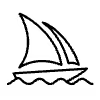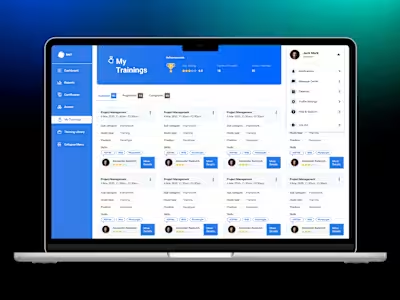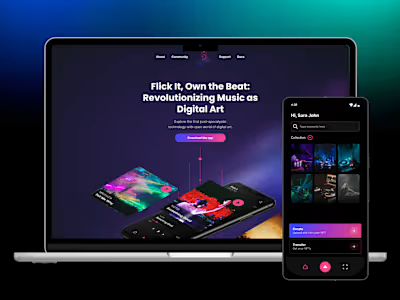Product Design for a Generative AI Web Application
OVERVIEW
The Ethical AI Art Platform was designed to enable AI-generated art while safeguarding artists’ rights. The platform provides a transparent system where artists can license their styles and receive fair compensation when their work is used for AI creations, blending technology and traditional artistry in an ethical framework.
PROJECT BRIEF
The project aimed to develop a user-friendly platform with features such as AI-driven art generation, a clear licensing system, and a revenue-sharing model. The platform’s goal was to support both artists and art enthusiasts, ensuring ethical practices while encouraging creativity.
ROLE
As Product Designer, I took ownership of user research and design execution. I conducted in-depth interviews, designed personas, wireframes, and prototypes, and created a design system to maintain consistency. I also advised the client on collaborating with legal experts for licensing and intellectual property, ensuring ethical standards were met.
METHODS
I employed user-centered design, gathering insights from interviews and testing, and developed personas and journey maps to guide the platform’s design. Using an iterative process, I refined wireframes and prototypes based on feedback.
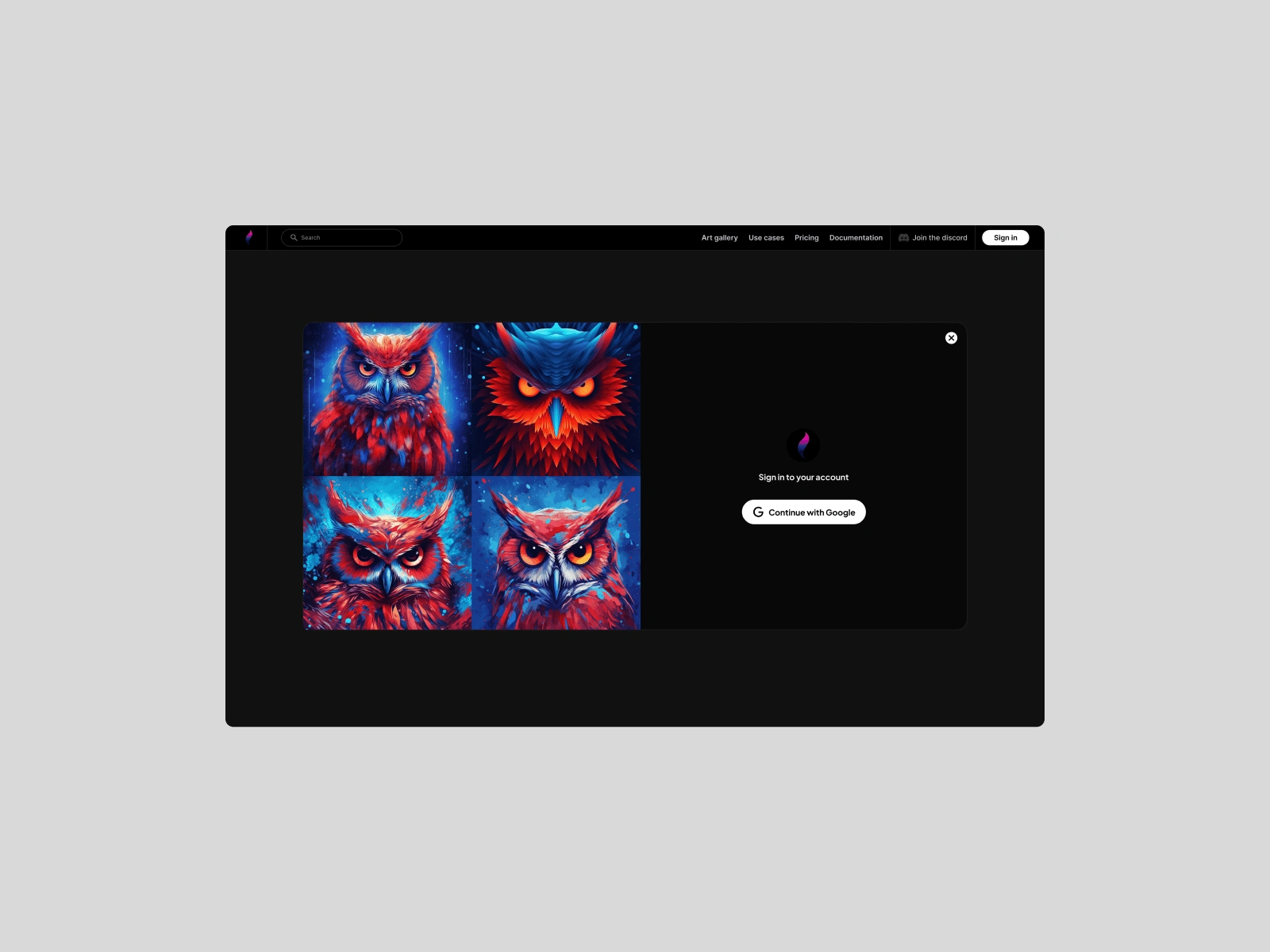
Sign-In Prompt
Sign-In Prompt (Landing Page)
The sign-in prompt on the landing page is the user’s gateway to the platform. It serves as a straightforward and secure login process that grants users access to the web app. By logging in, users can engage with the platform’s features, such as creating AI-generated art, managing their profiles, and accessing the full suite of tools and resources. The prompt should be simple, intuitive for an MVP.
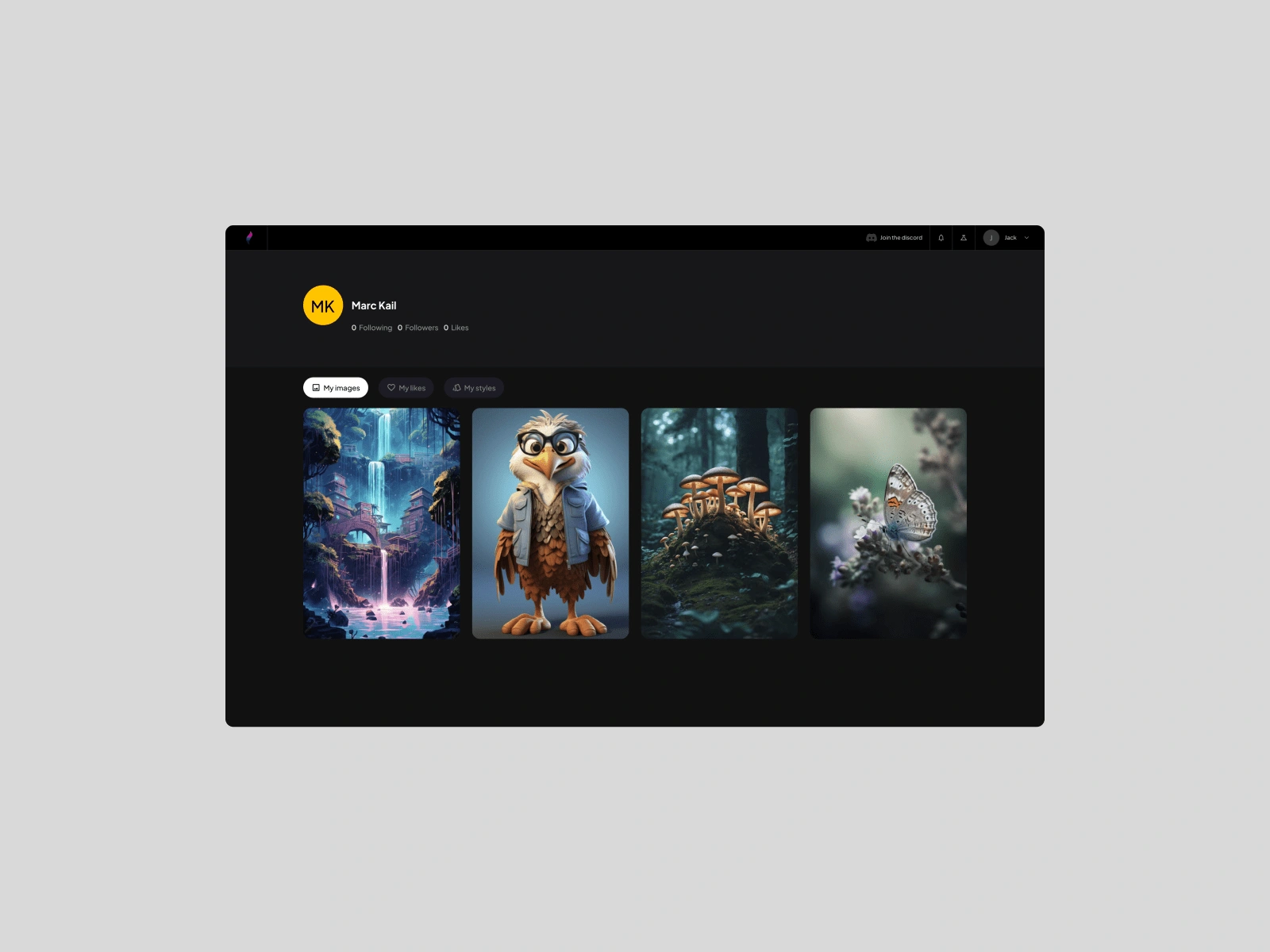
User Profile
The user profile is a personalized hub where users can manage their activity on the platform. It allows them to:
Generated Images: View and organize their previously generated artworks.
Favorite Work: Save and access their favorite creations or styles for future use.
Own Styles: Artists can monitor the styles they’ve licensed and track their usage.
Revenue and Usage: For artists, this section provides insights into revenue earned from their licensed styles, along with statistics on how frequently their styles are used.
Feedback and Feature Suggestions: Users can share feedback about their experience and suggest new features to improve the platform.
Notification Center: Users can stay updated on important activities like new collaborations, file updates, or platform announcements.
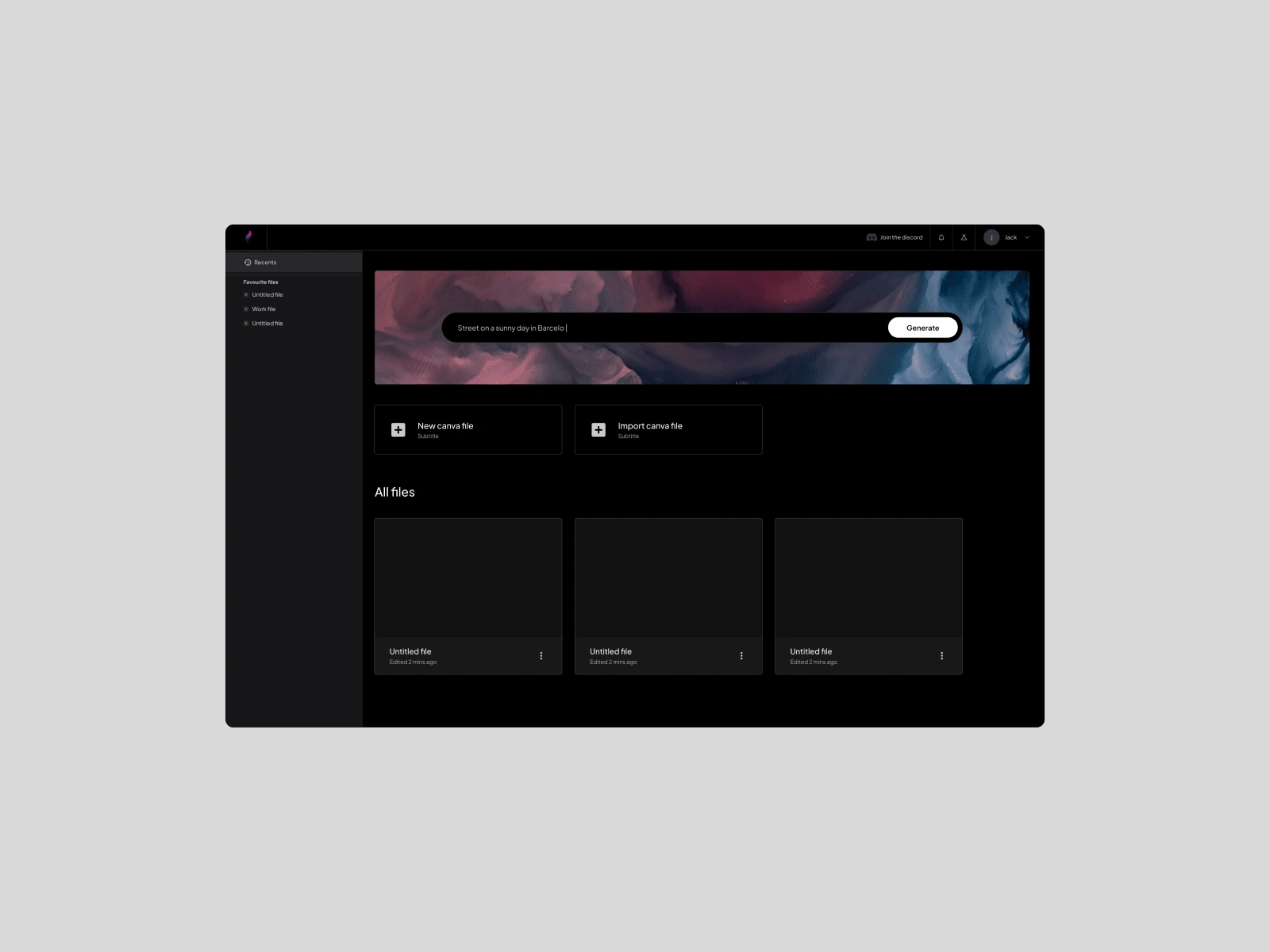
Tool Dashboard
The tool dashboard is the workspace management area where users can organize their creative projects. Key features include:
Latest Canvas: Users can revisit and continue working on their most recent canvas with ease.
File Management: They can rename, edit, or delete existing files.
Collaboration: Files can be shared for collaborative work, making it easier for teams or other users to join in.
Create or Import: Users can start fresh by creating a new canvas or import existing artwork to build upon.
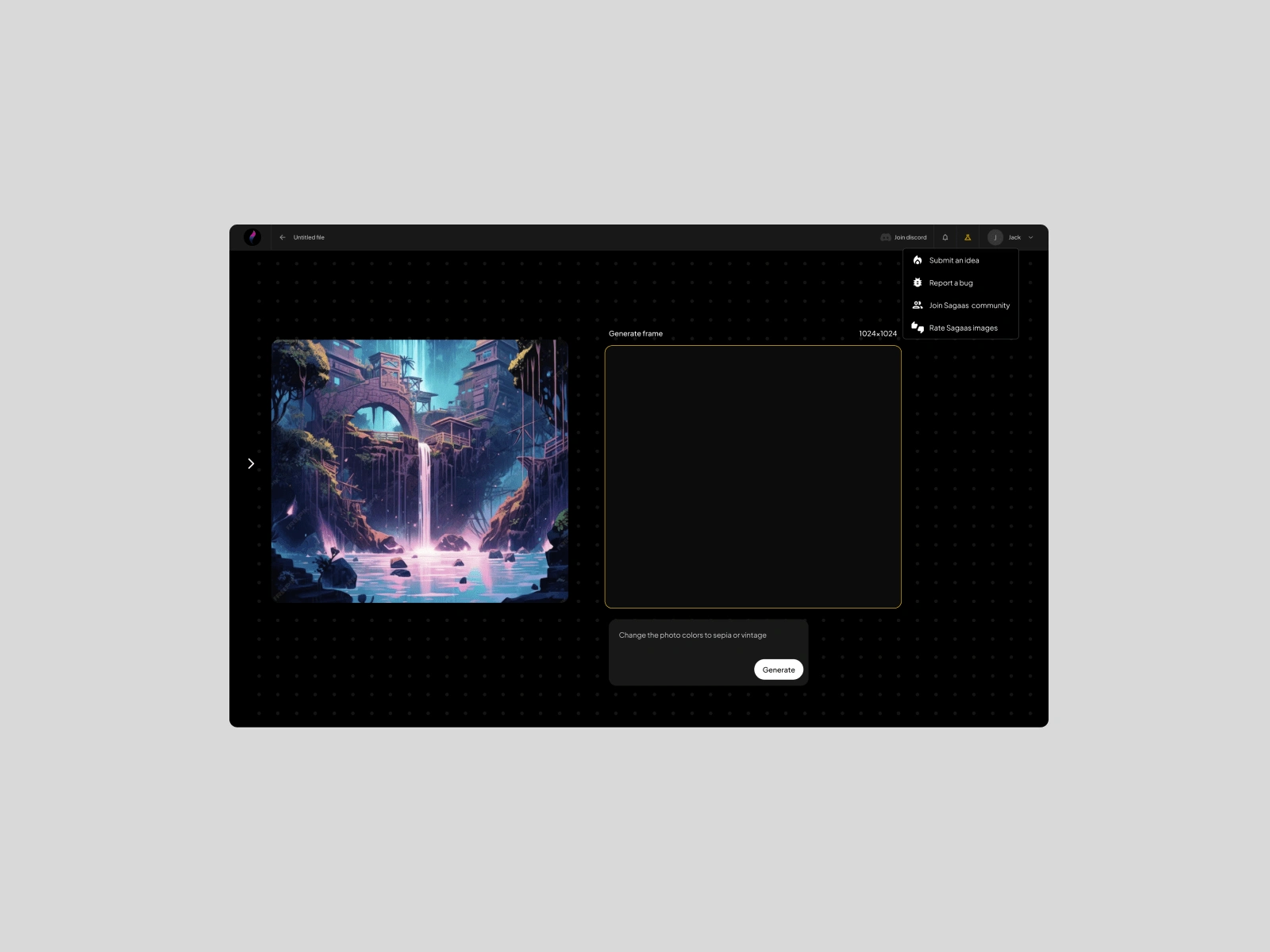
Canva Screen
The canva screen is where the magic happens. Users can create AI-generated artwork by selecting and applying original artist styles to their prompts. This screen is designed to offer flexibility and creativity:
Artist Styles: Users can choose from a wide range of licensed styles created by original artists.
Prompt Application: Users can enter specific text prompts to generate artwork that reflects their desired themes, moods, or concepts while using the selected style.
Interactive Canvas: The user can make adjustments, preview the work, and refine it before finalizing.
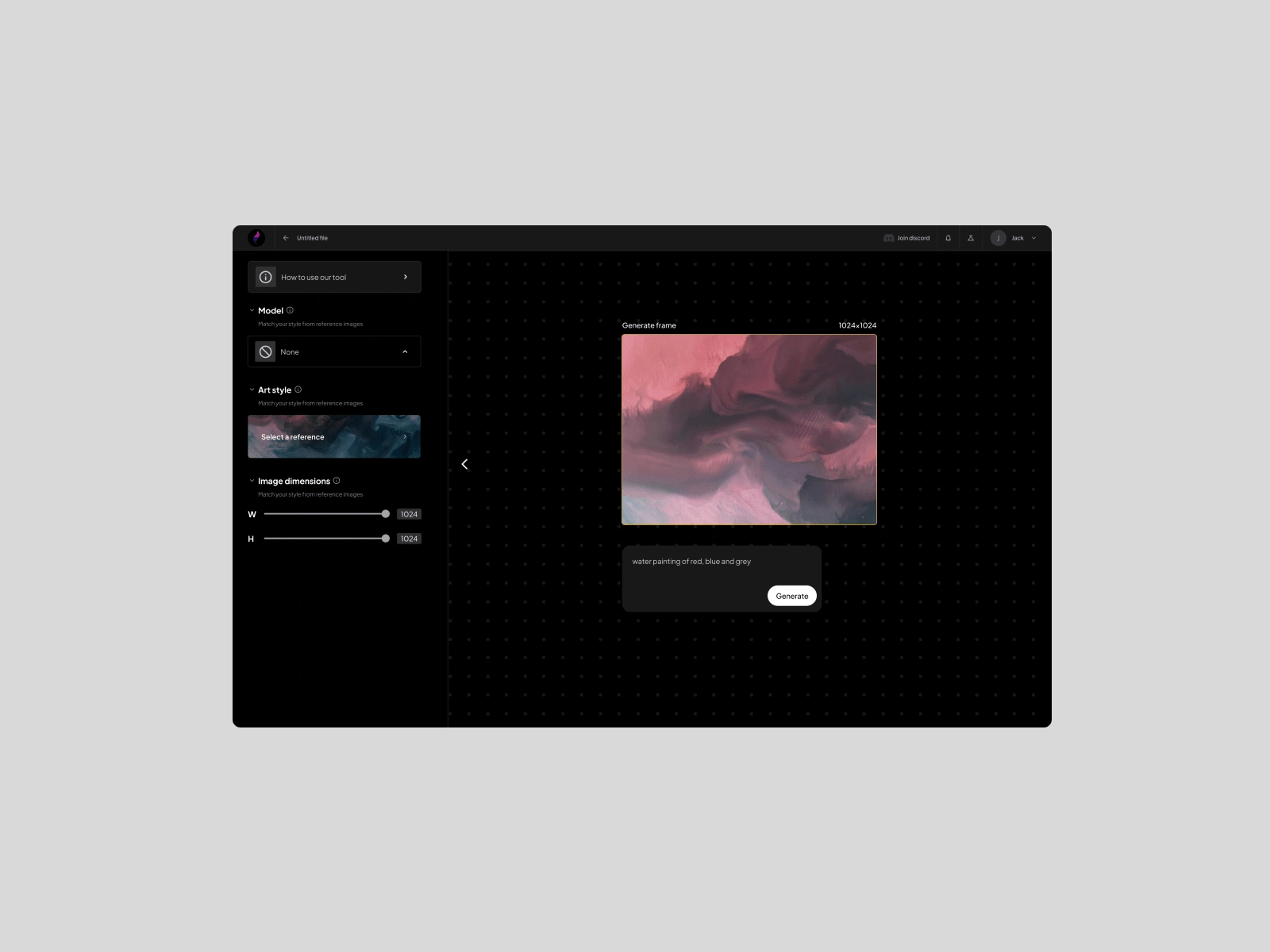
Left Panel Tool
The left panel serves as the creative toolkit, offering a range of essential features:
Style Selection: Users can browse and select from various artist styles to apply to their prompts.
Model Preferences: This feature allows users to adjust settings related to the AI model, including parameters like creativity level or rendering speed, to suit their specific needs.
Tool Tutorial: A built-in tutorial guides users through the platform’s features, ensuring they can easily navigate the tools, especially useful for beginners.
Image Dimensions: Users can change the image dimensions, tailoring the canvas size to meet the needs of their project, whether for digital display or print.
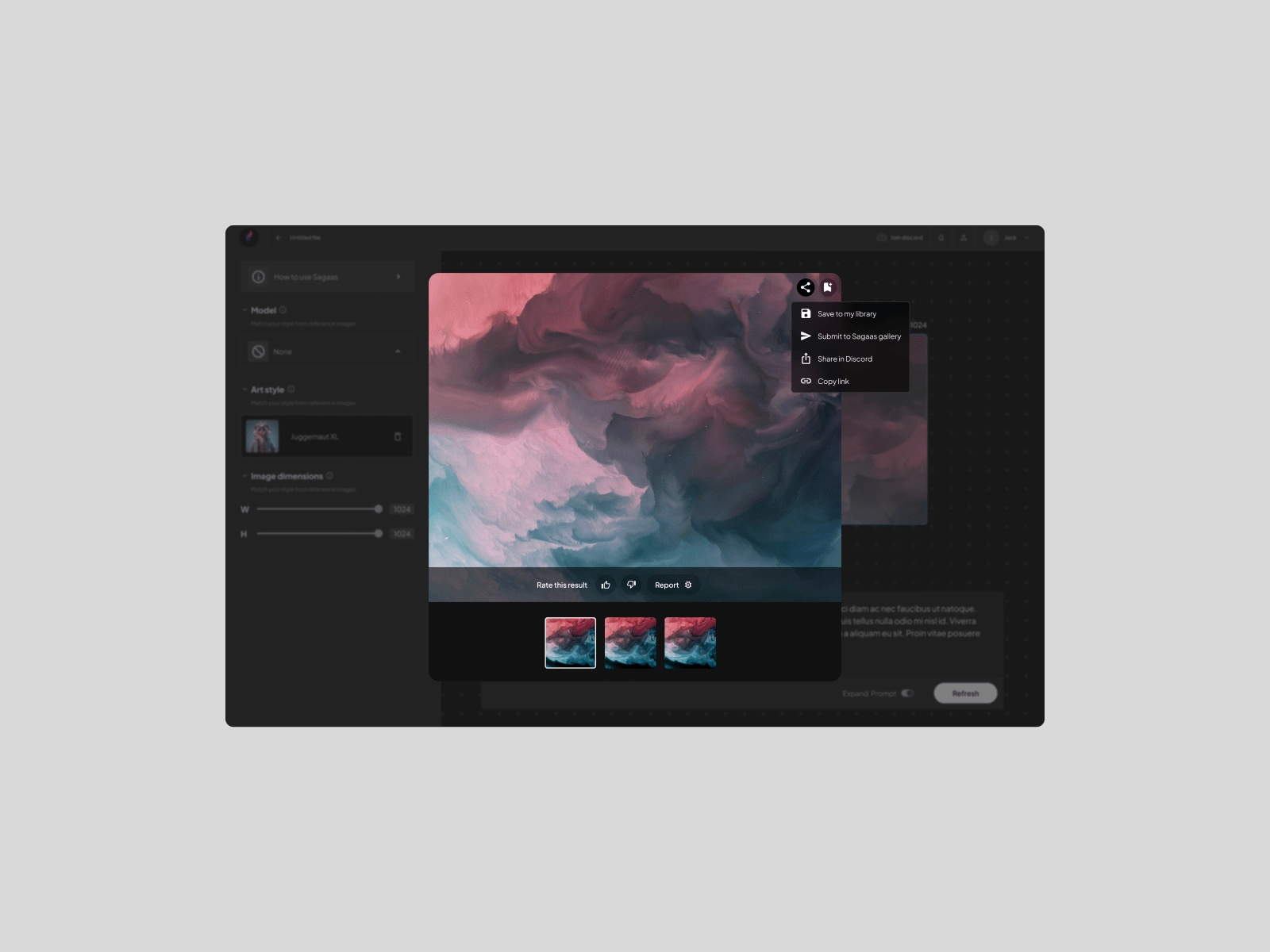
Previewing the Work
After generating a prompt, the platform provides a Previewing Screen where users can:
Review the Artwork: Users can assess the quality and fit of the generated image based on their initial input.
Provide Feedback: Users can offer direct feedback on the generation process and the artwork itself.
Share the Image: Share the generated artwork with others via links or social media integration, allowing collaboration or showcasing their work.
Report an Issue: If something is wrong with the generated image (e.g., ethical concerns, inappropriate content, or low quality), users can report the image to the platform for review.
Like this project
Posted Sep 11, 2024
Designed an AI-powered art platform that protects artists’ rights, enabling ethical style licensing and seamless, user-friendly AI-generated art creation.