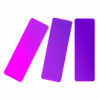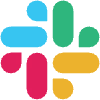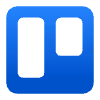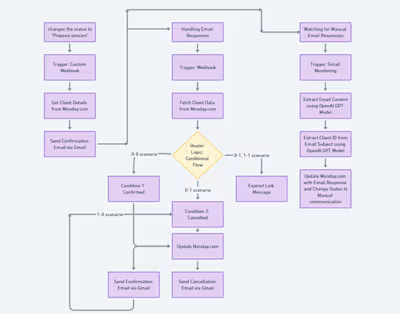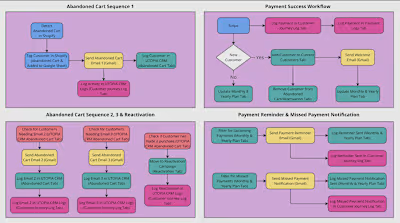Automated Onboarding with Slack, Trello, and Google Drive
Client Job Description
As our business continues to grow, we need a smooth and efficient way to welcome new team members and get them set up with the tools they need. Currently, onboarding new hires involves multiple manual tasks, such as creating communication channels, inviting them to workspaces, and organizing important documents. To make this process easier and faster, we want to automate these tasks.
The automation will start when we receive a new hire’s details, including their business name, email, and first name. As soon as the information is submitted, the system will automatically perform the following steps:
Slack Setup
We use Slack for team communication, so a new private Slack channel will be created for each new hire. The name of the channel will be based on their business name, with a suffix like "-marketing-agency" added. This channel will only be visible to invited members. The automation will then invite certain internal team members to the channel and send an invitation to the new hire via email, allowing them to join the conversation.
Trello Setup
Trello helps us manage tasks, so the automation will also create a new Trello board for the new hire. The board will be named after their business, and several lists will be added to the board to organize different stages of their onboarding process, such as "To-Do," "In Progress," and "Completed." The new hire will also be invited to join this Trello board to track their onboarding tasks.
Google Drive Organization
To keep important documents organized, a new folder will be created in Google Drive for the new hire. This folder will be named after the new hire’s business and first name and stored in a specific part of our company’s Drive. This ensures that all onboarding documents are kept in one place and are easy to find.
Thank you for your attention to this process!
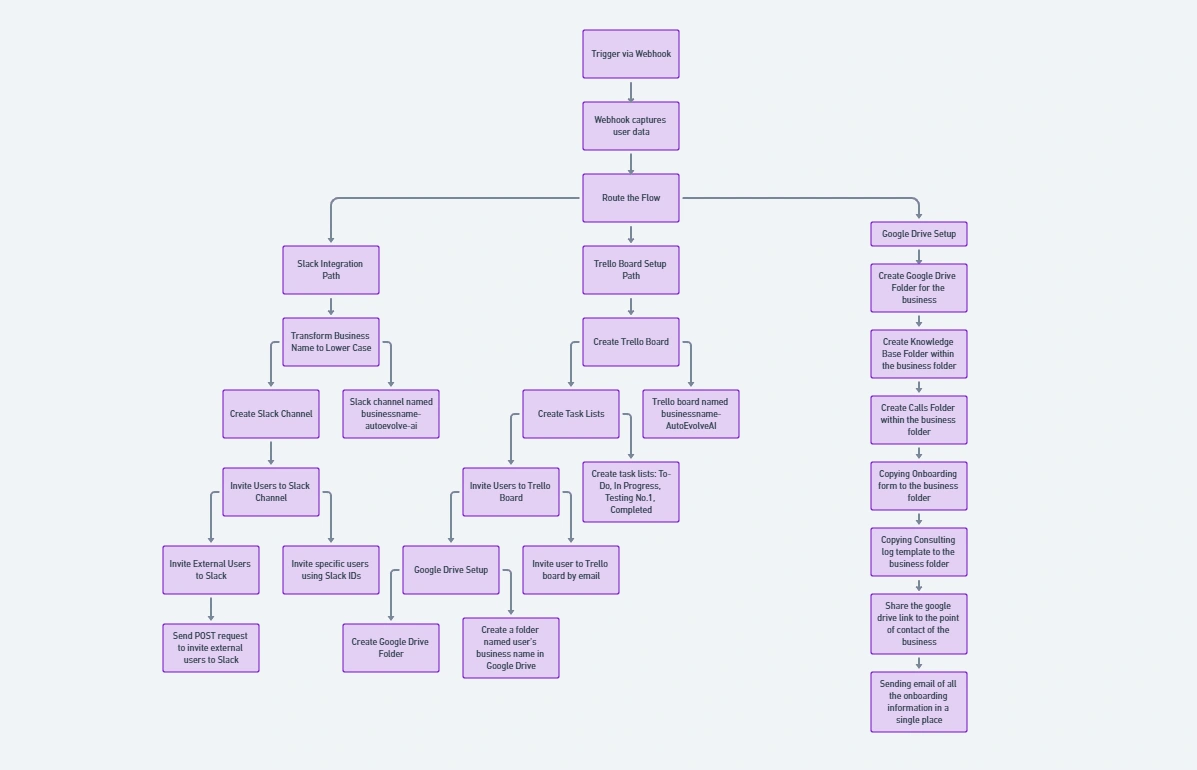
Solution Flow Chart
One Click Onboarding Automation
This automation streamlines the setup of workspaces for new users across different platforms (Slack, Trello, and Google Drive) and invites them to participate seamlessly.
Custom Webhook
Module:
gateway:CustomWebHookPurpose: Entry point, listening for onboarding requests.
Key Parameters: hook (webhook ID), maxResults (limits responses).
Basic Router
Module:
builtin:BasicRouterPurpose: Directs workflow based on conditions, branching into Slack integrations and Trello board setups.
Path 1: Slack Integrations
Set Variables (Lower Case)
Module:
util:SetVariablesPurpose: Converts business name to lowercase for Slack actions.
Key Parameter: variables: Sets "Lower Case" as
{{lower(1.business_name)}}.Slack: Create Channel
Module:
slack:CreateChannelPurpose: Creates a Slack channel with the business name.
Key Parameter: name:
{{31.Lower Case}}-autoevolve-ai.Slack: Invite Users
Module:
slack:InviteUsersPurpose: Invites users to the Slack channel.
Key Parameters: users (list of user IDs), channel (Slack channel ID).
HTTP Request (Invite External Users)
Module:
http:ActionSendDataPurpose: Invites external users via Slack API.
Key Parameter: url:
https://slack.com/api/conversations.inviteShared.Path 2: Trello Board Setup
Trello: Create a Board
Module:
trello:createABoardPurpose: Creates a Trello board with the business name.
Key Parameter: name:
{{1.business_name}}-AutoEvolveAI.Trello: Create Lists
Module:
trello:createAListPurpose: Creates lists to manage tasks.
Key Parameters: board_id (Trello board), name (e.g., "To-Do", "In Progress").
Trello: Assign Member to Board
Module:
trello:assignMemberToABoardPurpose: Invites user to Trello board.
Key Parameters: email (user's email), board_id (Trello board ID).
Google Drive Folder Setup
Step 10: Create Main Google Drive Folder
Module:
google-drive:createAFolderPurpose: Creates a Google Drive folder for the user.
Folder Name:
{{1.business_name}}-{{1.first_name}}.Step 11: Create Knowledge Base Folder
Module:
google-drive:createAFolderPurpose: Creates a "Knowledge Base Files" subfolder.
Step 12: Create Calls Folder
Module:
google-drive:createAFolderPurpose: Creates a "Calls" subfolder.
Step 13: Copy Onboarding Form
Module:
google-drive:copyAFilePurpose: Copies an onboarding form to the user's folder.
File Name:
{{1.business_name}} - Onboarding Form.Step 14: Copy Consulting Log
Module:
google-drive:copyAFilePurpose: Copies a consulting log to the user's folder.
File Name:
{{1.business_name}}-Consulting Log.Step 15: Share the Main Folder
Module:
google-drive:shareAFileFolderPurpose: Shares the main folder with the user.
Email Address:
{{1.email}}.Miscellaneous Actions
Step 16: Convert Business Name to Lowercase
Module:
util:SetVariablesPurpose: Stores lowercase business name for further use.
Step 17: Send a Welcome Email
Module:
google-email:ActionSendEmailPurpose: Sends a welcome email.
Email Content:
Subject:
{{1.business_name}} - AutoEvolve.AI OnboardingProvides links to the Google Drive folder (
{{7.shareLink}}), consulting log ({{5.webViewLink}}), Slack channel, and Trello board.Explains project timeline and provides access to key resources.
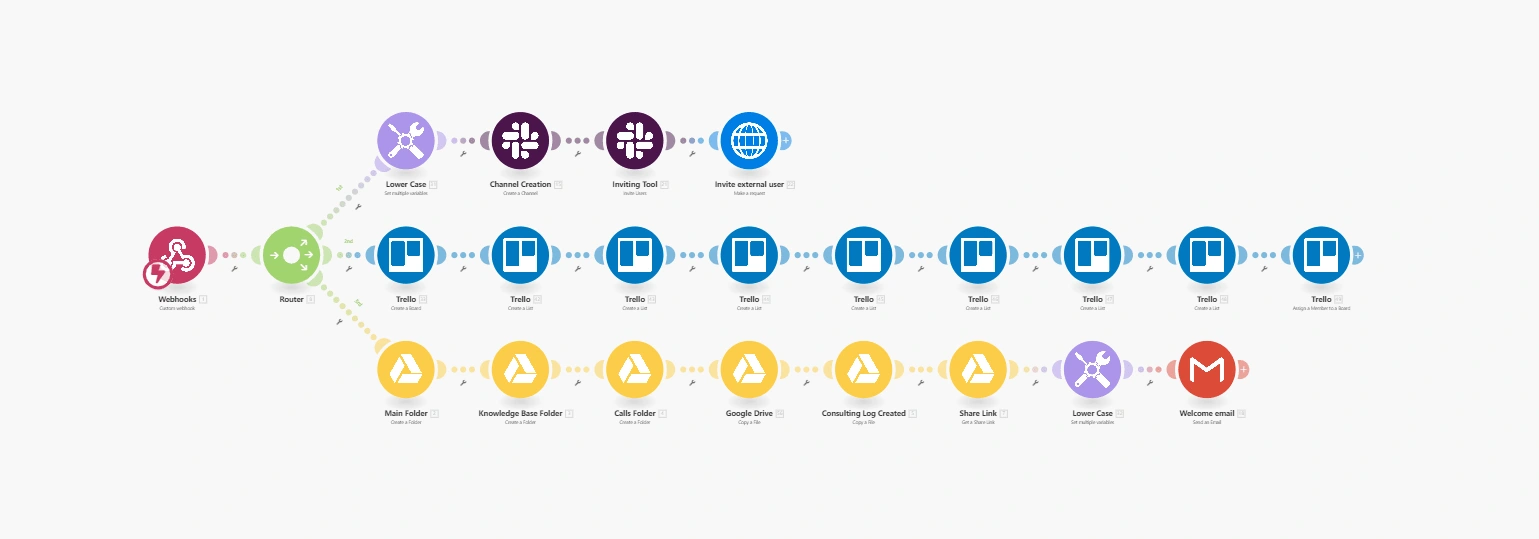
Full Automation
Like this project
Posted Nov 6, 2024
I created a "One Click Onboarding" to automate Slack, Trello, and Drive setup, reducing manual work by 70% and boosting onboarding speed and productivity.
Likes
1
Views
19