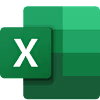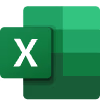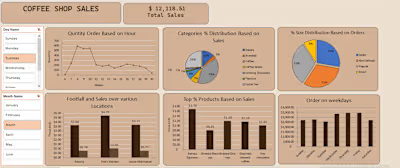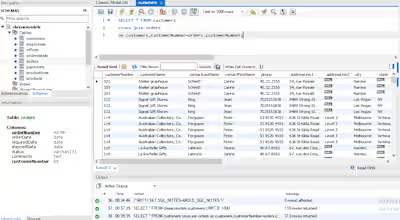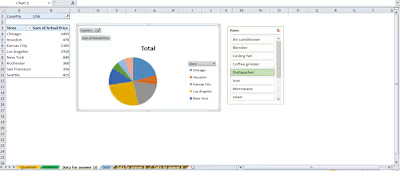Interactive Excel Dashboard for Babri Air Travel Agency
Client Requirements & Expectations
👤Client Name: Hussnain Ahmed (Approached me on my Physical Office)
🏢 Agency: Babri Air Travel Agency
🎯 Objective:
To transform a Raw Data CSV file into a fully functional, interactive Excel Dashboard that enables:
Efficient data visualization and management.
Dynamic search and filtering capabilities.
Task or record tracking in a user-friendly interface.
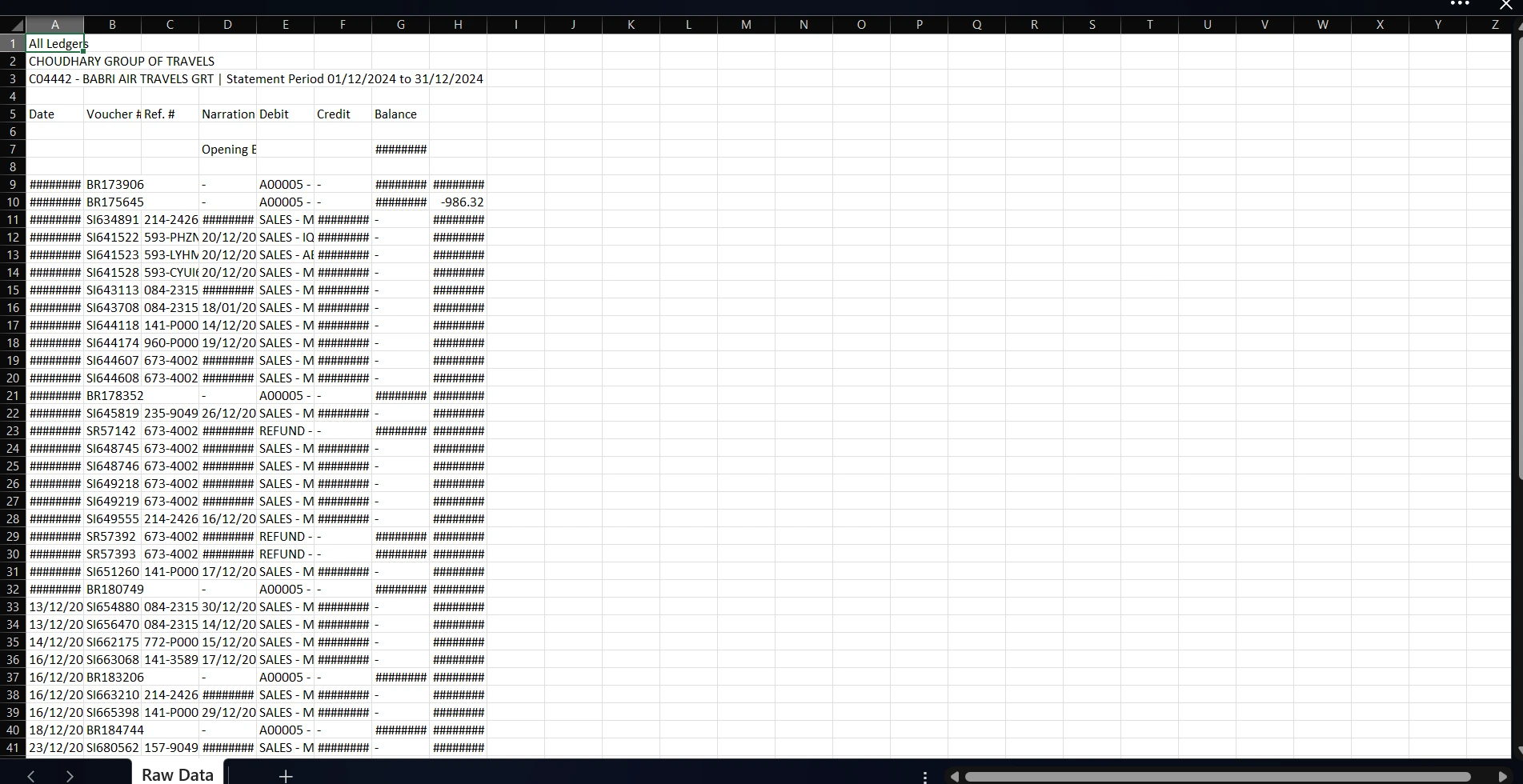
Raw Data given from the Clinet
💡 Client Expectations:
Professional-grade deliverable suitable for internal use or client presentations.
Automation for key repetitive tasks using VBA.
Clear layout that any team member can understand and use without technical training.
A deliverable that supports scalability (i.e., easily adapted for future data sets).
Client Expectations
📊 3. Excel Dashboard Features
🎨 Dashboard Design Highlights:
Header Section: Project title, logo (if needed), and filter controls.
Dynamic Search Bar: Allowing users to type in search terms to filter data in real-time (using VBA).
Data Table Section: Auto-updated table reflecting filtered results from the CSV.
Task Management Panel:
Checkboxes or dropdowns for status (Pending/In Progress/Completed).
Columns for assigned staff, priority, or deadlines.
Summary Cards/KPIs: Top-left visual cards showing metrics like Total Bookings, Pending Flights, Canceled Bookings, etc.
Reset Button: Clear filters and return to full data view.
Navigation Buttons: Jump to raw data, help, or export sections.
💻 4. Sample VBA Code Snippets
🔍 Dynamic Search Filter
✅ Task Status Dropdown (with Data Validation)
Use Excel's Data Validation:
Create a named range (e.g.,
StatusList with "Pending", "In Progress", "Completed").Apply data validation to the “Status” column.
🔁 Refresh Button Code
Like this project
Posted May 28, 2025
Transforming raw data into smart, dynamic Excel dashboards with VBA automation. Perfect for reporting, task tracking, and business insights.
Likes
1
Views
9
Timeline
May 19, 2025 - May 23, 2025