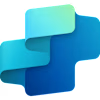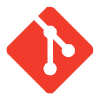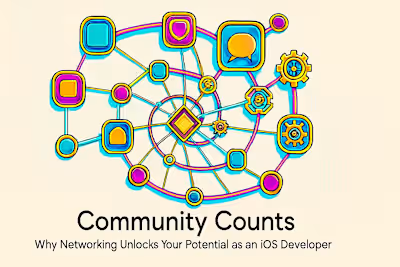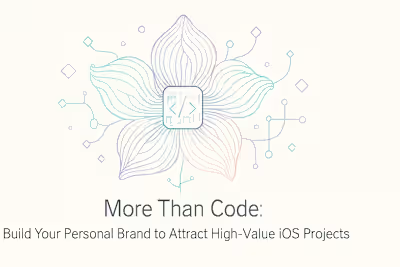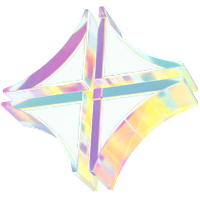Meet Your AI Pair Programmer: A Guide to GitHub Copilot & Xcode ML
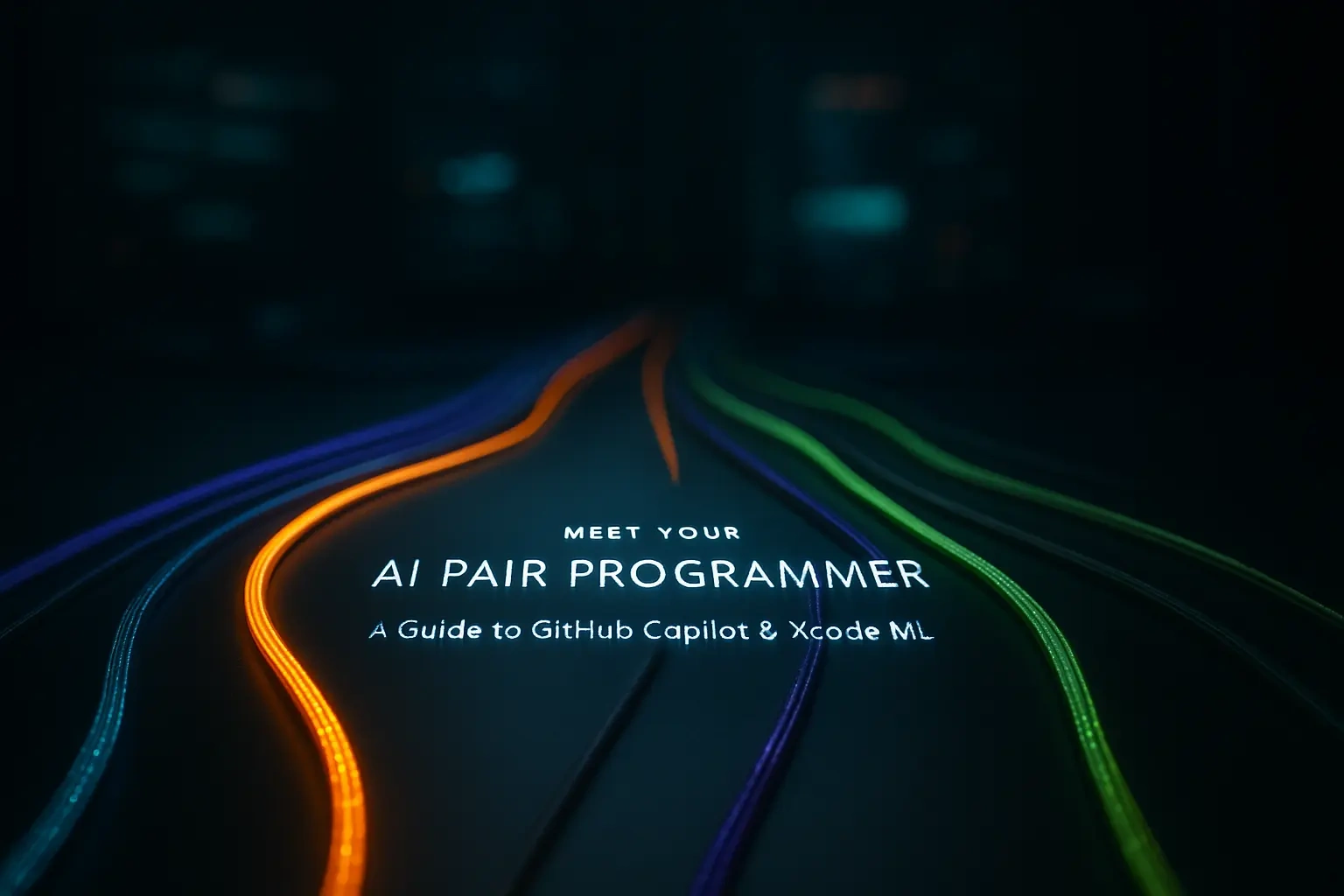
Meet Your AI Pair Programmer: A Guide to GitHub Copilot & Xcode ML
What is an AI Pair Programmer?
The Traditional Pair Programming Model
How AI Emulates and Enhances this Model
Getting Started with GitHub Copilot for iOS Development
Setting Up Copilot in Your IDE
Writing Swift Code with Copilot: Tips and Tricks
From Boilerplate to Complex Logic: Copilot's Capabilities
Unleashing the Power of Xcode's Built-in Machine Learning
Introduction to Create ML
Training a Custom Model with Create ML
Integrating Custom Models with Core ML
The Perfect Synergy: Using Copilot and Xcode ML Together
Prototyping a Feature with Copilot's Help
Building the 'Brain': Training a Model with Create ML
Connecting the Pieces with Core ML
References
Meet Your AI Pair Programmer: A Guide to GitHub Copilot & Xcode ML
What is an AI Pair Programmer?
The Traditional Pair Programming Model
How AI Emulates and Enhances this Model
Getting Started with GitHub Copilot for iOS Development
Setting Up Copilot in Your IDE
Writing Swift Code with Copilot: Tips and Tricks
// Function to validate email format using regex, Copilot understands exactly what you need and can generate the entire function. The more specific your comments, the better the suggestions.struct ContentView: View { and watch as it suggests a complete view body with common UI elements. Need a list with custom cells? Just write // List view showing user profiles with images and names above your view declaration.From Boilerplate to Complex Logic: Copilot's Capabilities
@Published properties and methods. Building a network layer? It can generate a complete URLSession-based service with error handling and async/await support.Unleashing the Power of Xcode's Built-in Machine Learning
Introduction to Create ML
.mlmodel file that's optimized for Apple devices and ready to drop into your app.Training a Custom Model with Create ML
.mlmodel file. Create ML even shows you the model's size and performance characteristics, crucial information for mobile apps where every megabyte counts.Integrating Custom Models with Core ML
.mlmodel file into your Xcode project. Xcode automatically generates a Swift class for your model, complete with type-safe inputs and outputs. No manual parsing required.The Perfect Synergy: Using Copilot and Xcode ML Together
Prototyping a Feature with Copilot's Help
// SwiftUI view for capturing ingredient photos with camera. Copilot immediately suggests a complete camera interface:// Function to process captured image and detect ingredients. Copilot suggests the processing logic, complete with error handling and completion callbacks. The AI understands the context and creates appropriate method signatures.Building the 'Brain': Training a Model with Create ML
# Script to organize food images into folders by category based on filename, and Copilot will generate a complete data preparation script.Connecting the Pieces with Core ML
// Add Core ML prediction to process captured ingredient image.References
Posted Jul 6, 2025
Go beyond syntax highlighting. Learn how to leverage GitHub Copilot and Xcode's machine learning features as your AI pair programmer to write cleaner, faster, and smarter Swift code.