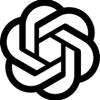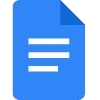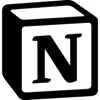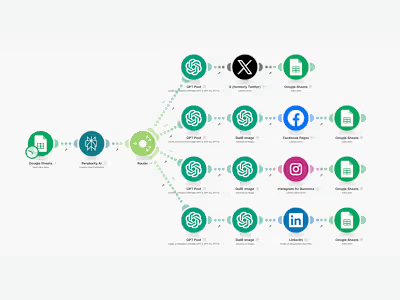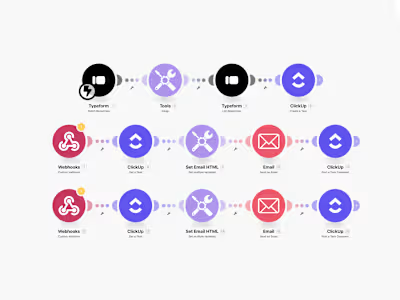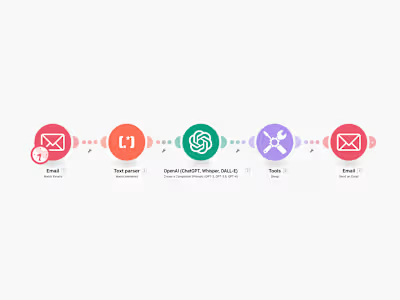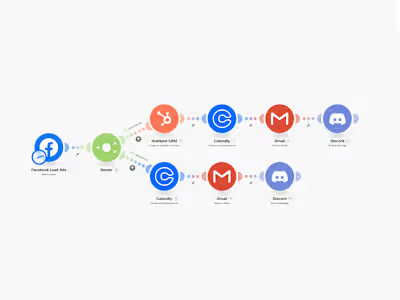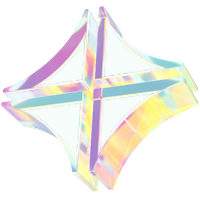FlowTask User Guide
Introduction
Welcome to FlowTask—your all-in-one tool to organize, prioritize, and track your tasks effortlessly. This guide will help you get started and make the most of FlowTask's features.
Getting Started
Installation
Download & Install:
Visit the FlowTask website and download the installer for your operating system.
Run the installer and follow the on-screen instructions.
Create an Account:
Open FlowTask and register using your email address or sign in via your preferred social media account.
Verify your email to activate your account.
Dashboard Overview
Home Screen: Displays your current tasks, upcoming deadlines, and a quick overview of your projects.
Navigation Menu: Use the sidebar to switch between Tasks, Projects, Calendar, and Settings.
Quick Actions: Add new tasks directly from the dashboard by clicking the “+ New Task” button.
Using FlowTask
Creating a New Task
Click “+ New Task”: Located at the top of your dashboard.
Enter Task Details:
Title: Brief description of the task.
Description: Additional details or instructions.
Due Date & Priority: Set deadlines and assign a priority level.
Save the Task: Once filled, click “Save” to add the task to your list.
Organizing Tasks
Projects & Lists: Group tasks into projects or lists for better organization.
Drag & Drop: Easily move tasks between lists by dragging them.
Filters & Tags: Use filters or assign tags to quickly locate tasks.
Marking Tasks as Complete
Checkbox: Simply click the checkbox next to each task to mark it as complete.
Archive: Completed tasks can be archived for future reference.
Troubleshooting & Support
Refresh Issues: If the dashboard does not update, try refreshing your browser or restarting the app.
Login Problems: Ensure you’re using the correct credentials. Reset your password if necessary.
Contact Support: Visit our support section or email support@flowtask.com for further assistance.
FlowTask FAQs
Q1: What is FlowTask?
A: FlowTask is a productivity tool designed to help you manage tasks, organize projects, and improve your workflow.
Q2: How do I create a new task?
A: Click on the “+ New Task” button on your dashboard, fill in the task details, and hit “Save.”
Q3: Can I organize tasks by projects?
A: Yes, you can group tasks into different projects or lists to keep your work organized.
Q4: How do I mark a task as completed?
A: Simply check the box next to the task. Completed tasks can also be archived for record-keeping.
Q5: What should I do if I encounter technical issues?
A: First, try refreshing the page or restarting the app. If issues persist, consult our troubleshooting section or contact support via email.
Q6: Is FlowTask available on mobile devices?
A: Yes, FlowTask is available for both desktop and mobile platforms, ensuring you can manage tasks on the go.
Like this project
Posted Feb 10, 2025
A sample user guide & FAQ for FlowTask, an imaginary productivity tool showcasing clear, concise, and effective support documentation.