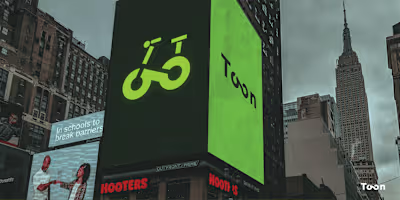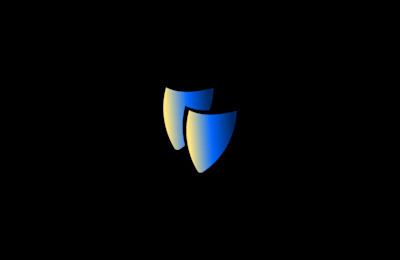Volta android OS UI design

About the Project
Volta, an innovative electronic company poised to venture into the competitive smartphone market, entrusted me with the task of crafting the user interface (UI) for their inaugural device, the Volta Xenon-A. Initially, the project remained under wraps, as per their directive. However, recent internal and production challenges have led to the project being put on hold, granting me the opportunity to showcase the meticulous design work I've poured into it. This endeavor involved the creation of numerous intricate frames, each meticulously crafted to enhance user experience and aesthetic appeal. While I cannot share every frame due to the extensive nature of the project, I am excited to provide a glimpse into the thought process and attention to detail that went into shaping the Volta Xenon-A's UI.
Their aim with this project was clear: to make a user interface (UI) that feels fancy, relaxing, easy to use, and totally unique. They wanted it to stand out from other phones. I had just two weeks to come up with the basic look and how it works. During that time, I made a bunch of frames to show off these ideas. I'm excited to walk you through them and show you how they capture the vibe Volta wanted for the Xenon-A.

Home
Alright, let's start from the ground up. I kept it simple with the navigation bar buttons, using basic shapes like circles for home, triangles for back, and squares for panels. It gives off that minimalist vibe, you know? Moving up a bit, there's this horizontal transparent bar. Give it a drag, and voila! You've got your menu options right there. And hey, if you're feeling fancy, just twitch with two fingers to tweak your widgets and wallpapers. Then, right above, we've got the good ol' notification panel, doing its thing. And smack dab in the middle of the screen, you'll find a nifty clock widget – but we'll dig into that more later on.

Menu
Alright, let's dive into the menu. Up top, we've got a handy search bar where you can easily find your apps. Right beside it, you'll spot the classic hamburger menu. Give it a tap, and you'll unlock a world of options: select multiple apps, rearrange them, or even create folders to keep things tidy. Moving down, we hit the category section. Click on a category, and boom – your apps are neatly sorted for you. Then there's the app library. If you haven't picked a category, you can swipe through it horizontally. But once you do, it's a smooth vertical scroll. Hold down on any app icon, and a little pop-up appears, offering up some handy options like delete, select, find widgets, and hide. Below that, you'll find instant actions provided by the apps themselves. And if you're in selection mode, you've got three options up top: hide, delete, or create a folder for your chosen apps. Easy peasy!
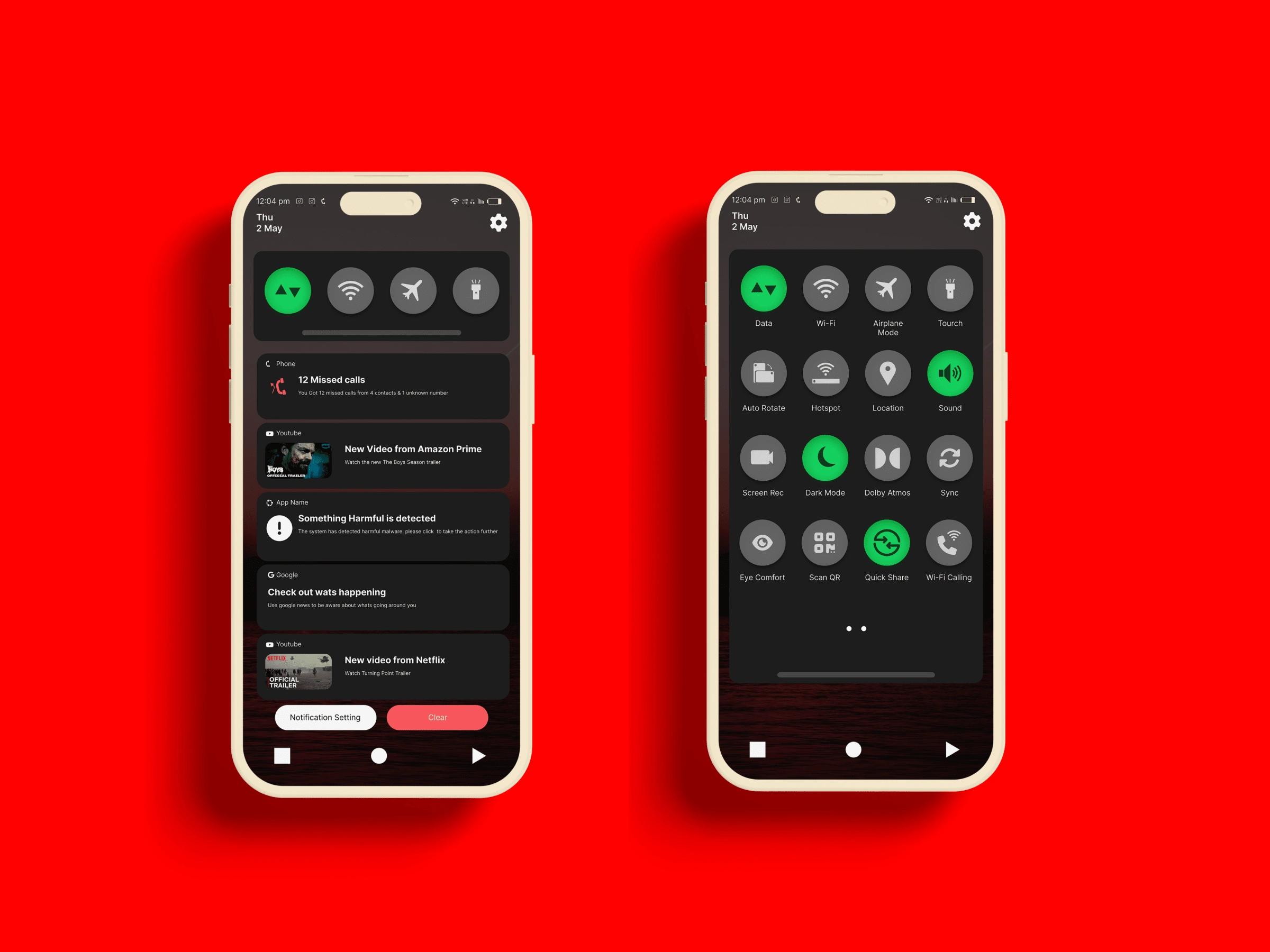
Notification And Toolbar
Now, let's check out the notification panel. Up top, you'll see the date, and on the right, there's a handy settings icon that zips you right into the settings app. Just below that, you've got your trusty toolbar, equipped with all the essentials like mobile data, airplane mode, and the torch. Give it a little tug, and boom – the full toolbar appears, ready to lend a hand. Next up, we've got all your notifications lined up neatly. And down below, there are two buttons: one to dive into navigation settings, and the other to clear out all those notifications with just a tap. Easy peasy, right?
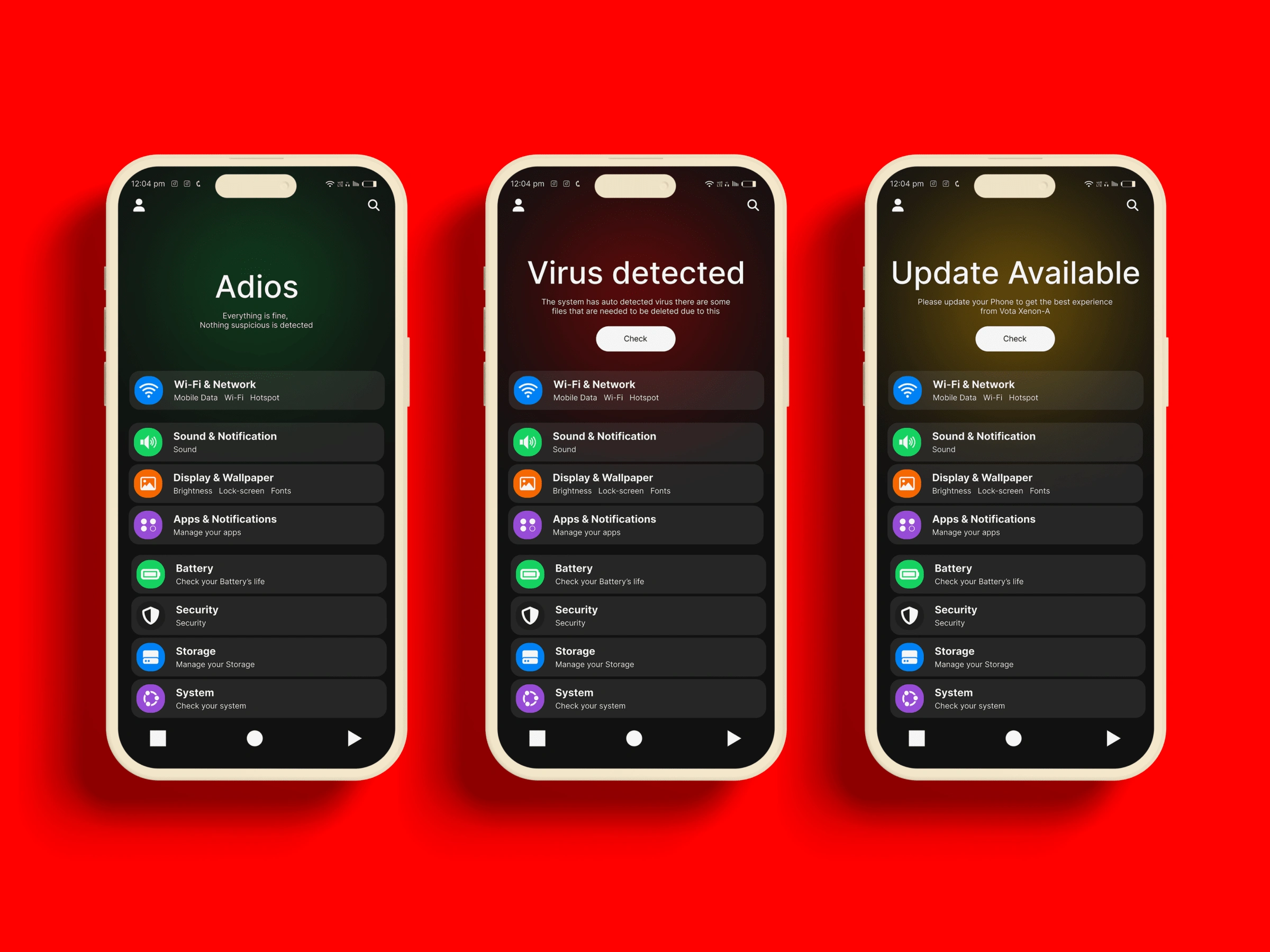
Setting App
Now, let's explore the setting app. Up in the top left corner, you'll spot the profile button, ready to whisk you away to your personal settings. And just beside it, there's a nifty search button to help you find exactly what you need in a snap. In the middle, there's this cool gradient that changes color depending on any issues with your phone. It's not just for show – there's text right on top, giving you the lowdown on what's happening and how to fix it. If everything's A-OK, you'll be greeted with a soothing green gradient and a customizable welcome message. Right below that, you'll find the basic setting app, ready for all your tweaking and fine-tuning needs. Easy peasy!
Like this project
Posted May 8, 2024
The time when A design full fledged OS design for Volta a smartphone manufacturing company. check it out
Likes
0
Views
2