Harnessing the Power of Photoshop's Mixer Brush
In the vibrant world of digital photography and image editing, there's always something new to explore, something different to learn. Adobe Photoshop, a pioneering platform for all image-related quests, holds a treasure trove of tools, each providing unique functionality.
Today, we delve into an incredibly powerful tool, the Mixer Brush, that has the potential to redefine your approach to skin retouching.
An Introduction to the Mixer Brush Tool
Housed within the Brush Tool cluster in your Photoshop toolbar, the Mixer Brush tool awaits to unlock new dimensions in your editing journey. Unlike your regular brushes, this one paints with the strokes of a virtual wet brush, stirring colors on your canvas.
This unique attribute lends itself wonderfully to skin retouching, allowing for impeccable blending and smoothing.
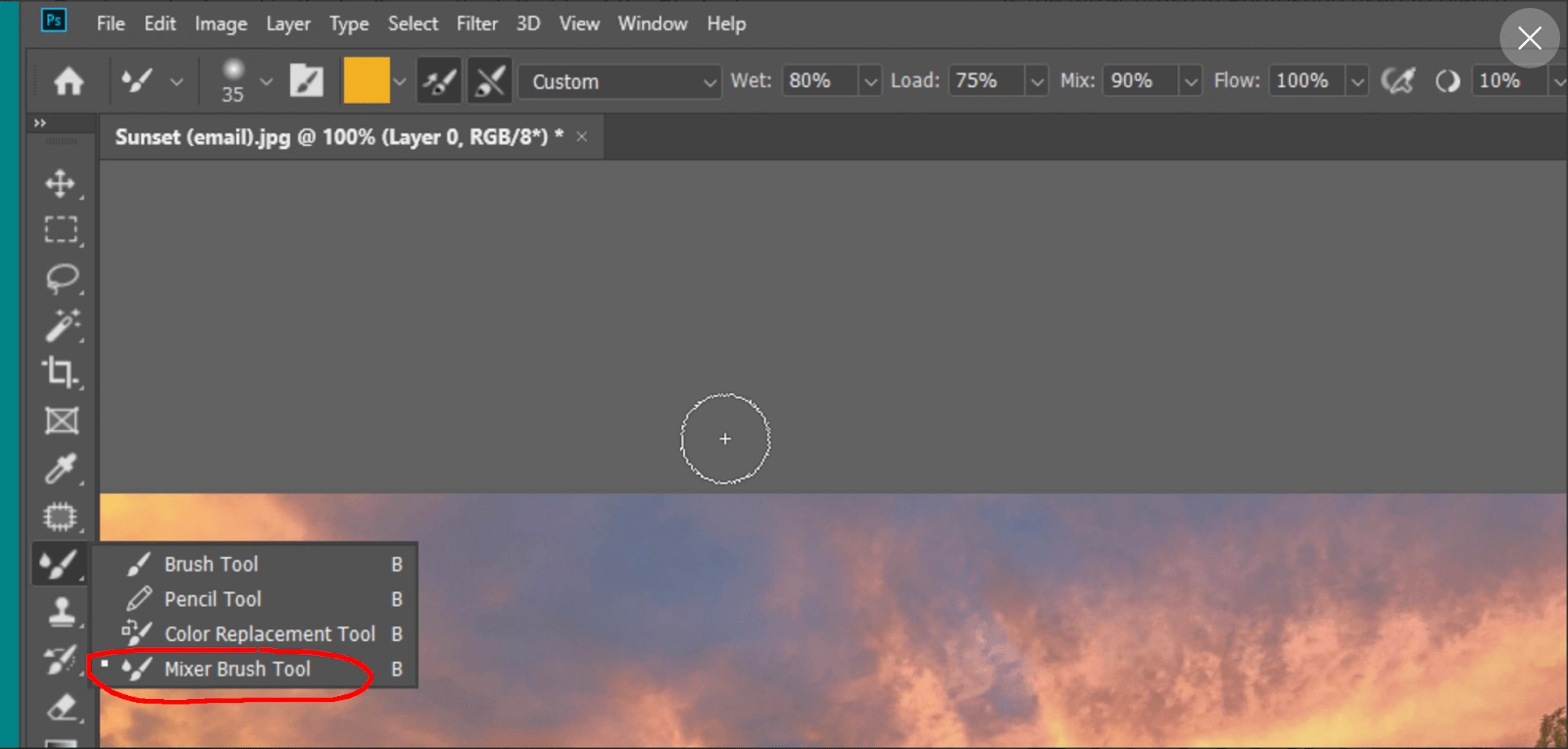
Mixer Brush location in Adobe Photoshop
Commanding the Mixer Brush: Basic Usage Guide
Before you embark on your retouching journey, you'll need to know how to use this magical tool. Simply click and hold the Brush Tool in the toolbar and select Mixer Brush from the drop-down menu.
The real trick to maximizing this tool’s potential lies in customizing its settings. On your top control panel, you'll find options for Wet, Load, Mix, and Flow:
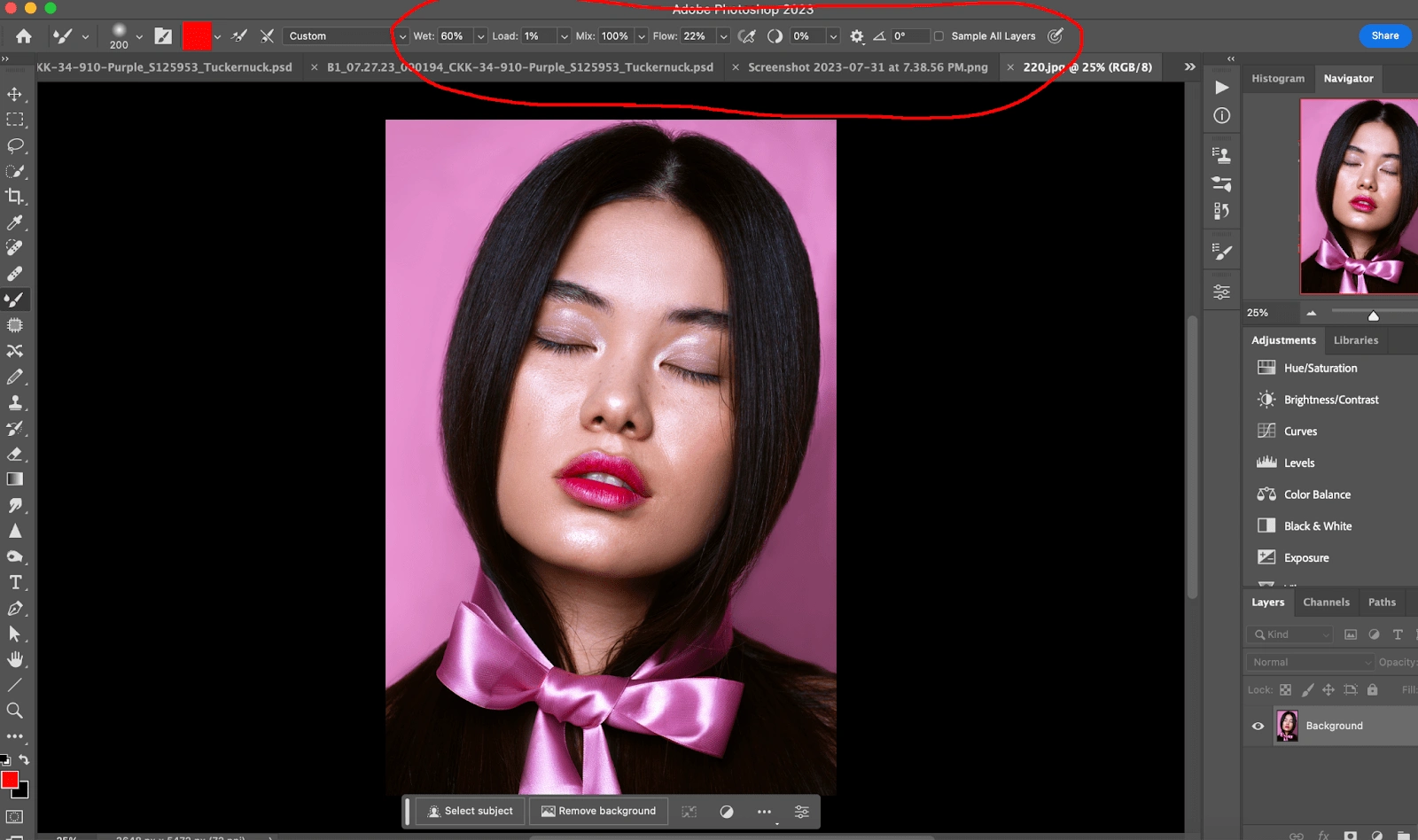
Mixer Brush settings
Wet: How much of the canvas color will the brush pick up? This setting decides.
Load: This option controls the volume of paint initially on your brush.
Mix: With this setting, you regulate the blending ratio between the canvas color and the brush color.
Flow: The flow dictates the rate of paint application.
For skin retouching, a recommendation for your first settings: Wet and Load at 0%, set Mix at 100%, and adjust Flow to a comfortable rate. This setup lets the brush blend existing colors without introducing new ones, mimicking a natural skin texture. As you progress with your skin retouching, you can adjust the settings for what works best for you. Explore! Experiment!
Exploring the Perks: Mixer Brush for Skin Retouching
The Mixer Brush, when used for skin retouching, unfolds a host of benefits that can give your work an unparalleled professional touch:
Texture Preservation: Unlike blur tools that can render an unrealistic plastic texture, the Mixer Brush works gently, smoothing out skin while retaining its natural texture.
Non-Destructive Edits: The beauty of the Mixer Brush lies in its non-destructive nature. You can work on a new layer, keeping your original image untouched, safe, and accessible underneath.
Absolute Control: The brush's customizable settings offer extensive control over its behavior. You can experiment with brush hardness, opacity, and blending mode to get the desired effect.
Multifunctionality: Beyond skin retouching, the Mixer Brush is also great for creating painting-like effects, blending different colors, and even making custom brushes.

Before

After- Edited with Mixer Brush
The Great Comparison: Mixer Brush vs Other Tools
While Photoshop does provide an array of skin-retouching tools like the Healing Brush, Clone Stamp, and Blur tools, the Mixer Brush brings something unique to the table. It bridges the gap between removing blemishes and preserving skin texture.
While the Clone Stamp and Healing Brush excel in erasing imperfections, they can sometimes lead to a patchy look. On the other hand, the Blur tools, though effective in smoothing, can oversimplify skin texture.
The Mixer Brush, however, maintains a fine balance, seamlessly removing color inconsistencies and blemishes while preserving the skin's inherent texture. The result is a natural and professional-grade finish that truly stands out.
Wrapping Up
The Mixer Brush tool, with its dynamic range of functions, is truly a treasure to retouchers. Its knack for maintaining the authenticity of skin texture while achieving a polished look is second to none. So, don't shy away from this magical tool. Experiment, explore, and let your creative instincts guide you.
Remember, though the Mixer Brush might seem complex initially, patience and practice will surely unravel its true potential. After all, the art of retouching is a journey, not a destination. So, let the Mixer Brush tool be your co-passenger in this exciting voyage. Happy retouching!

Photo by PRO EDU
Like this project
Posted Aug 1, 2023
Explore the power of Photoshop's Mixer Brush for skin retouching. Learn to blend & smooth while retaining texture for professional-grade results.








