Advancing Your Skills: Mixer Brush Tips and Techniques
As with all powerful tools, mastery comes with practice and the understanding of more advanced techniques. These are add-on tips for advancing your skins with a mixer brush. If you are learning how to use the mixer brush for the first time, click here to read the first basic steps to take. The following tips and techniques will assist you in advancing your game with the Mixer Brush tool.
Customizing Your Brush
Different images and skin types might demand different brush settings. Don't be afraid to adjust your brush diameter, hardness, or even the shape of the brush to better suit your needs. A smaller brush might work better for precise work around detailed areas like the eyes, while a larger, softer brush can be used for broader areas like the forehead or cheeks.
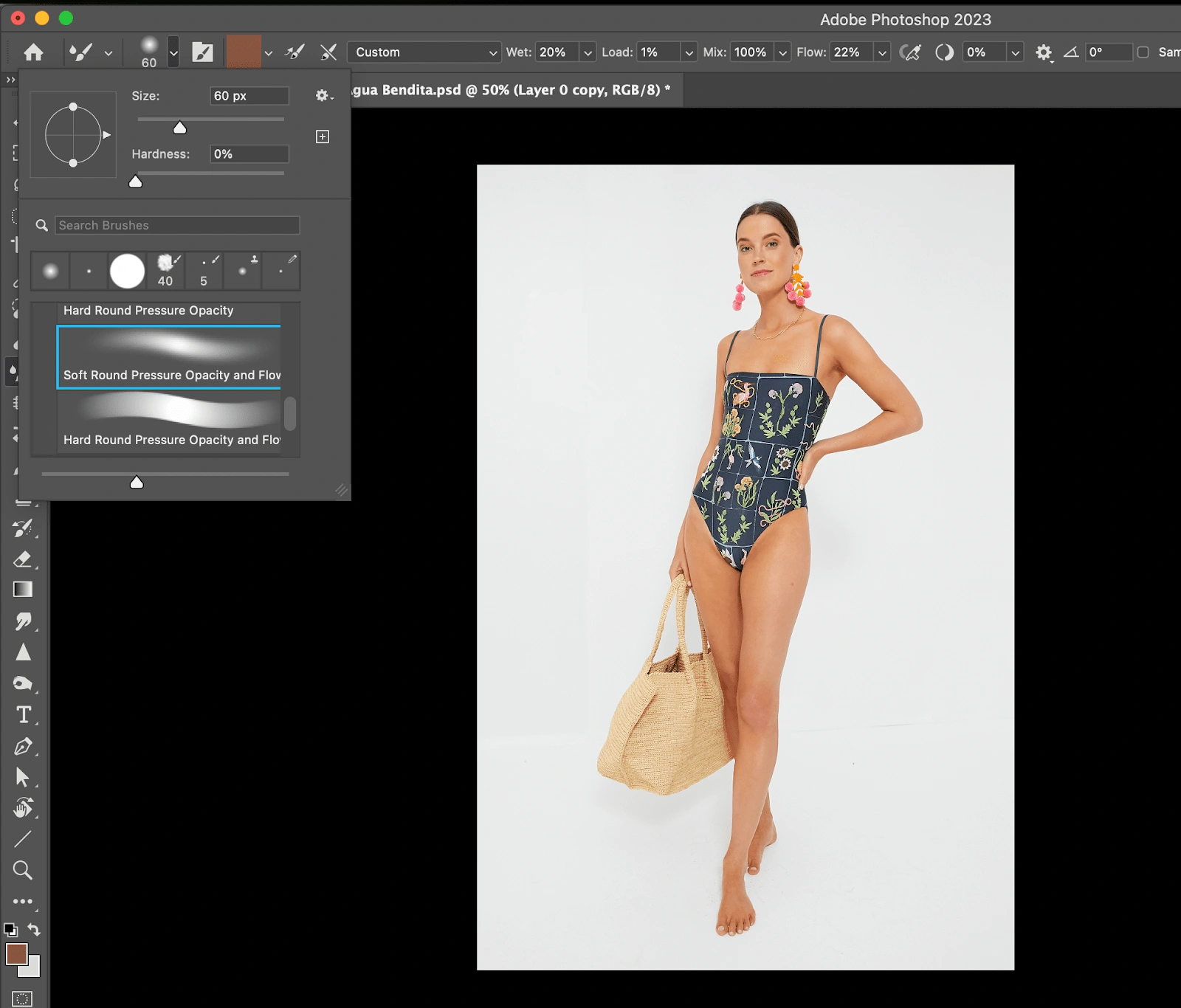
Working with Layers
To retain the ability to revise your work, it is always advisable to work on a separate layer. Simply duplicate your base layer and start your retouching process on this new layer. You can adjust the opacity of your working layer to subtly blend your changes with the original image if needed.

Clever Color Sampling
Although the general settings for skin retouching suggest setting the Wet and Load options at 0%, at times, you might want to introduce a new color into your work. In these cases, you can use the Load feature. Pressing the Alt (Windows) or Option (Mac) key while clicking will sample the color under the cursor, and you can gently introduce it where needed.
Respecting the Light

Be mindful of the natural play of light and shadow on the skin. Retouching should not disturb this balance. Use a lighter touch in well-lit areas and a heavier hand in the shadows to maintain a realistic sense of depth and contour.
Don't Overdo It
The Mixer Brush is potent, and it's easy to get carried away. Over-smoothening the skin can result in an artificial, airbrushed look that feels less professional. The aim is to reduce blemishes and color inconsistencies, not to eradicate them entirely. Real skin has texture and minor imperfections, and preserving these can result in a more authentic-looking final image.
Mixer Brush – Your Ally in Retouching
The Mixer Brush tool in Photoshop is indeed a powerhouse, packing the punch of detailed editing with a feather's touch. It brilliantly straddles the delicate line between color correction and texture preservation, making it an invaluable tool in your retouching toolkit. So the next time you fire up Photoshop to touch up a portrait, don't forget to give the Mixer Brush a spin. Let this versatile tool redefine your retouching game, one stroke at a time.
Embrace the journey of learning, exploring, and experimenting. Remember, every expert was once a beginner, and every masterpiece was once a blank canvas. Happy retouching my friends!
Like this project
Posted Aug 4, 2023
Advance your retouching with the Mixer Brush in Photoshop! Customize your brush, work with layers, cleverly sample colors, and respect lighting.








