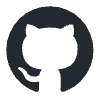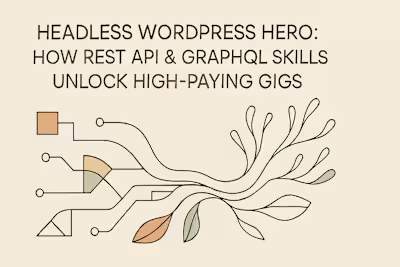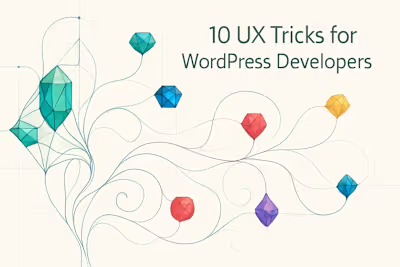Block-Boss Level: A Freelancer's Guide to Mastering Gutenberg & Full-Site Editing

Block-Boss Level: A Freelancer's Guide to Mastering Gutenberg & Full-Site Editing
What Are Gutenberg and Full-Site Editing (FSE)?
From Classic Editor to Block Editor: A Brief History
FSE Explained: Block Themes, Templates, and Global Styles
Becoming a Power User of the Block Editor
Advanced Block Features You Might Be Missing
Creating and Using Block Patterns
The Anatomy of a Custom Block
Setting Up Your Development Environment
Understanding block.json
The edit and save Components in React
Styling Your Blocks: From Inline to Global
Best Practices for Block-Specific CSS
Leveraging theme.json for Consistent Design
Unlocking Client Value with FSE
Building Flexible and Empowering Client Sites
Introduction to Migrating a Classic Theme
Conclusion
References
Block-Boss Level: A Freelancer's Guide to Mastering Gutenberg & Full-Site Editing
What Are Gutenberg and Full-Site Editing (FSE)?
From Classic Editor to Block Editor: A Brief History
FSE Explained: Block Themes, Templates, and Global Styles
theme.json file powers this system, defining your design tokens in a structured way.Becoming a Power User of the Block Editor
Advanced Block Features You Might Be Missing
Creating and Using Block Patterns
The Anatomy of a Custom Block
Setting Up Your Development Environment
@wordpress/create-block package scaffolds everything you need. Open your terminal, navigate to your plugins directory, and run npx @wordpress/create-block my-custom-block. This single command creates a complete block plugin with modern build tools configured.npm start in the plugin directory, and it watches for changes, rebuilding automatically. No manual compilation, no configuration headaches. You write code, save, and see changes instantly in WordPress.Understanding block.json
block.json file is your block's blueprint. It tells WordPress everything about your block—its name, attributes, scripts, and more. Understanding this file is crucial for building maintainable blocks.name property needs a namespace to avoid conflicts: "name": "my-plugin/my-block". Add a title users will see and a description explaining its purpose. The category determines where your block appears in the inserter. Choose from existing categories or create custom ones.heading attribute of type string and a backgroundColor attribute for styling. These attributes store the block's configuration and content.supports property enables editor features. Add "color": true for color controls. Include "spacing": { "padding": true } for spacing options. These supports integrate your block with WordPress's design tools, giving users familiar controls without extra development.editorScript loads JavaScript for the editor interface. The script file runs on the frontend. Similarly, editorStyle and style handle CSS for editor and frontend respectively. The build process generates these files automatically.The edit and save Components in React
edit and save Components in Reactedit and save. These React components define how your block behaves in the editor and what HTML it produces.edit component creates your block's editor interface. It receives props including attributes and functions to update them. Here's where you build the UI users interact with. Use WordPress's built-in components like TextControl, ColorPicker, or MediaUpload. These components maintain consistency with core blocks.save component generates the final HTML. It receives attributes but can't use hooks or state—it must be a pure function. This HTML gets stored in the database and rendered on the frontend. Keep it semantic and clean. WordPress handles the wrapper element, so focus on the inner content.edit component can be as complex as needed, with rich interactions and real-time previews. The save component stays simple, producing clean HTML. This architecture ensures your blocks remain portable and future-proof.save function at all. These "dynamic blocks" render via PHP on the server. Perfect for content that changes frequently or requires server-side logic. You register a render_callback in PHP that generates the output using current data.Styling Your Blocks: From Inline to Global
Best Practices for Block-Specific CSS
.wp-block-my-plugin-my-block. Always scope your styles to this class. It prevents conflicts and makes your CSS predictable. The build process automatically handles this scoping when you use the standard setup.editor.scss file handles these cases.Leveraging theme.json for Consistent Design
theme.json file revolutionizes WordPress theming. It centralizes design decisions, making consistency automatic. Your blocks can tap into this system for cohesive styling.theme.json. Your blocks automatically inherit these colors in their color pickers. Users choose from a curated set that matches the site design. No more random hex codes breaking visual harmony. The same applies to gradients, giving you consistent background options.theme.json are available globally. Reference them in your block styles for dynamic theming. When users customize their site through Global Styles, your blocks update automatically. It's like having a design system built into WordPress.Unlocking Client Value with FSE
Building Flexible and Empowering Client Sites
Introduction to Migrating a Classic Theme
functions.php? Document everything before touching code. This inventory guides your migration strategy and prevents missing features.Conclusion
References
Posted Jul 6, 2025
Go from a WordPress user to a Block-Boss. This guide covers everything freelancers need to know about mastering the Gutenberg block editor and Full-Site Editing (FSE).