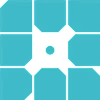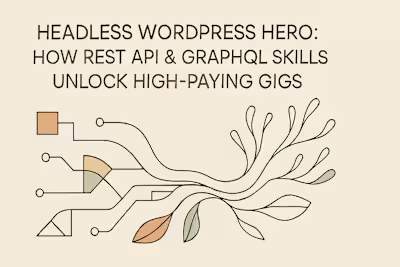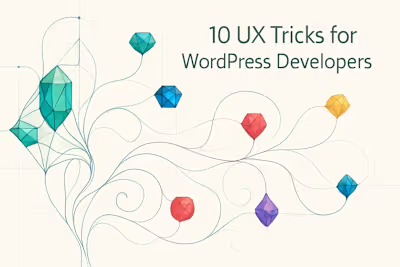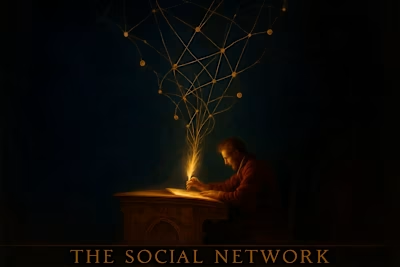Speed & Security Ninja: A Freelancer's Guide to Building WordPress Sites Clients Trust

Speed & Security Ninja: A Freelancer's Guide to Building WordPress Sites Clients Trust
The Need for Speed: Core Web Vitals and Beyond
Understanding Google's Core Web Vitals
Tools for Measuring Performance
Actionable Performance Optimization Techniques
Choosing the Right Hosting Environment
Image and Asset Optimization
Caching Explained: Browser, Page, and Object Caching
Minifying and Deferring CSS & JavaScript
Fortifying WordPress: A Layered Security Approach
Common WordPress Vulnerabilities
Hardening wp-admin: 2FA and Login Protection
The Importance of Regular Updates
Essential Security Measures for Every Project
Choosing Secure Plugins and Themes
Implementing a Web Application Firewall (WAF)
Backup Strategies That Actually Work
Communicating Value to Clients
Creating Maintenance and Care Plans
Educating Clients Without Using Fear
Conclusion
References
Speed & Security Ninja: A Freelancer's Guide to Building WordPress Sites Clients Trust
The Need for Speed: Core Web Vitals and Beyond
Understanding Google's Core Web Vitals
Tools for Measuring Performance
Actionable Performance Optimization Techniques
Choosing the Right Hosting Environment
Image and Asset Optimization
Caching Explained: Browser, Page, and Object Caching
Minifying and Deferring CSS & JavaScript
defer attribute to non-critical scripts. They'll download in parallel but execute after the page loads.Fortifying WordPress: A Layered Security Approach
Common WordPress Vulnerabilities
Hardening wp-admin: 2FA and Login Protection
/wp-admin to something unique like /client-portal. Bots hitting the old URL get a 404 error.The Importance of Regular Updates
Essential Security Measures for Every Project
Choosing Secure Plugins and Themes
Implementing a Web Application Firewall (WAF)
Backup Strategies That Actually Work
Communicating Value to Clients
Creating Maintenance and Care Plans
Educating Clients Without Using Fear
Conclusion
References
Posted Jul 6, 2025
Become the WordPress freelancer clients rave about. Master the art of performance optimization and site security to build fast, reliable, and hack-proof websites.