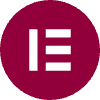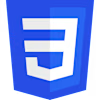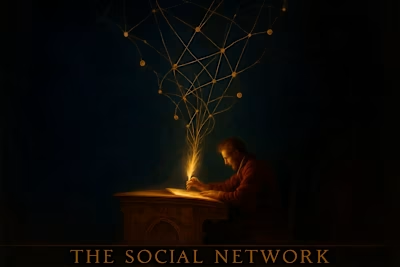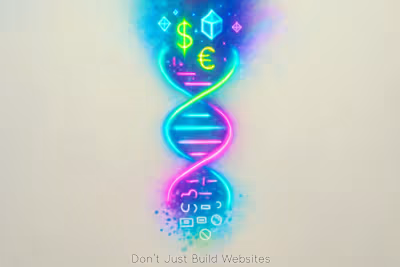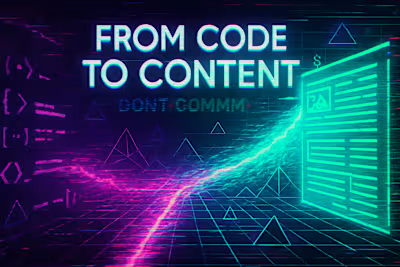10 UX Tricks for WordPress Developers: Build Intuitive Designs That Wow Clients
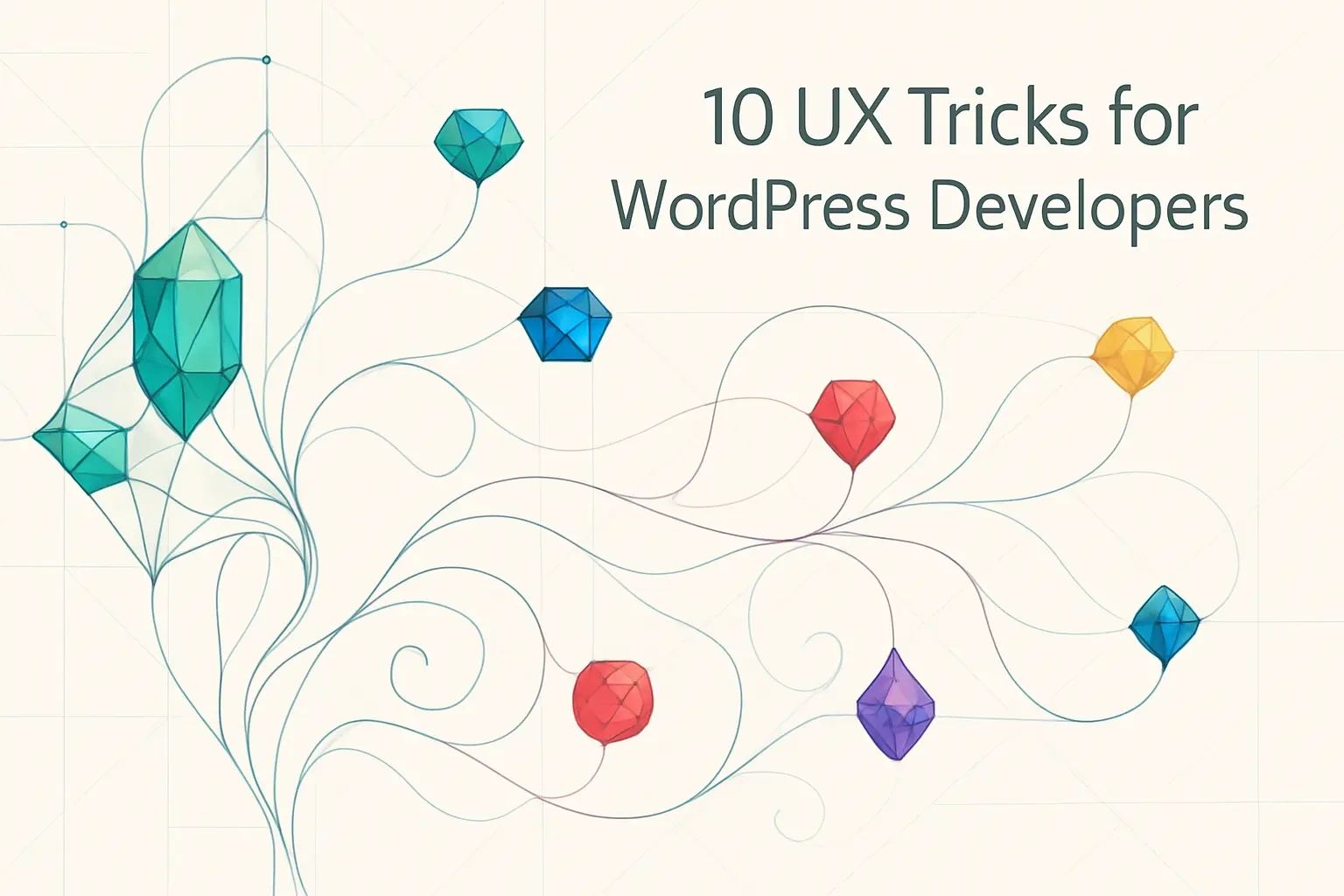
10 UX Tricks for WordPress Developers: Build Intuitive Designs That Wow Clients
Why UX is a Developer's Responsibility Too
The Link Between UX, Performance, and SEO
Shifting from 'Does it work?' to 'Is it intuitive?'
Trick #1: Master Visual Hierarchy
Guiding the User's Eye with Size, Color, and Space
Trick #2: Provide Clear Feedback
Hover States, Loading Spinners, and Success Messages
Trick #3: Simplify Your Forms
Reducing Friction in Contact and Checkout Forms
Trick #4: Write Better Microcopy
Small Words, Big Impact: Buttons, Labels, and Instructions
Trick #5: Be Consistent
Creating Predictable Patterns Across the Site
Trick #6: Give the User Control
Easy Navigation and 'Emergency Exits'
Trick #7: Design for Accessibility (a11y)
Color Contrast, Keyboard Navigation, and ARIA Labels
Trick #8: Prioritize Mobile-First
Beyond Responsive: Designing for the Thumb Zone
Trick #9: Use Whitespace Effectively
Letting Your Content Breathe for Better Readability
Trick #10: Test Your Work (Even Informally)
Simple Usability Testing Methods for Developers
Conclusion
References
10 UX Tricks for WordPress Developers: Build Intuitive Designs That Wow Clients
Why UX is a Developer's Responsibility Too
The Link Between UX, Performance, and SEO
Shifting from 'Does it work?' to 'Is it intuitive?'
Trick #1: Master Visual Hierarchy
Guiding the User's Eye with Size, Color, and Space
Trick #2: Provide Clear Feedback
Hover States, Loading Spinners, and Success Messages
Trick #3: Simplify Your Forms
Reducing Friction in Contact and Checkout Forms
Trick #4: Write Better Microcopy
Small Words, Big Impact: Buttons, Labels, and Instructions
Trick #5: Be Consistent
Creating Predictable Patterns Across the Site
Trick #6: Give the User Control
Easy Navigation and 'Emergency Exits'
Trick #7: Design for Accessibility (a11y)
Color Contrast, Keyboard Navigation, and ARIA Labels
Trick #8: Prioritize Mobile-First
Beyond Responsive: Designing for the Thumb Zone
Trick #9: Use Whitespace Effectively
Letting Your Content Breathe for Better Readability
Trick #10: Test Your Work (Even Informally)
Simple Usability Testing Methods for Developers
Conclusion
References
Posted Jul 6, 2025
You don't need to be a designer to build great user experiences. Learn 10 actionable UX tricks that WordPress developers can use to create intuitive, effective, and impressive websites.