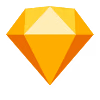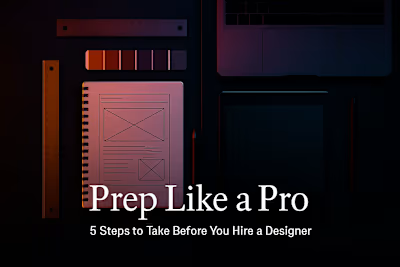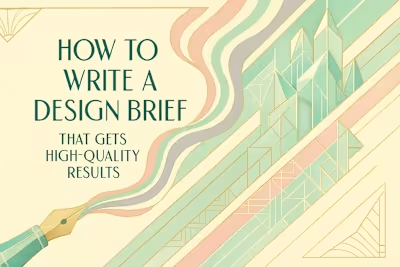Figma for First-Timers: A Client’s Guide to the Basics
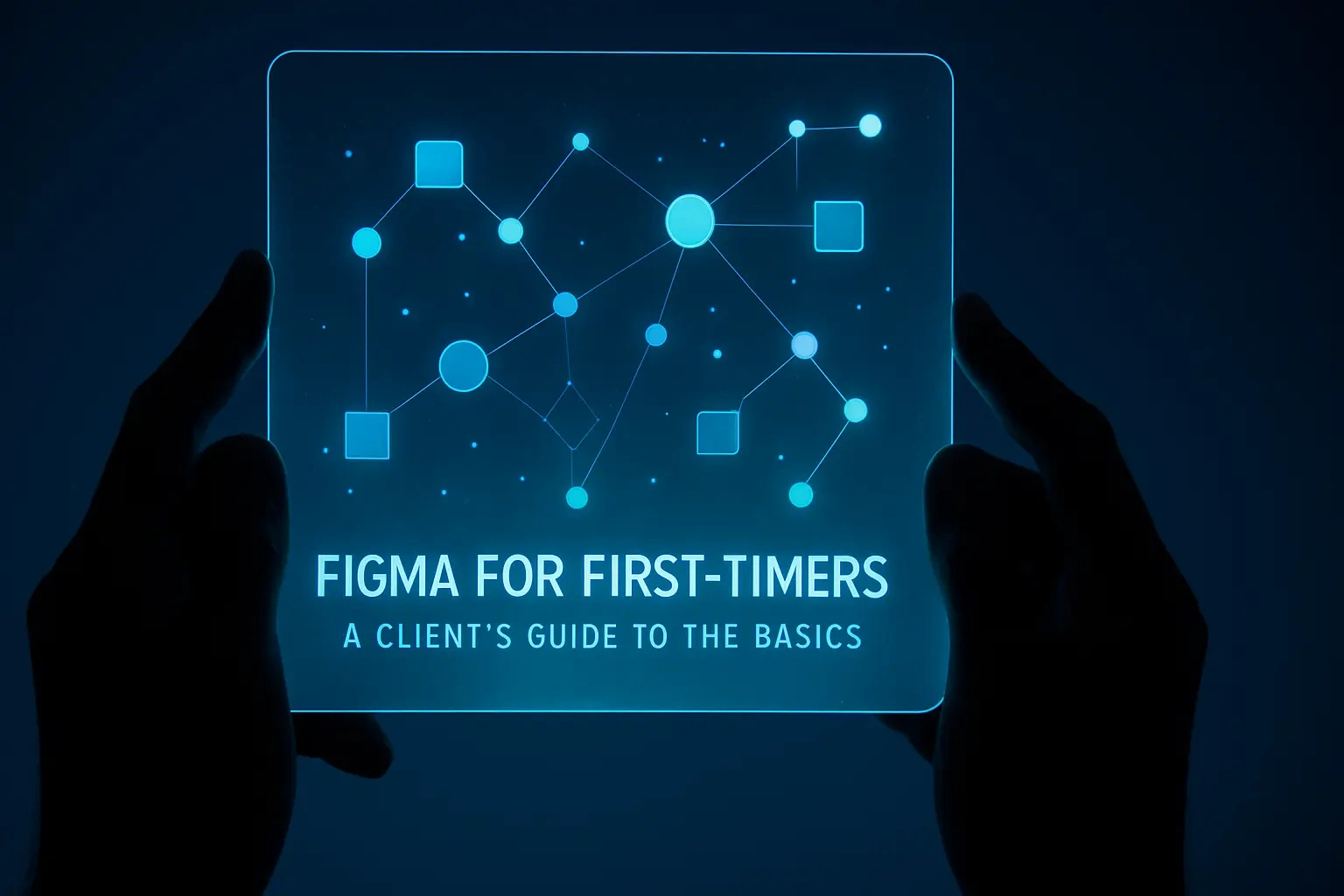
Figma for First-Timers: A Client's Guide to the Basics
What is Figma and Why Do Designers Love It?
It's All in the Cloud
Real-Time Collaboration
Your Figma Survival Guide: The Three Views You Need to Know
Navigating the Canvas: Zooming and Panning
The Comment Tool: Your Feedback Superpower
Presentation View: Bringing Prototypes to Life
Best Practices for Giving Great Feedback in Figma
Be Specific and Contextual
Focus on the 'Why,' Not the 'How'
Batch Your Feedback
Beyond Comments: Understanding Pages and Versions
Using the Pages Panel
A Quick Look at Version History
Wrapping Up Your Figma Journey
References
Figma for First-Timers: A Client's Guide to the Basics
What is Figma and Why Do Designers Love It?
It's All in the Cloud
Real-Time Collaboration
Your Figma Survival Guide: The Three Views You Need to Know
Navigating the Canvas: Zooming and Panning
The Comment Tool: Your Feedback Superpower
Presentation View: Bringing Prototypes to Life
Best Practices for Giving Great Feedback in Figma
Be Specific and Contextual
Focus on the 'Why,' Not the 'How'
Batch Your Feedback
Beyond Comments: Understanding Pages and Versions
Using the Pages Panel
A Quick Look at Version History
Wrapping Up Your Figma Journey
References
Posted Jul 6, 2025
Your designer uses Figma, but you don't know where to start? This guide for clients covers the basics of viewing designs, leaving feedback, and collaborating effectively.