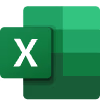Bike Sales Data
Analyzing Bike Sale Data Using Excel Pivot Tables
As a data analyst, I recently completed my first project where I analyzed bike sale data using Microsoft Excel. In this post, I will share my experience and show you how I used pivot tables to make sense of the data.
The Dataset
The dataset I used contained information about bike sales. It had 1,000 rows and 13 columns, including ID, Marital Status, Gender, Income, Children, Education, Occupation, Home Owner, Cars, Commute Distance, Region, Age, and Purchased Bike. The data was in a tabular format and saved as an Xls file.
The Analyzation Process
To start analyzing the data, I imported the Xls file into Excel and converted it into a table using the "Format as Table" feature. This made it easier to work with the data and apply filters and formulas.
Next, I remove duplicate data and then clean the data remove blank rows, and created a pivot table by selecting the "PivotTable" option under the "Insert" tab.
Overall, this project was a great learning experience for me as a beginner in data analysis. I found pivot tables to be a powerful tool for summarizing and visualizing large datasets, and I look forward to using them in future projects.
Like this project
Posted Jun 1, 2024
Analyzing Bike Sale Data Using Excel Pivot.
Likes
0
Views
2