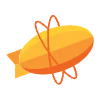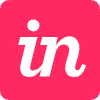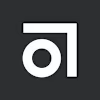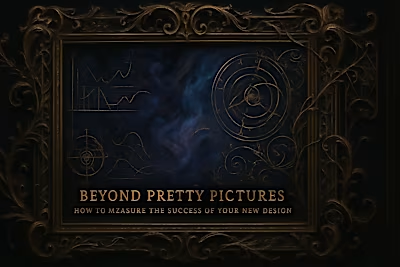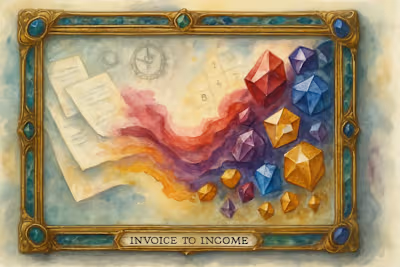Design to Dev Handoff: A Guide to Preparing Figma Files for Your Tech Team
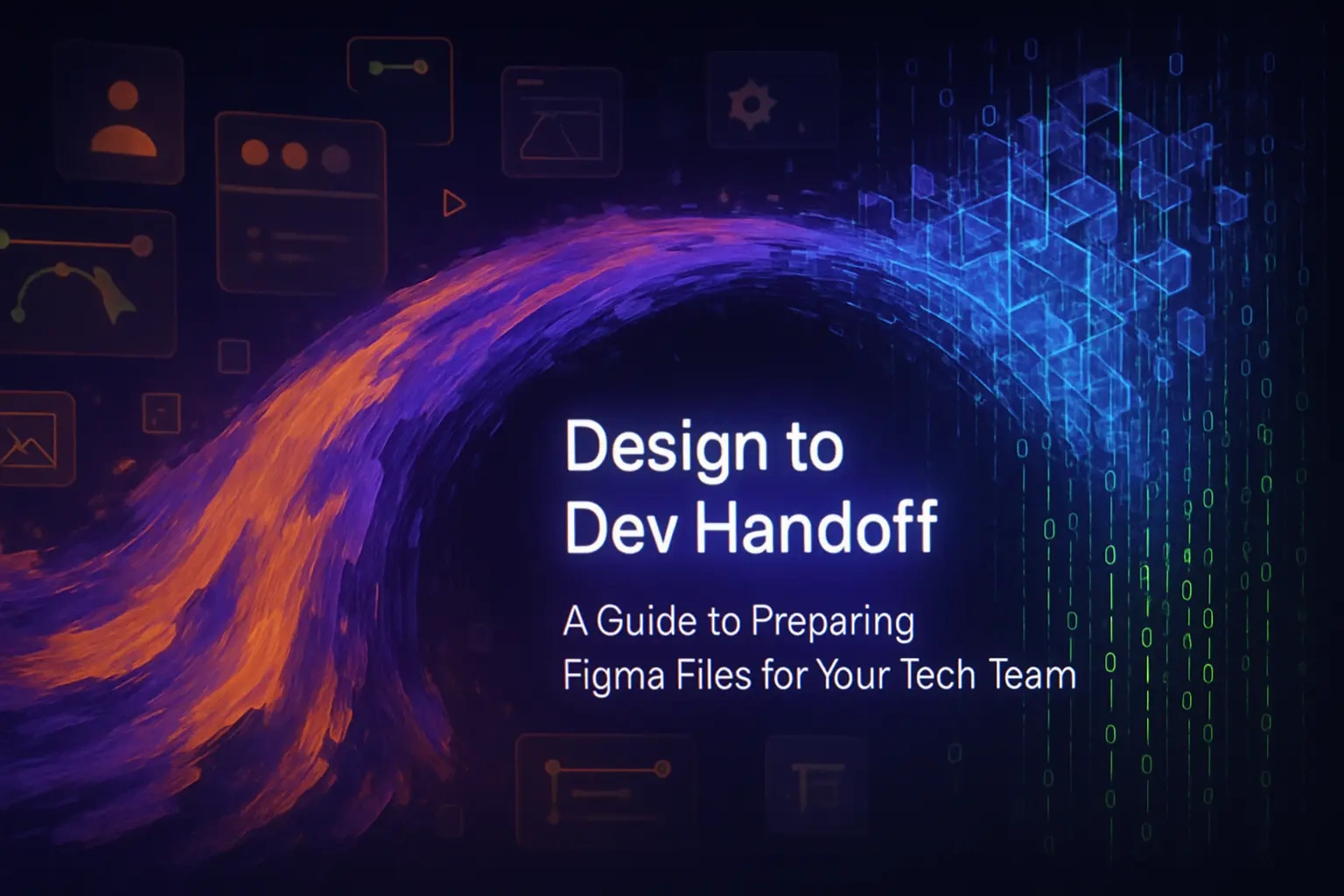
Design to Dev Handoff: A Guide to Preparing Figma Files for Your Tech Team
Step 1: Clean and Organize Your Figma File
Implement a Clear Page and Layer Structure
Establish a Consistent Naming Convention
Finalize Your Design System and Styles
Step 2: Leverage Figma's Handoff Features
Utilize Dev Mode for Inspection
Create Interactive Prototypes for Context
Use Comments and Annotations for Clarity
Step 3: The Handoff Meeting
Schedule a Walkthrough
Mark Designs 'Ready for Dev'
Wrapping Up
References
Design to Dev Handoff: A Guide to Preparing Figma Files for Your Tech Team
A beautiful Figma design is only as good as its implementation. The handoff from designer to developer is a critical moment where miscommunication can lead to delays, frustration, and a final product that doesn't match the vision. Proper preparation is key.
Before you even think about the handoff, you need a solid final handoff checklist to ensure all assets are accounted for. Once you have everything, this guide will show you how to organize your Figma file for a seamless transition. After the launch, you'll need to think about measuring the success of your new design.
Whether you're working with in-house developers or you hire Figma designers for your project, a smooth handoff process can make or break your timeline. Let's dive into the three essential steps that will transform your handoff from a potential bottleneck into a streamlined process.
Step 1: Clean and Organize Your Figma File
A clean file is a clear file. Before inviting developers, take the time to structure your work logically. This initial effort saves hours of confusion down the line.
Think of your Figma file like a house you're showing to guests. You wouldn't invite people over without tidying up first, right? The same principle applies here. A well-organized file shows professionalism and respect for your developer's time.
Implement a Clear Page and Layer Structure
Start by creating dedicated pages for different sections of your project. Here's what works best:
Cover Page: This is your welcome mat. Include the project name, version number, and a brief overview. Think of it as the title page of a book.
Ready for Dev Page: This is where the magic happens. Only finalized, approved designs go here. No works-in-progress, no experiments.
Working/Sandbox Page: Keep your messy creative process here. This is where you iterate, experiment, and explore ideas before they're ready for prime time.
Components Page: Your library of reusable elements lives here. Buttons, cards, navigation elements - anything that appears multiple times in your design.
Inside your designs, use logical layer naming and grouping. Instead of "Rectangle 47" and "Group 23," use descriptive names like "Header," "Footer," and "Card/Product." Your developers will thank you when they're trying to find that specific button at 2 AM.
Establish a Consistent Naming Convention
Consistency is your best friend when it comes to naming. Pick a system and stick to it religiously. Here's what works:
Use slashes to create hierarchies. For example:
Button/Primary/Default
Button/Primary/Hover
Button/Secondary/Default
Button/Secondary/Disabled
This approach helps developers understand the structure at a glance. They can quickly find what they need without playing detective.
For colors, be specific but simple:
Brand/Primary
Brand/Secondary
Text/Primary
Text/Secondary
Background/Light
Background/Dark
Avoid cute names like "Sunset Orange" or "Ocean Blue." While they might sound nice, they don't help anyone understand where or how to use them.
Finalize Your Design System and Styles
Every color, text style, and effect in your design should be saved as a Figma style. This isn't just about being organized - it's about creating a single source of truth.
When a developer sees a blue button, they shouldn't have to guess which shade of blue it is. They should be able to click on it and see "Brand/Primary" with the exact hex code.
Text styles should follow a clear hierarchy:
Heading/H1
Heading/H2
Body/Regular
Body/Small
Caption/Regular
Don't forget about effects like shadows and blurs. Save these as styles too. A consistent shadow system makes your design feel cohesive and makes implementation straightforward.
Step 2: Leverage Figma's Handoff Features
Figma has built-in tools specifically designed to make the developer handoff process more efficient. Make sure you and your designer are using them to their full potential.
These features aren't just nice-to-haves. They're game-changers that can cut development time in half when used properly.
Utilize Dev Mode for Inspection
Figma's Dev Mode is like giving your developers X-ray vision. They can see everything they need without the risk of accidentally moving things around.
In Dev Mode, developers can:
Inspect exact measurements and spacing
Copy CSS, Swift, or XML code directly
View component properties and variants
See all the styles applied to an element
Encourage your developers to switch to Dev Mode as soon as they open the file. It's designed specifically for their needs and removes a lot of the guesswork from implementation.
The best part? They can copy code snippets directly. While they'll likely need to adjust these for their specific framework, it gives them a solid starting point.
Create Interactive Prototypes for Context
A prototype is worth a thousand static screens. Seriously.
Static designs only tell half the story. How does the menu slide in? What happens when a user hovers over a button? How fast should that transition be?
Create clickable prototypes that demonstrate:
User flows from screen to screen
Micro-interactions and animations
Loading states and transitions
Error states and edge cases
Your prototype doesn't need to be perfect. It just needs to communicate intent. Even simple transitions help developers understand how the app should feel, not just how it should look.
Pro tip: Record short videos of complex interactions. Sometimes a 30-second screen recording explains more than any static documentation could.
Use Comments and Annotations for Clarity
Don't assume everything is self-explanatory. Even the most intuitive design can benefit from a few well-placed notes.
Use Figma's comment feature to:
Explain complex interactions
Specify edge cases
Provide context for design decisions
Call out important details that might be missed
For example, if a button should have a subtle bounce animation on click, leave a comment. If text should truncate after two lines, note it. If there's a specific reason why spacing is different in one section, explain it.
Remember, you won't always be available to answer questions. Good annotations mean developers can work independently without constantly pinging you on Slack.
Step 3: The Handoff Meeting
The final step is a collaborative session to ensure everyone is aligned before a single line of code is written.
This meeting isn't just a formality. It's your chance to prevent misunderstandings that could derail the project later.
Schedule a Walkthrough
Get everyone in the same room (virtual or physical). This includes:
The designer who created the files
The project manager keeping everything on track
Key developers who'll be implementing the design
The designer should lead the walkthrough, covering:
How the Figma file is organized
Where to find different types of assets
A demo of the interactive prototype
Any tricky interactions or edge cases
The design system and how components work
This is also the perfect time for developers to ask questions. Encourage them to speak up about anything that seems unclear or potentially problematic. It's much easier to address concerns now than after they've written hundreds of lines of code.
Keep the meeting focused but thorough. An hour spent here can save days of back-and-forth later.
Mark Designs 'Ready for Dev'
Within Figma's Dev Mode, use the "Mark as ready for dev" feature. This is like putting a green checkmark on specific frames and components.
This feature serves two crucial purposes:
It clearly signals which designs are finalized and approved
It prevents developers from accidentally working on outdated versions
Only mark designs as ready when they're truly final. This means:
All stakeholders have approved them
Content is finalized (no more "Lorem ipsum")
All edge cases are designed
Interactive states are complete
If something needs to change after marking it ready, communicate this immediately to your dev team. Nothing frustrates developers more than building something only to hear "Oh, we changed that design last week."
Wrapping Up
A successful design-to-dev handoff isn't about following a rigid process. It's about clear communication, mutual respect, and setting everyone up for success.
By organizing your files thoughtfully, leveraging Figma's built-in features, and maintaining open communication, you transform what could be a painful process into a smooth collaboration. Your developers get what they need to build efficiently. Your designers see their vision come to life accurately. And your users get a product that works as beautifully as it looks.
Remember, the handoff isn't the end of the designer's involvement. Stay available for questions, be open to technical constraints, and work together to find solutions when challenges arise. The best digital products come from teams that collaborate throughout the entire process, not just at handoff time.
Start implementing these practices in your next project. Your future self (and your development team) will thank you.
References
Like this project
Posted Jul 6, 2025
Bridge the gap between design and development. Learn the best practices for preparing and handing off Figma files to ensure a smooth, efficient, and accurate build.