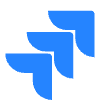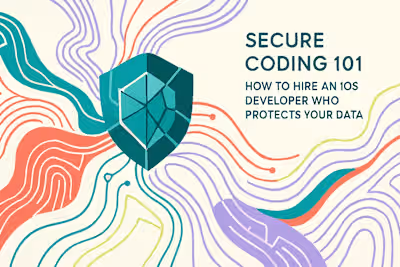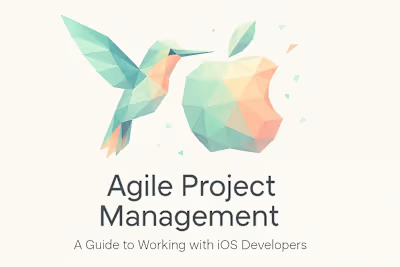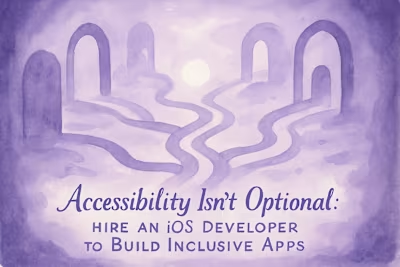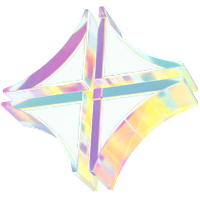Quality Assurance: How to Ensure Your iOS App Ships Bug-Free

Quality Assurance: How to Ensure Your iOS App Ships Bug-Free
The Core Types of Mobile App Testing
Functional Testing: Does It Work as Expected?
Usability and UI/UX Testing: Is It User-Friendly?
Compatibility Testing: Does It Work Everywhere?
Performance Testing: Is It Fast and Efficient?
A Practical Pre-Launch Testing Checklist
Verifying Core Features and Flows
Testing Under Different Network Conditions
Validating Push Notifications and Permissions
Understanding and Reporting Bugs Effectively
The Anatomy of a Good Bug Report
Common Bugs in iOS Apps to Watch For
Tools for Bug Tracking and Crash Reporting
Conclusion
References
Quality Assurance: How to Ensure Your iOS App Ships Bug-Free
The Core Types of Mobile App Testing
Functional Testing: Does It Work as Expected?
Usability and UI/UX Testing: Is It User-Friendly?
Compatibility Testing: Does It Work Everywhere?
Performance Testing: Is It Fast and Efficient?
A Practical Pre-Launch Testing Checklist
Verifying Core Features and Flows
Testing Under Different Network Conditions
Validating Push Notifications and Permissions
Understanding and Reporting Bugs Effectively
The Anatomy of a Good Bug Report
Common Bugs in iOS Apps to Watch For
Tools for Bug Tracking and Crash Reporting
Conclusion
References
Posted Jul 6, 2025
Don't let bugs ruin your launch. Our comprehensive guide to Quality Assurance (QA) for iOS apps covers everything from functional testing to performance checks, ensuring a flawless user experience.