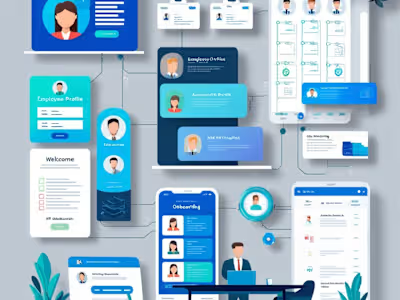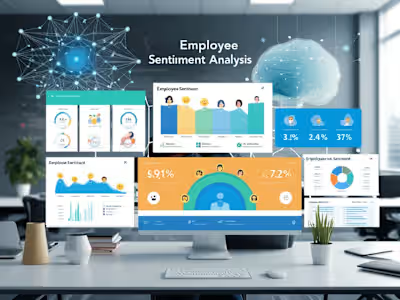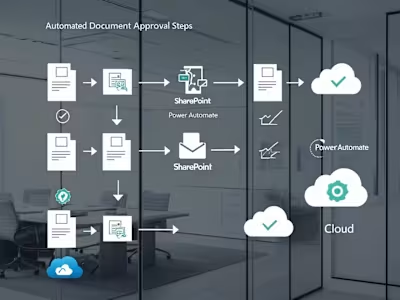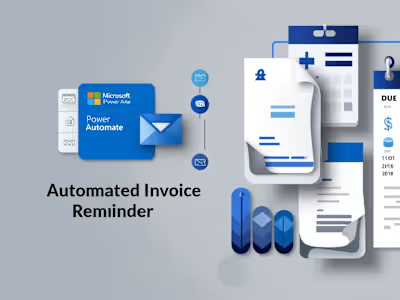Email-to-SharePoint Order Automation with Teams Notification
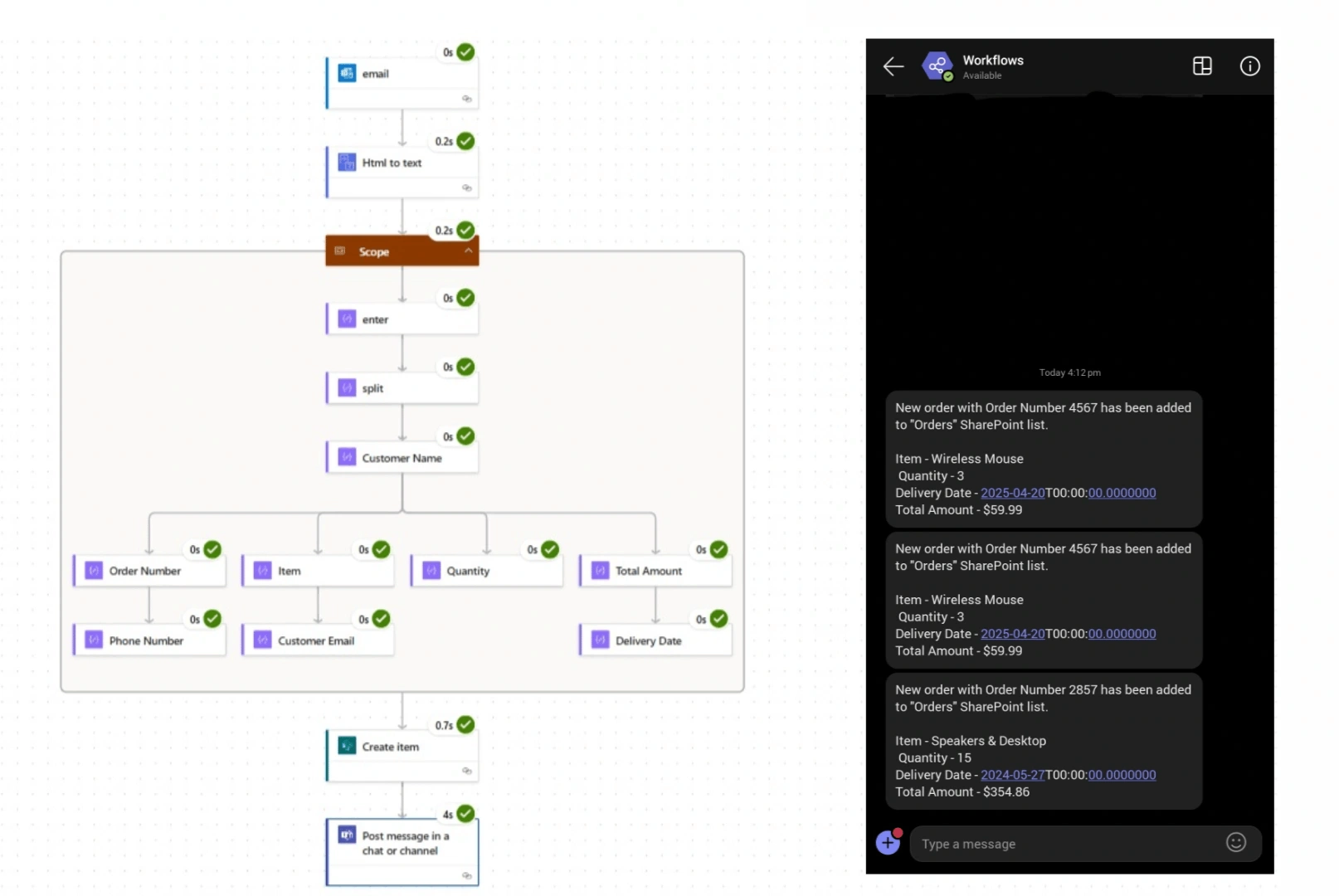
📦 Email-to-SharePoint Order Automation with Teams Notification | Power Automate
This project demonstrates how to automate the processing of customer orders received via email using Power Automate.
The flow parses the email body to extract order information, creates a new item in a SharePoint List, and sends a real-time confirmation message to a Microsoft Teams channel.
🚀 Features
📥 Automatically detects new order emails.
🧠 Extracts structured data from email body using Power Automate expressions.
💾 Creates an entry in a SharePoint List for easy record management.
💬 Sends an instant notification to a Microsoft Teams channel after successful creation.
💡 Use Case
This flow is perfect for businesses or teams who receive orders or structured requests via email and want to eliminate manual data entry, reduce errors, and enable real-time team collaboration.
🧰 Prerequisites
Microsoft Power Automate account.
A SharePoint List with the following columns:
Customer Name (Text)Order Number (Text)Item (Text)Quantity (Number)Total (Number or Currency)Delivery Date (Date)Customer Email (Text)Phone Number (Text)Status (Choice/Text)Access to Microsoft Teams for notifications.
⚙️ Flow Structure
Email Format Example
Customer Name: John Doe
Order Number: 4567
Item: Wireless Mouse
Quantity: 3
Total: $59.99
Delivery Date: April 20, 2025
Customer Email: johndoe@example.com
Phone Number: +1-234-567-8901
💡 Flow Structure
🧾 Deployment
Export the flow from Power Automate as a
.zip package.Upload the
.zip package to this GitHub repository.Document any configuration details (email trigger filter, SharePoint site URL, Teams channel) in a
SETUP.md file or within this README.md.To import the flow:
Go to Power Automate → Import → Select Package (.zip).
Map your connections.
Click Import.
👨💻 Author
Nandan Vallamdasu
💼 LinkedIn
Like this project
Posted Apr 16, 2025
Automated email order processing to SharePoint with Teams notification using Power Automate.
Likes
0
Views
1