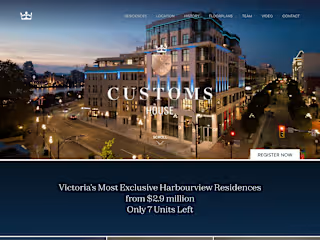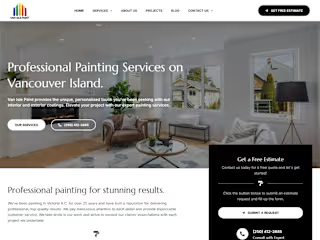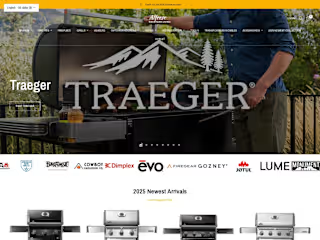Automation | Forms App, Google Sheets, Apps Script, QuickBooks
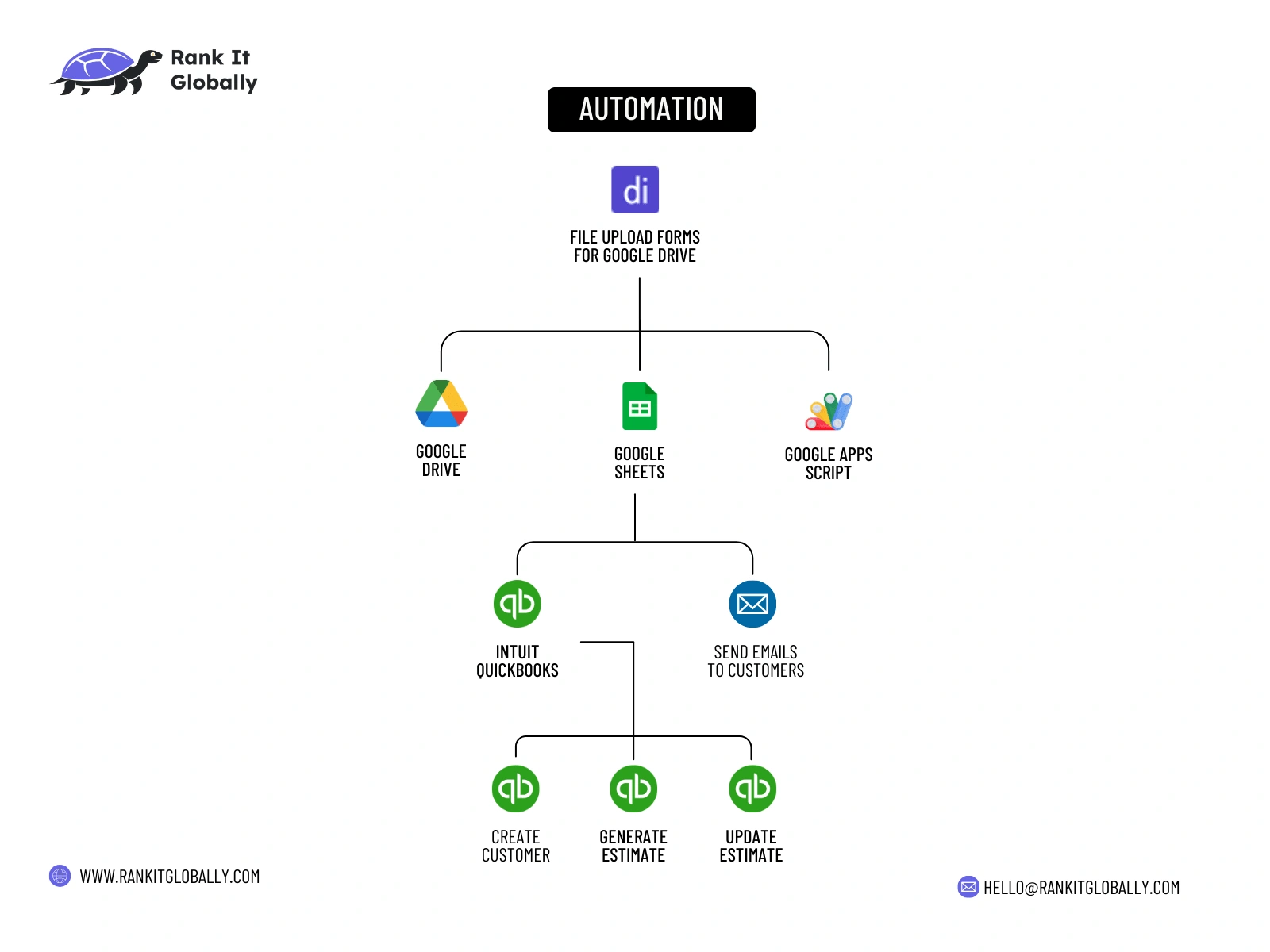
Automation Flow: Google Forms → Google Drive → Google Sheets → Apps Script → QuickBooks → Send Emails
Objective:
Seamlessly collect file uploads and form data in Google Drive, process them via Google Sheets & Apps Script, and generate/update QuickBooks customer records and estimates—all while sending timely emails to customers.
Key Steps
📋 File Upload Forms
Use Google Forms to capture customer data and file uploads.
Files are automatically stored in Google Drive.
📊 Data Consolidation & Processing
Google Sheets aggregates all form submissions (customer info, file details).
A custom Google Apps Script triggers on new entries to prepare data for QuickBooks.
💼 QuickBooks Integration
Create/Update Customers: Automatically create or update customer profiles in QuickBooks.
Generate Estimates: Draft or update estimates based on the incoming data.
📧 Automated Emails:
Send timely email notifications to customers once estimates are created or updated, ensuring immediate follow-up.
Outcome & Benefits
⚡ Streamlined Data Entry: Eliminates repetitive manual tasks by directly linking form uploads to QuickBooks.
✅ Reduced Errors: Automatic syncing from Sheets to QuickBooks ensures consistent, accurate data.
🚀 Improved Efficiency: Real-time updates and notifications speed up client interactions and boost productivity.
😊 Enhanced Customer Experience: Quick, personalized estimates and follow-up emails build trust and professionalism.
This integrated automation solution allows your team to focus on high-value tasks while minimizing manual data entry and reducing the risk of errors.
Like this project
0
Posted Apr 2, 2025
Automate File Uploads and Form Data From Google Forms to QuickBooks with seamless processing, Generating or Updating Estimates and timely email alerts.