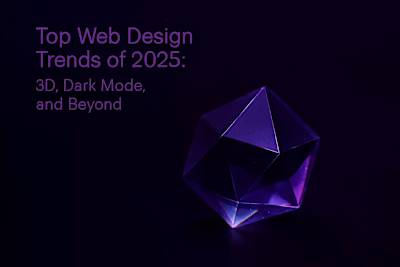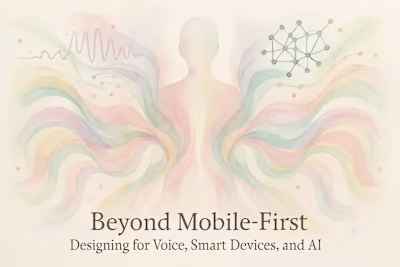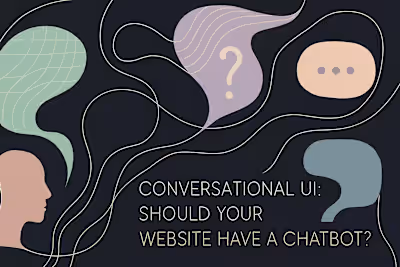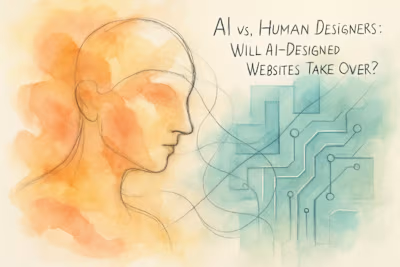Web Accessibility in 2025: A Guide to Inclusive Design
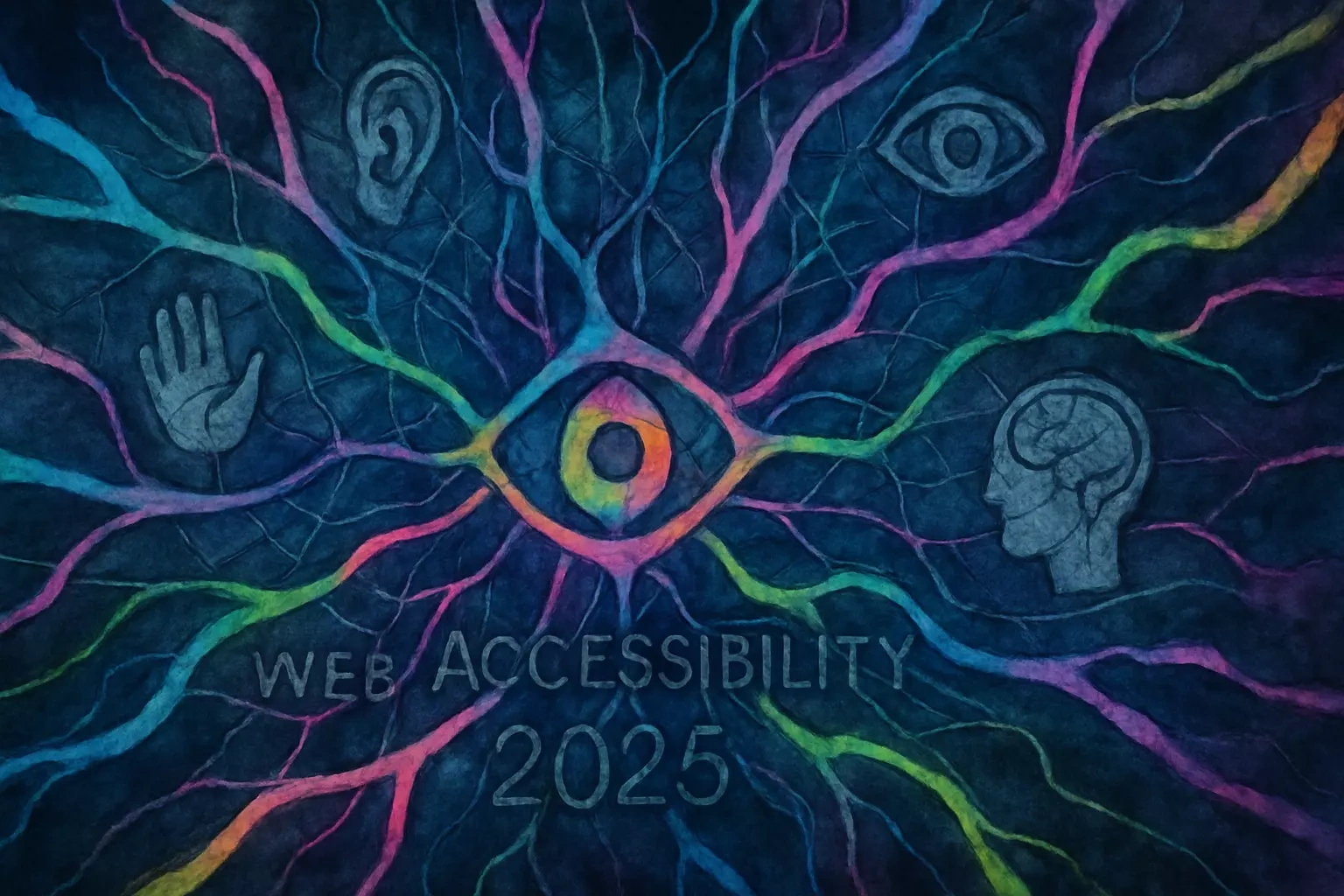
Web Accessibility in 2025: A Guide to Inclusive Design
Why Web Accessibility is Crucial
Providing Equal Access and Opportunity
Improving the User Experience for Everyone
Expanding Your Audience and Market Reach
Legal and Compliance Requirements
Understanding WCAG: The Four Principles of Accessibility
Perceivable
Operable
Understandable
Robust
Practical Tips for Accessible Design
Ensure Sufficient Color Contrast
Use Headings and Structure to Organize Content
Design Forms with Clear Labels and Instructions
Tools for Testing Web Accessibility
Automated Checkers: WAVE and Lighthouse
Screen Readers: NVDA and VoiceOver
Manual and Professional Audits
Conclusion
References
Web Accessibility in 2025: A Guide to Inclusive Design
Why Web Accessibility is Crucial
Providing Equal Access and Opportunity
Improving the User Experience for Everyone
Expanding Your Audience and Market Reach
Legal and Compliance Requirements
Understanding WCAG: The Four Principles of Accessibility
Perceivable
Operable
Understandable
Robust
Practical Tips for Accessible Design
Ensure Sufficient Color Contrast
Use Headings and Structure to Organize Content
Design Forms with Clear Labels and Instructions
Tools for Testing Web Accessibility
Automated Checkers: WAVE and Lighthouse
Screen Readers: NVDA and VoiceOver
Manual and Professional Audits
Conclusion
References
Posted Jun 30, 2025
Accessibility is not optional. Learn about the latest WCAG standards, essential tools, and design principles to create websites that are inclusive and usable for everyone.