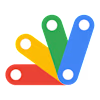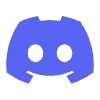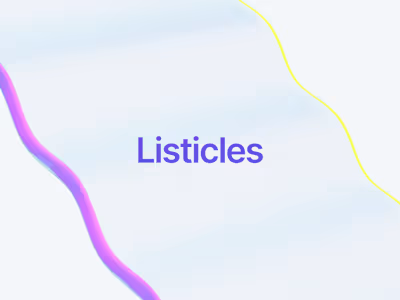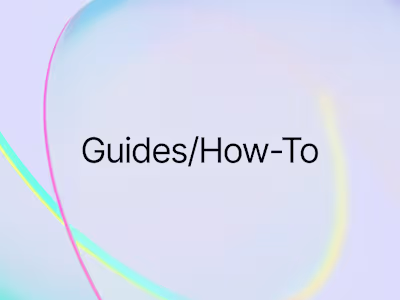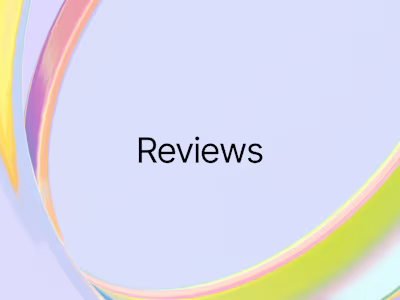Technical Content: Link Google Sheets with Discord Webhooks
Organize your workflow by automating it through Google Sheets and Discord Webhooks
Why Automate Discord Messages with Google Sheets?
Setting Up Discord Webhook
Creating Discord Webhook
Types of Data You Can Send
Simple Messages
When to Use Simple Messages vs. Embeds
Setting Up Google Sheets
Google Apps Script
Writing the Google Apps Script
Automating the Script
Setting Up the onEdit Trigger Manually
Testing the Trigger
Discord Webhooks gives you the ability to post messages to a specific channel automatically. The main thing is that you don’t need a bot login to use Webhook—just a URL.
As for the Google Apps Script, it is a powerful tool that you can use to automate many tasks in Google Sheets. You write code in modern Javascript and have access to many libraries from which you can integrate your favorite Google Workspace applications—Gmail, Calendar, Drive, etc…
You can check my full project on Github.
Why Automate Discord Messages with Google Sheets?
You can use this Google Sheets and Discord Webhook integration for various practical purposes.
Imagine you're managing a project with a small team, and you're tracking tasks in a Google Sheet. Each task has columns for the task name, assigned team member, due date, and current status (e.g., "In Progress," "Completed"). With this integration, you can automatically send updates to a Discord channel whenever a task's status is changed or updated in the sheet.
This could also be extended to include reminders for upcoming deadlines, alerts when tasks are overdue, or summaries of daily progress.
You can edit the message however you want through Discord Webhook. And the above is just an example of this, there can be many multiple scenarios in which you can use this integration.
Setting Up Discord Webhook
Webhooks are a way for applications to send automated messages or data to other applications in real-time. They provide a way to receive notifications whenever a specific event occurs, like updating a status in a Google Sheet. Unlike traditional APIs, which require you to poll for data, webhooks automatically send data to a specified URL when triggered, making them efficient for real-time communication.
In the context of Discord, a webhook acts as a bridge between your external service (like Google Sheets) and a Discord channel. When a specific event occurs (e.g., a change in a spreadsheet), your Google Apps Script can send data directly to a Discord channel using the webhook URL
Creating Discord Webhook
Creating a Discord Webhook and using it without any worries is very easy.
Go to your Discord server.
Navigate to the channel you want to use.
Click on the gear icon to access Edit Channel.
Go to the Integrations tab and click Create Webhook.
Name your webhook, select the channel, and copy the Webhook URL.
That’s it! Just copy the Webhook URL and you’re good to go.
The webhook URL is used to send HTTP POST requests. You can send a simple text message or more complex data like embedded content (formatted messages).
Types of Data You Can Send
Discord webhooks accept various types of data, allowing for simple text messages or more advanced and structured messages like embeds. Here’s what you can send:
Simple Messages
The simplest way to use a webhook is to send plain text content using the
content property. This is suitable for straightforward messages like task updates or alerts.Example message payload:
Copy
Copy
This message will appear as a simple text message in the specified Discord channel.
Embeds
Embeds allow for rich, more visually structured messages. You can include a title, description, fields, and even images. They are great for sharing detailed data or formatted reports.
Embeds can include:
Title: A bold title for the embed.
Description: A detailed message.
Fields: Additional key-value pairs to present more structured information.
Color: A color strip on the left of the embed (useful for status indicators).
Thumbnail/Image: A small or large image within the embed.
Footer: Text at the bottom of the embed, often used for additional notes or timestamps.
Example embed payload:
Copy
Copy
The above example will generate a visually appealing message in Discord with fields that display the task name, assigned person, status, and due date.
When to Use Simple Messages vs. Embeds
Simple Messages:
Ideal for straightforward announcements or brief notifications.
Easier to set up and suitable for most basic use cases like simple task updates or alerts.
Embeds:
Best for displaying detailed or structured information.
Great for sending summaries, reports, or data that benefits from a visual layout.
Allows for better presentation and organization of data, which is particularly useful when sharing updates with many details.
Setting Up Google Sheets
Before we dive into the coding, let’s set up a Google Sheet that will act as our data source for sending updates to Discord. Here’s how you can set it up:
Create a New Google Sheet
Open Google Sheets by visiting sheets.google.com.
Click on the Blank option to create a new spreadsheet.
Set Up the Columns
Create headers in the first row to keep your data organized. For this example, you can use the following headers:
A1:
Task Name - This will store the name of each task.B1:
Assigned To - This column will specify who the task is assigned to.C1:
Due Date - This will be the deadline for the task.D1:
Current Status - Here, you’ll track the status of each task (e.g., In Progress, Completed, Pending).E1:
Last Sent Status - This will be used by the script to remember the last status that was sent to Discord. It helps avoid sending duplicate updates.Add Sample Data
In the subsequent rows, you can add some sample tasks to test the integration:
A2:
Write Blog PostB2:
AlexC2:
10/20/2024D2:
In ProgressE2: (Leave this blank initially)
Add a few more rows to simulate different tasks and their statuses.
Understanding the Sheet Structure
The script will read data starting from row 2, assuming that row 1 contains the headers.
It will check
Current Status in Column D and compare it with Last Sent Status in Column E. If the statuses don’t match, the script sends an update to Discord and updates Column E with the new status.Tips for Managing Your Sheet
Make sure that each row represents a unique task.
Keep Column E (
Last Sent Status) empty initially or it will only send updates when the status changes.Google Apps Script
To automate sending messages from Google Sheets to Discord using a webhook, you need to set up a Google Apps Script. This section will walk you through the steps of accessing and creating your script in Google Sheets.
Open your Google Sheet where you want to set up the integration.
In the Google Sheets menu, click on Extensions > Apps Script.
This action will open a new tab with the Google Apps Script Editor, where you can write, edit, and run your scripts.
Writing the Google Apps Script
Once in the editor, you can start writing the script that will handle the automation. Here's an example of how to structure your script:
Add the Webhook URL: Store your Discord Webhook URL as a constant so it can be easily referenced in the script.
Copy
Copy
Write a Function to Fetch Data: Write functions to retrieve and process data from your Google Sheet.
Copy
Copy
Test the Script
To run your script, click on the play icon (▶) in the Apps Script editor.
If it’s your first time running the script, Google will prompt you to authorize the script. Click Review Permissions and grant the necessary permissions.
Make sure to replace
YOUR_DISCORD_WEBHOOK_URL it with the actual webhook URL you copied from your Discord channel.Automating the Script
To set up an onEdit trigger directly from the Triggers menu in the Apps Script interface (just like setting up a time-based trigger), follow these steps:
Setting Up the onEdit Trigger Manually
onEdit Trigger ManuallyOpen the Apps Script Editor:
Go to your Google Sheets document.
Click on
Extensions > Apps Script to open the Apps Script editor.Set the Trigger from the Triggers Menu:
In the Apps Script editor, click on the clock icon in the left sidebar, which represents Triggers.
Click on + Add Trigger in the bottom right corner.
Configure the Trigger:
In the Add Trigger window, set the following options:
Choose which function to run: Select
sendTaskUpdates (or the name of your function).Select event source: Choose
From spreadsheet.Select event type: Choose
On edit.Save the Trigger:
Click Save to create the trigger. The script will now automatically run the
sendTaskUpdates function whenever an edit is made in the Google Sheet.Testing the Trigger
Go back to your Google Sheets document and make an edit in any cell (or a specific column, if your script is designed to filter edits).
If set up correctly, the script will run automatically, and any changes that meet your conditions will send a message to your Discord webhook.
Here's the full Article:
Like this project
Posted Jan 13, 2025
Researched the fundamentals of Discord Webhooks, Google Sheets, and Google Apps Script, understanding how to automate workflows by integrating these tools.
Likes
0
Views
2
Clients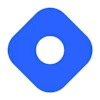
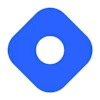
Hashnode