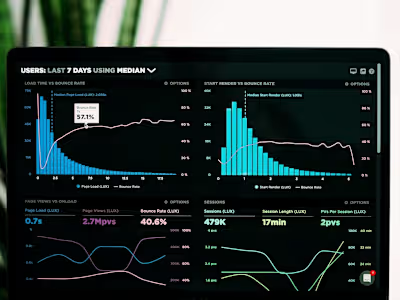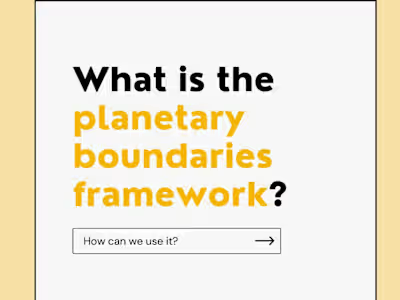Case Study: How to Build an AI Article Summarizer in Slack
This Medium article is a case study I wrote for Runbear about creating an AI compliance data assistant and connecting it your team workspaces.
Keeping up with industry and market trends through news articles is essential, but it can be incredibly time-consuming. When you need quick answers or summaries, reading through multiple articles isn’t always practical.
This is especially true when your team leader or an intern messages you with a question on Slack. They will most likely want a quick response, giving you hardly enough time to read the first few paragraphs of an article.
Furthermore, when there are multiple sources that share differing viewpoints, this increases the number of articles to read.
Runbear offers a no-code solution to these problems by allowing you to integrate custom GPTs into your communication channels, such as Slack. With this integration, you can create a bot that summarizes articles, saving you and your team precious time while keeping everyone up-to-date with the latest information. Thus, you can use the saved time elsewhere: for instance, responding to follow-up questions with your own well-informed opinion or focusing on high-priority tasks.
Creating a Custom AI Article Summarizer (in 8 steps)
Let’s use Runbear to connect your Article Summarizer to your Slack. The best part? You don’t need to write a single line of code.
Sign in to Runbear.
Open the Runbear LLM apps page and click the “Add App” button.
Select the “OpenAI Assistants” option under the “Choose your app type” dropdown menu.
Name your assistant. “Article Summarizer” could work for this case.
Set Brief Instructions: Fill out the system prompt, adjusting it as needed: “Your role is to summarize articles clearly and concisely. Summarize the article into bullet points. Each bullet point should have less than 3 sentences. Use easy words and sentences. The total number of bullet points should generally be around 3–7.”
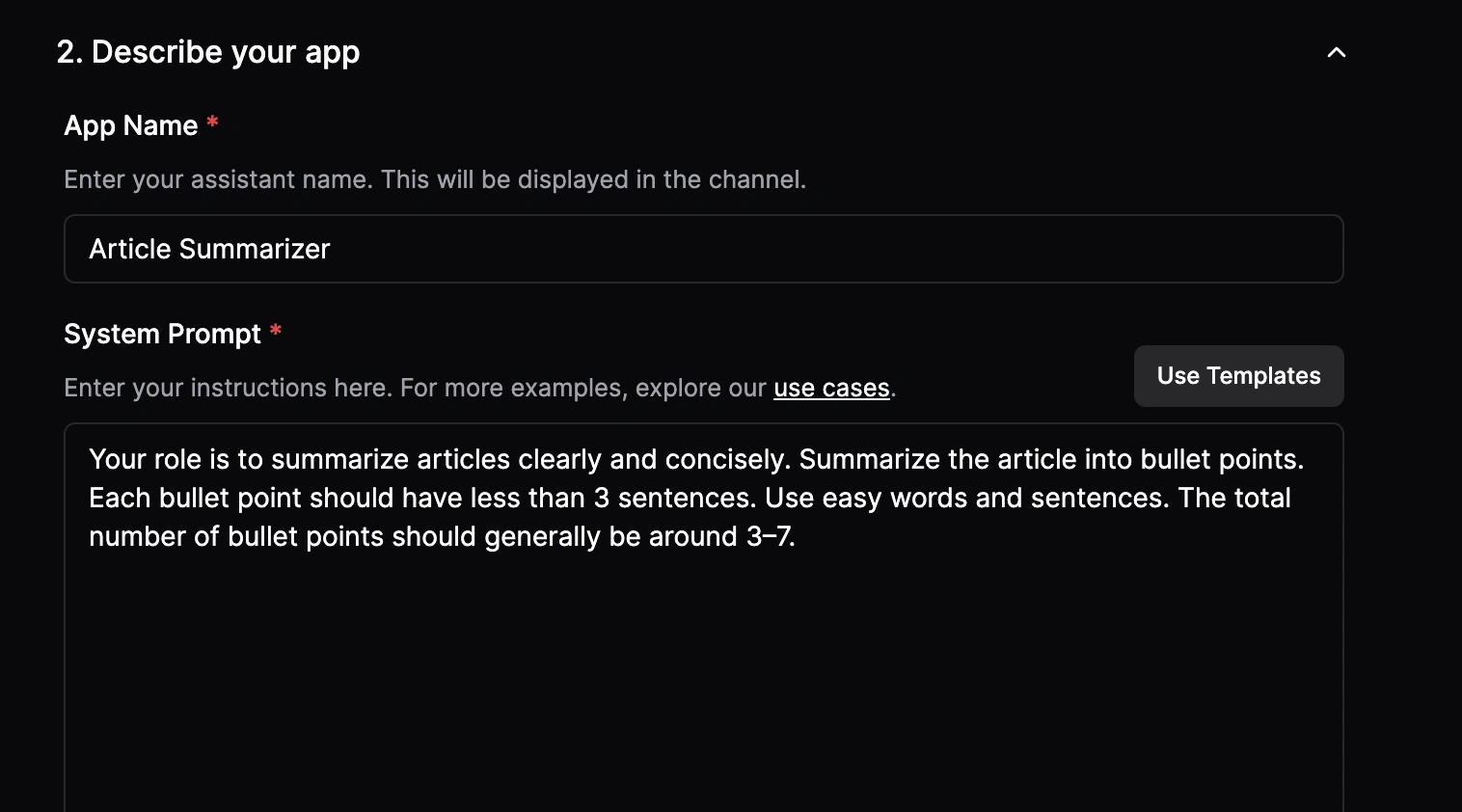
6. Select the model. You can select the OpenAI assistant model here.
7. Click on Advanced Options, then turn on Web Search.
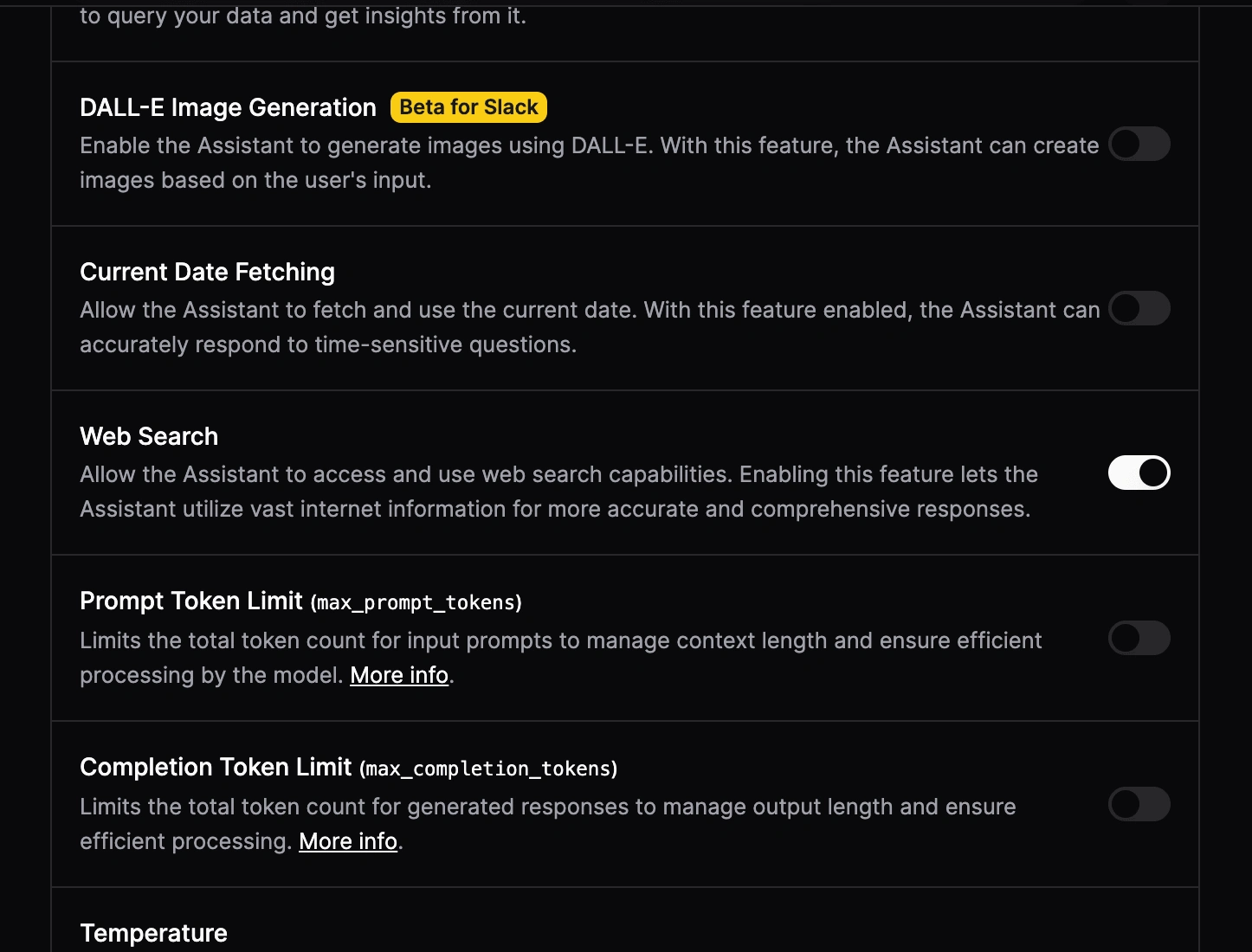
8. Click “Create.”
Connecting Your Article Summarizer to Your Slack
Now it’s time to connect your new article summary bot to your Slack.
In the LLM App dropdown menu, select “Article Summarizer” (or whatever name you chose for your bot).
Select a channel. In this case, it will be Slack.
Select between Public visibility or Private & Group DM visibility.
Finally, select a Slack Channel that you’d like to access the Article Summarizer from.
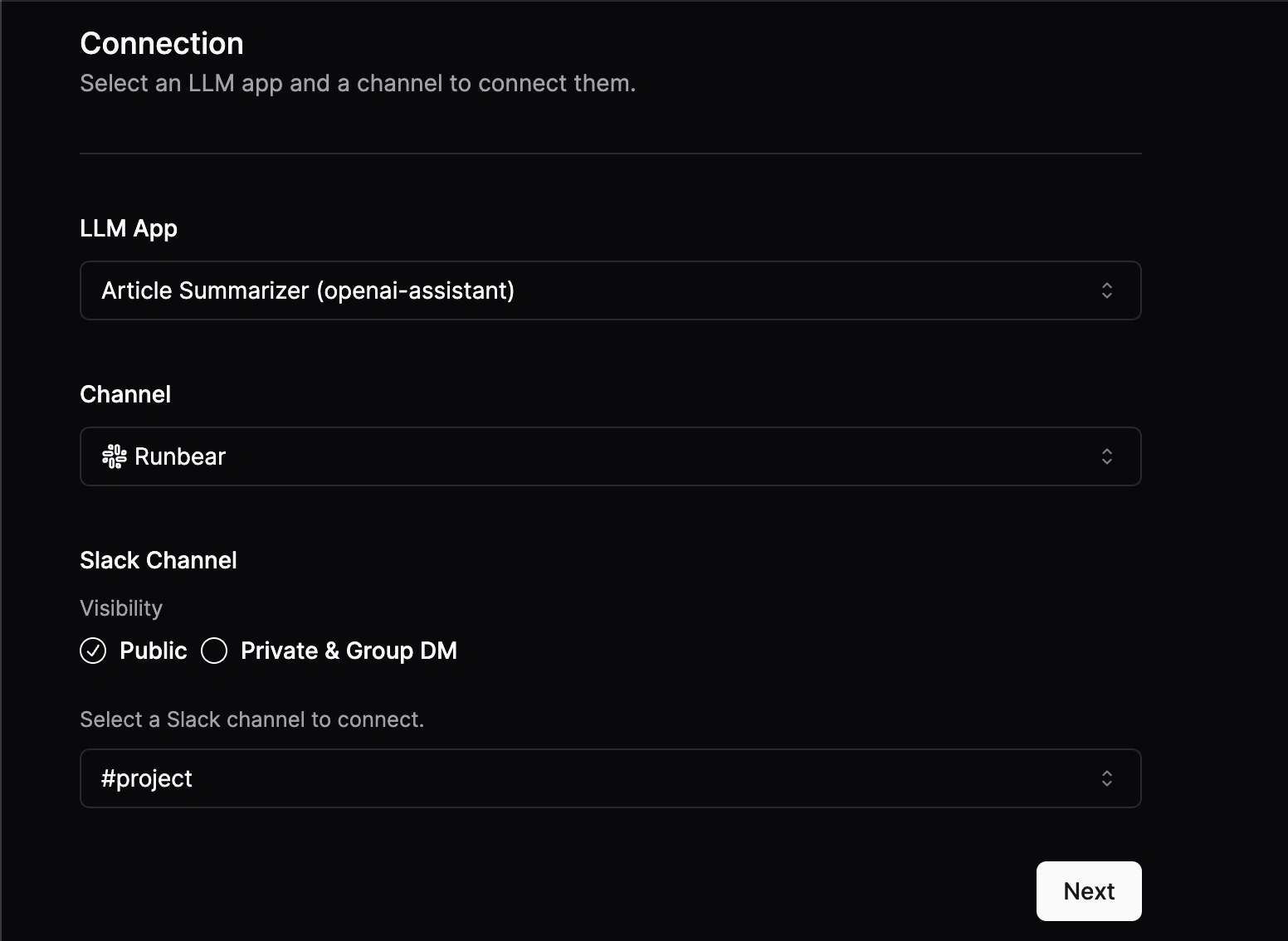
5. You can select trigger conditions for your connections. The most common are “Trigger by Bot Mention,” which is when your bot responds to a mention of “@Runbear,” or “Trigger on Thread Replies,” which is when your bot will respond to every new reply within a thread.

Congratulations, you’ve completed all the steps! Now, you’ll be able to access your Article Summarizer directly from your Slack.
To use, simply paste the URL of an article into your designated thread in Slack, then tag @Runbear. A reply will appear shortly.
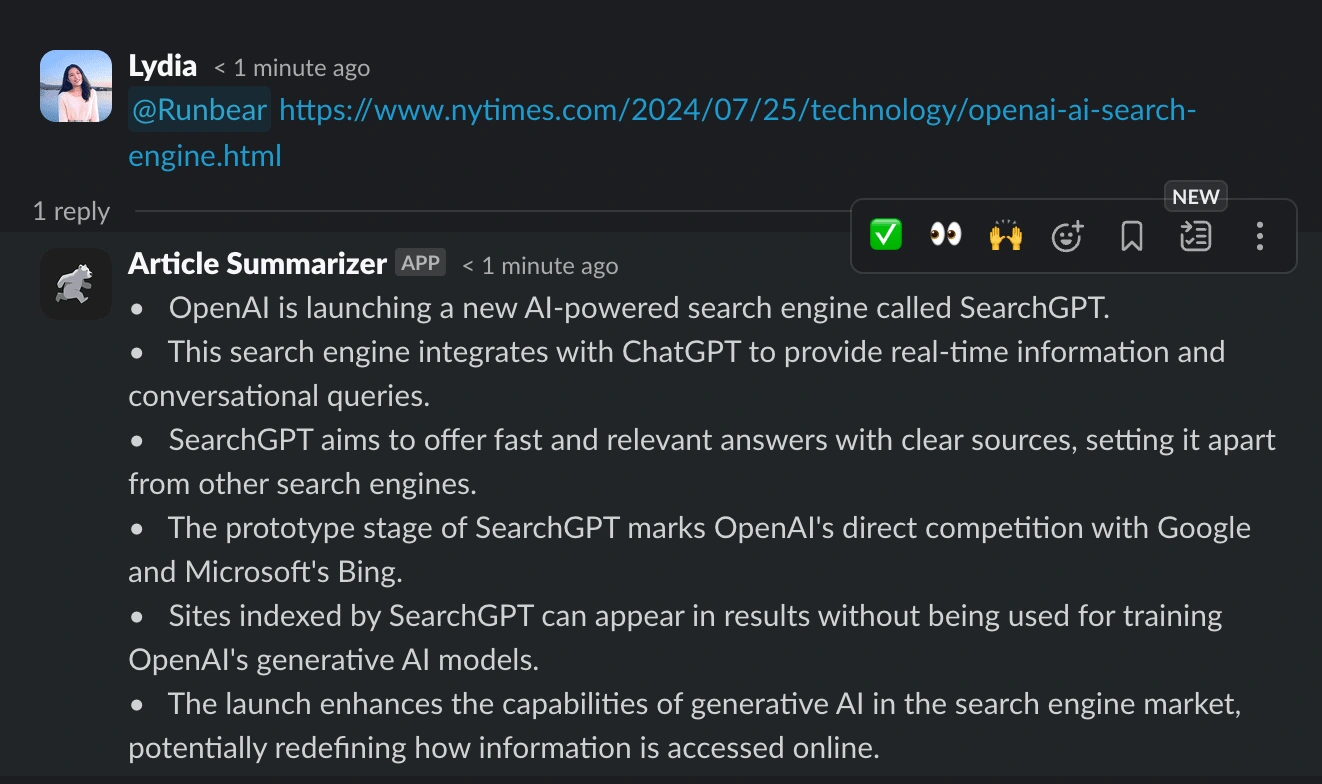
Within seconds, the Article Summarizer will give you a brief outline summarizing the crucial points of the article! Repeat as necessary until you’ve answered key questions or fulfilled your curiosity.
Ready to revolutionize your understanding of current trends and news? Use Runbear to start integrating custom GPTs with your Slack today.
Read the original article here.
Like this project
Posted Aug 2, 2024
A Medium article and case study written for Runbear about creating an AI article summarizer and connecting it your team workspaces.
Likes
0
Views
6