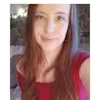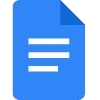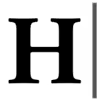How to Use Canva to Create Professional Lead Magnets in Minutes
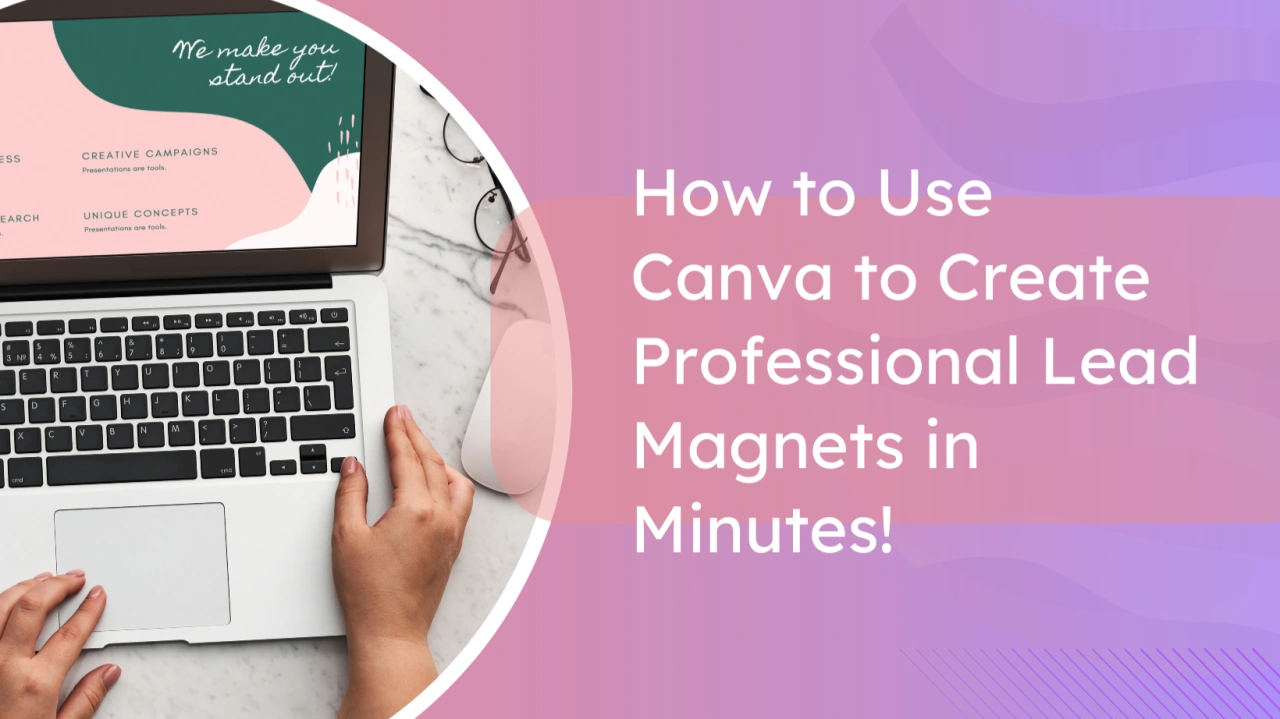
Lisa-Marie Lefebvre
Freelance B2B SaaS Writer | Copywriter for Digital Marketing Softwares | Bilingual French Canadian
Published Mar 3, 2025
Did you know that 50% of marketers who use lead magnets in their online marketing strategy report higher conversion rates? This statistic highlights the significant impact effective lead magnets can have on businesses. Adding a lead magnet to your website is a no-brainer: it helps you grow your email list, build customer relationships, and increase your sales.
But, how can you create a lead magnet? If you aren’t a professional web designer and don’t want to spend money, you might not know where to start.
If that’s your case, I highly recommend using Canva. It's an easy-to-use graphic design tool, even for beginners.
Whether you’re new to Canva or already familiar with it, in this post, you will learn how to create a successful lead magnet for your business. In four easy steps, your freebie will be ready to share with your audience!
Step 1: Define who is your audience and their needs
-Identify your target audience: before creating your lead magnet, the first step is to know who your ideal customer is. Ask yourself these questions: What is their gender? How old are they? What are their interests? What are their goals?
For instance, if you are a fitness coach, you might target women aged 25 to 40 who are interested in wellness.
To find out who your audience is, you can use your website or your social media analytics to see who engages with your content the most.
Why is it important? Knowing who your audience is helps you keep in mind your ideal customer while creating your lead magnet. This way, you can create something valuable for their specific needs and attract the right people to your email list.
-Identify your target audience’s needs and pain points: to create a relevant and appealing offer, you must know what their goals are first.
Ask yourself these questions: What are they trying to achieve? What challenges do they encounter? What are the biggest obstacles preventing them from achieving their goals?
To see what your audience struggles with the most, check the comments on your posts and your inbox.
What questions are they asking? Identify a frequently asked question and develop your lead magnet based on it. You can also ask your audience about their challenges by doing a survey on social media.
Step 2: Design your lead magnet in Canva
Now that you know what’s going to be inside your document, you can start the creation process in Canva. First, start by selecting A4 Document (210x297mm).
A blank page will open. Click on "design." Then, type keywords in the search bar to find templates for the elements that you want to include in your ebook. First, we need a cover. You can type "ebook cover," and you will see plenty of templates, both free and paid options. Scroll until you find one that fits your brand’s image.
For example, here’s the one I chose and what it looks like:
Now that we have our cover, the next step is to create the about page. To add the next page, just click on "add page," and a second blank page is going to appear. All you have to do next is search for "about page" or "about me" to find a template that you like.
Repeat the process to add a contents page.
Ok, now it's time to add text pages. If you type "text" in the search bar, it can be difficult to find a template with a design that fits the previous pages. Here’s my advice: go to the recently used templates and select one that you like. Then, click on the three dots and click on view more by this creator. This lets you view all the templates from this creator. You can then find one that fits your document.
For the last pages of your document, you can include a checklist and/or a roadmap. This is helpful for your audience because it gives them actionable steps toward their goal. You could also add a worksheet if you wish to.
Many people add a thank-you page at the end of a lead magnet. However, a call-to-action page is a much better option. Why? Because it encourages your readers to take further action. It's a great opportunity to make people enroll in your course, watch a webinar, or follow you on social media. This page should include a clickable button to redirect people to your website. Here’s an example:
How to add a link to your button? Easy! Click on your button, and you’ll see three small dots appear. Click on the dots, then on "link," and enter your website url.
Step 3: Add engaging content
Congratulations! You have designed your lead magnet with success. Now, it’s time to get to the writing part. Here are a few things that you should keep in mind when you write your ebook:
Pick an Engaging Title: An attention-grabbing title can boost interest in your freebie. To achieve this, your title should create curiosity and address a specific problem. For example: "25 Best-Selling Etsy Product Ideas & How to Market Them Like a Pro."
Research: Before diving into writing, start by doing some research. Are there already other people in your niche who offer a lead magnet on the same topic? What is the content that is already out there about the subject? How can you make your lead magnet better than theirs?
Create an outline: Make a list of everything you want to cover and create an outline to help you organize your thoughts. It helps your writing process to have a structure before you start to write. For example, include sections such as 'introduction,' 'main content,' and 'conclusion'.
Make a draft: Once you have your outline, start writing a draft in Google Docs. When you’re finished, ask someone to read it and give you feedback. Is it easy to read and understand?
Make it easy to read: avoid overwhelming the readers with big paragraphs. Break your text into short paragraphs and use bullet points or numbered lists to make the content easier to read.
Proofread: Don’t forget to look for spelling and grammar mistakes! If you’re struggling, use tools like Grammarly or Hemingway. They can help with grammar and readability.
Copy and paste your text into your Canva document.
Step 4: Export and share your lead magnet
All done! You can share your lead magnet now. Follow these last steps:
Head into your Canva account to download your finished design. Click on ‘share’, then ‘download’ and select the PDF format.
Add an opt-in form to your website or landing page. This lets visitors enter their email addresses to get their freebie.
Share it on your socials!
Conclusion
See how simple it is?
Once you identify your target audience and their pain points, you can design your lead magnet in about 30 minutes.
After that, all you have to do is include your text in your document, and then, you’re ready to share it on your social media!
In about 1 hour or 2, you will have a professional lead magnet to help you grow your email list and increase your sales!
If you don’t have a Canva account yet, you can sign up here (you can sign up for free). To access some features, you must upgrade to a Pro account. However, you can still create your lead magnet with the free plan.
Check out this checklist to remember all the important things for your lead magnet!
Like this project
Posted Apr 6, 2025
Did you know that 50% of marketers who use lead magnets in their online marketing strategy report higher conversion rates? This statistic highlights the signif…