How to Stream on Twitch: Explained
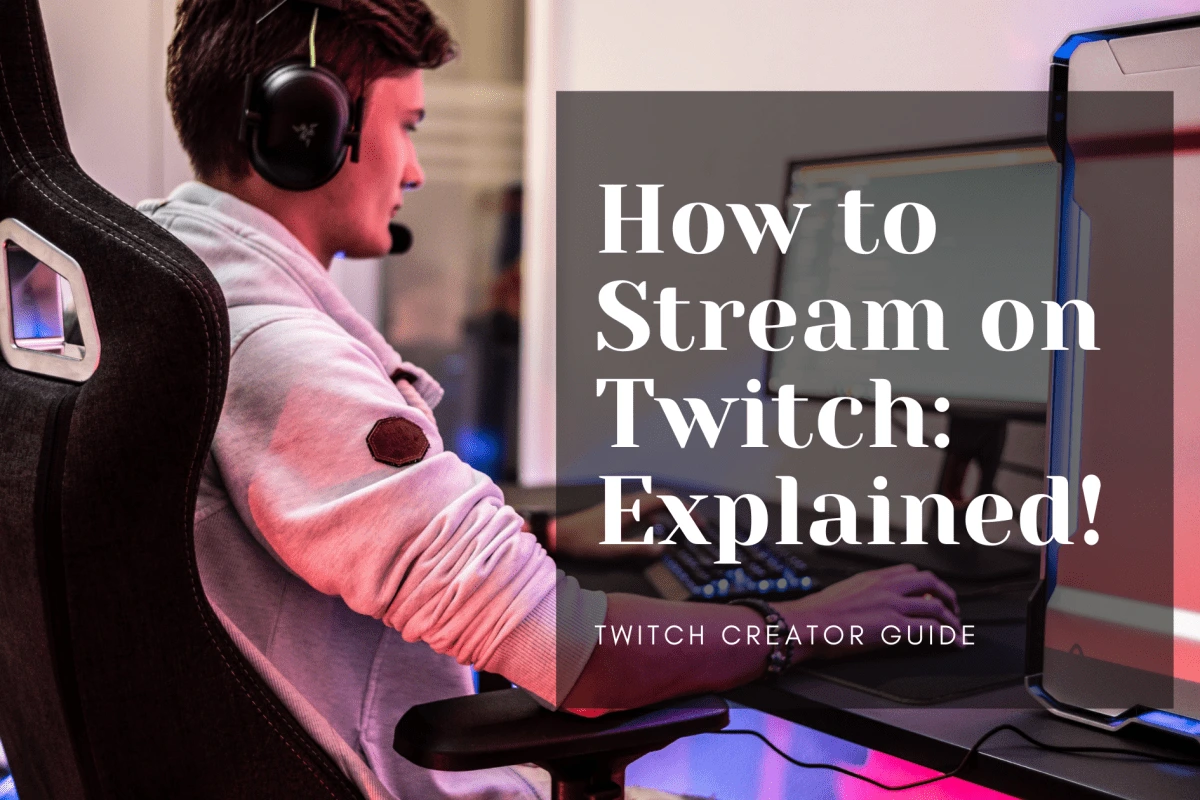
Twitch is one of the fastest-growing streaming platforms in the world as of 2022.
The platform had an average concurrent viewership of 2.78 million viewers in 2021, which is an increase of more than 68% from 2020.
That’s why any discussion about streaming on social media networks is incomplete without the mention of Twitch.
To compete with the likes of Facebook, YouTube, and Mixer, yet come out on top as the largest streaming platform for video game streaming is no small feat.
As a result, more brands, influencers, and marketers are all now turning to Twitch!
The time’s just about right to start your streaming career on Twitch. That’s why we have you covered with the ultimate guide on how to stream on Twitch.
Continue reading to learn everything you need to master on Twitch streaming.
How to Prepare Your Stream on Twitch?

Twitch is one of the best platforms to launch your video streaming career.
You just need to have a Twitch account ready, along with some streaming software and hardware that comes in handy when it comes to video streaming.
However, we highly recommend you spend some time, brainstorming name ideas that would work for you, as a creator.
Remember, your name as a creator will be the brand when you get established.
This is the name with which creators that follow you, recognize and relate to your content. That’s why it never helps to go with a random name and change it later.
Once, you have decided on a game, the next thing you need to do is create an account on Twitch.
How to Create an Account on Twitch?

Creating an account on Twitch is pretty straightforward.
If you have a name that’s good to go, it helps to spend some more time, designing or creating banners, and profile pictures for Twitch.
It is not mandatory to have a profile picture or banner on your Twitch profile, but it helps as it makes your Twitch account look very professional.
More on that later, but let’s take you through the steps required to create an account on Twitch!
There are two ways to create your Twitch account depending on whether you use a mobile or desktop. If you are using a mobile device, you will need to download the Twitch app from Google Play Store or Apple App Store.
Once that’s done, follow these steps:
Step 1: Go Through the Twitch Community Guidelines
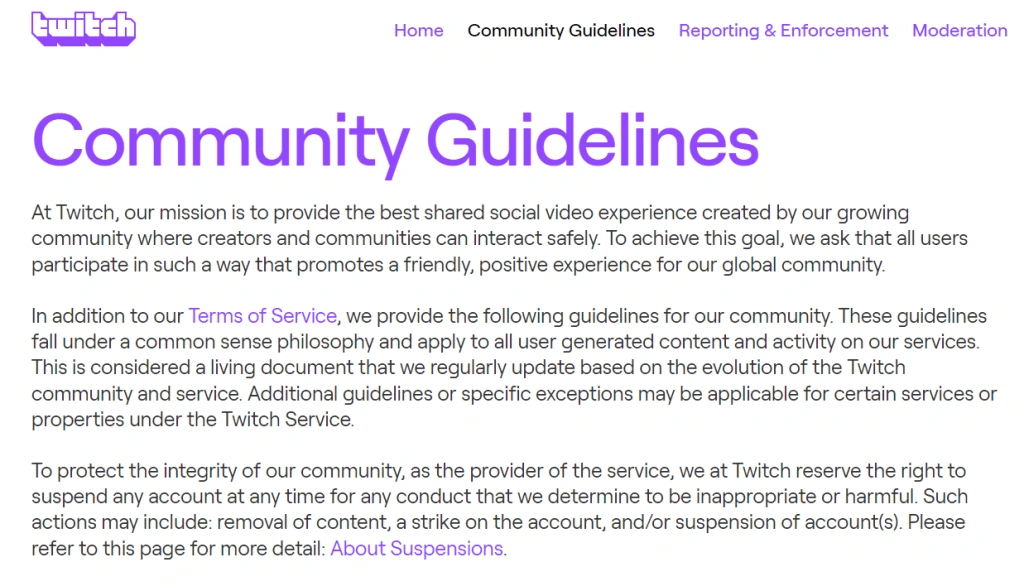
Image: Twitch
Twitch has a dedicated community guidelines page that lists out what is legally allowed on Twitch.
As a creator on the platform, you must make sure that you abide by these rules, and adhere to the policies mentioned in the Twitch community guidelines.
Failure to do so can result in your account getting temporary or permanent bans.
Even though there are a lot of rules, regulations, and compliances in the Twitch community guidelines, they can primarily be summarized in the following:
Content that is sexually explicit, hateful, discriminatory, and too graphic is prohibited.
Cheating, hacking, botting, or stream sniping in online multiplayer games are prohibited.
Broadcasting alpha/beta versions with prior approval from the published/developer is prohibited.
Content that exclusively focuses on extreme or gratuitous gore and violence is prohibited.
Spam, scam, and other malicious content are prohibited.
Nudity and sexually explicit content or activities, such as pornography, sexual acts or intercourse, and sexual services, are prohibited.
Step 2: Create a Twitch Account
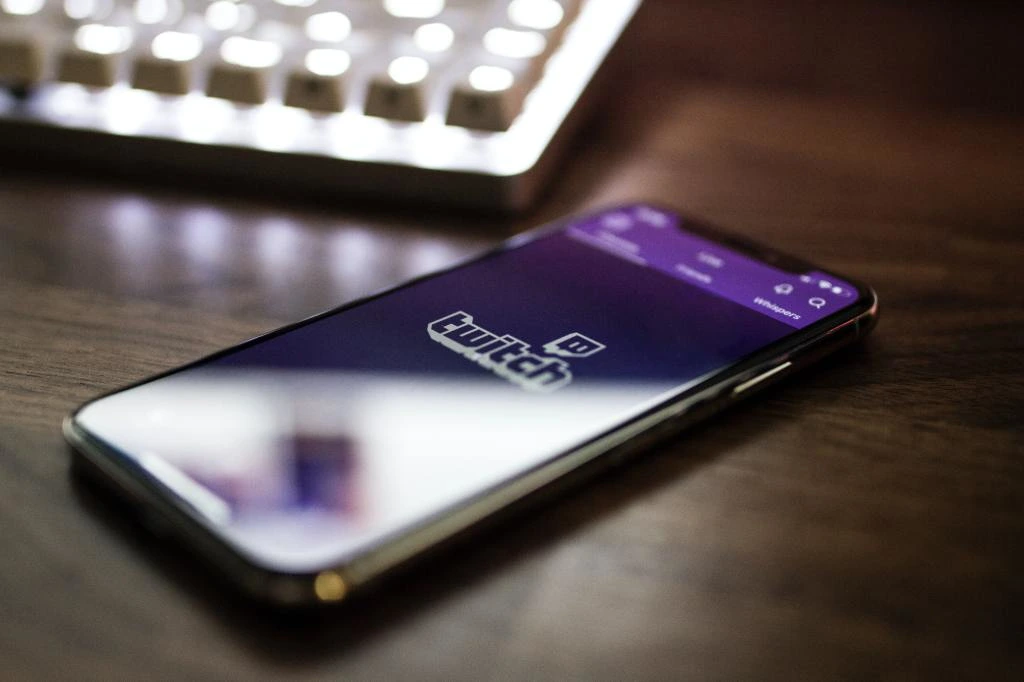
Once you are done with Twitch Community Guidelines, you are all set to create a Twitch account.
If you are using Twitch from mobile, simply open the app, and click on the “Sign Up” option to start creating your account. Twitch mobile app usually asks you to create an account through phone number, and add email later.
For those who are on a desktop or laptop, open your browser and head over to twitch.tv and look for the “Sign Up” option.
Enter all the information as required to complete the sign-up proceedings.
Step 3: Enable Two-Factor Authentication
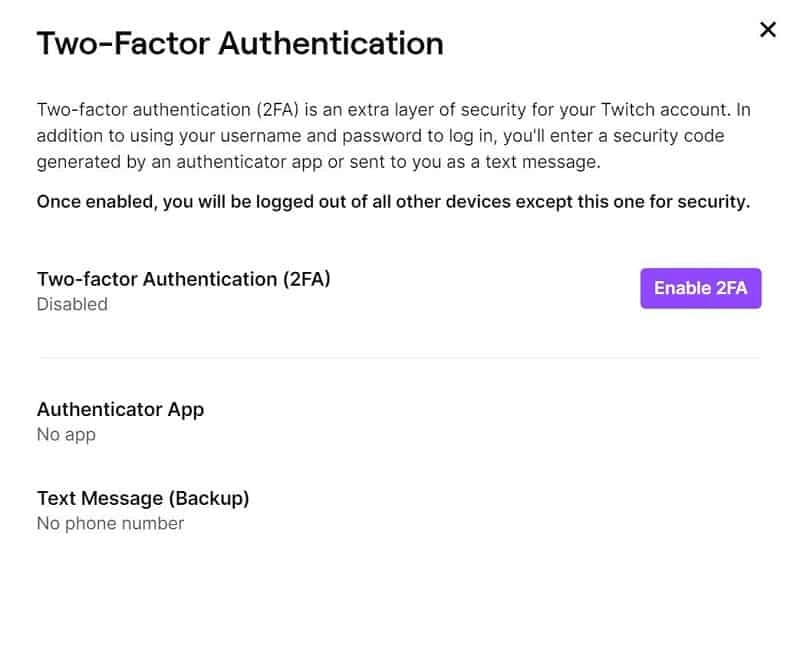
Social networking platforms are pretty serious about improving your account’s safety.
That’s why almost every leading social networking platform out there asks you to enable two-factor authentication (2FA) on your account.
When it comes to Twitch, you cannot start broadcasting on the platform without enabling 2FA!
Unfortunately, you can only enable 2FA on your account by using Twitch from a desktop or laptop. Log in to your account from a computer, find the security settings, and enable 2FA.
If you are having difficulties in finding the 2FA option, follow these steps:
Log in to your Twitch account.
Now click on your profile picture from the top right corner.
A drop-down will now appear, from which you need to click on “Security and Privacy”.
Scroll down until you come across “Two Factor Authentication”.
Tap the “Set Up Two-Factor Authentication”
Next, you need to click on “Enable 2FA” and follow the instructions.
You will unlock a few new emotes for enabling two-factor authentication on your account. 2FA also adds an extra layer of security which ensures that your account is not prone to hackers and phishing attempts.
Best softwares for Streaming on Twitch
When it comes to live-streaming on platforms like Twitch, it is important to have access to the right tools and software to get the absolute best result for your broadcasts.
Fortunately, there are plenty of dedicated streaming software encoders that come in-built with loads of features.
They are also very easy to set up and act as plug-and-play software which can be installed for free on most devices.
If you are new to streaming software or not sure about which software to go with, here is our collection of some of the best software for streaming on Twitch:
OBS Studio
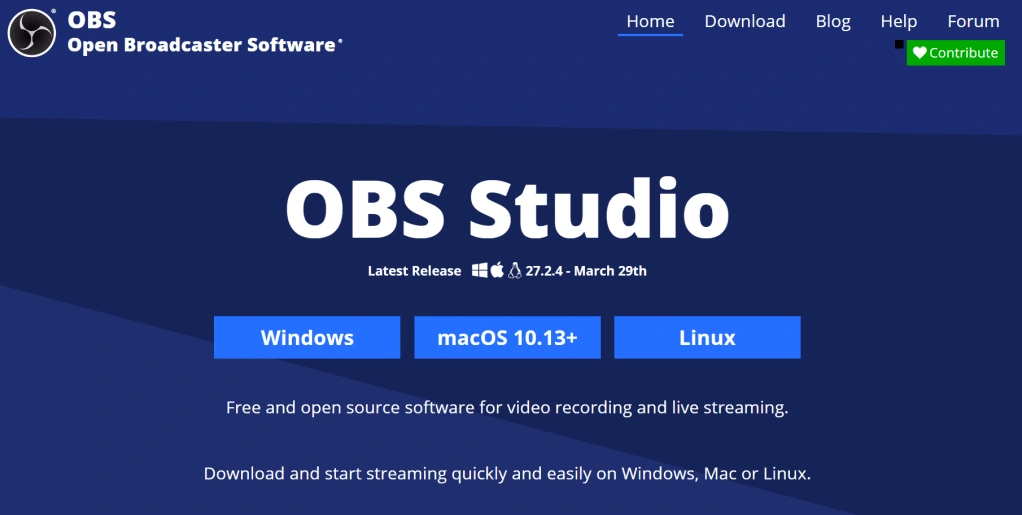
Open Broadcaster Software, popularly known as OBS Studio is one of the oldest and most popular streaming software out there today. OBS Studio offers real-time capture, scene composition, recording, encoding, and broadcasting through the Real-Time Messaging Protocol (RTMP). You can also stream videos to social media platforms like YouTube, Twitch, Instagram, and Facebook.
Streamlabs
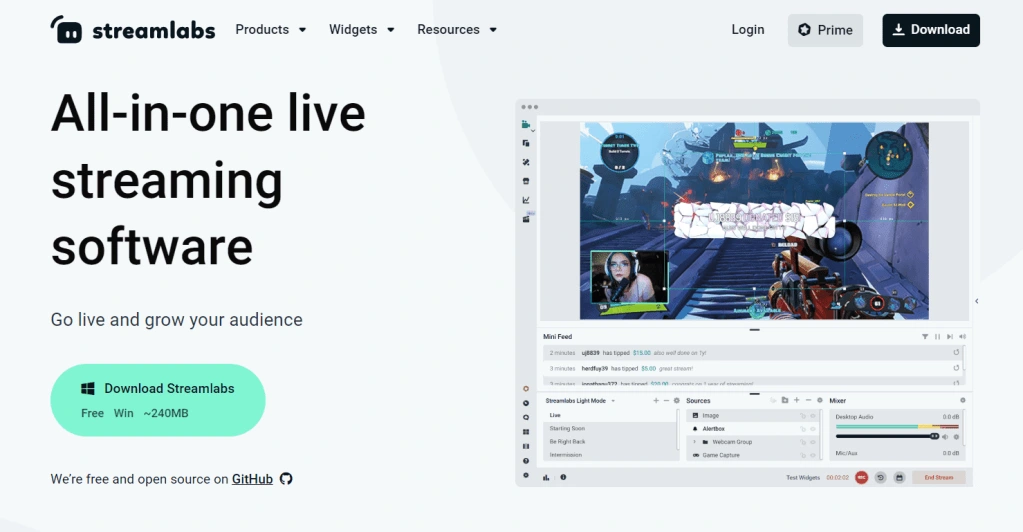
Streamlabs Desktop, formerly known as Streamlabs OBS is an upgraded version of OBS Studio which is perfect for creators that are new to streaming software. If you want more accessibility tools, viewer interaction options, chat management features, and tip donations, we highly recommend that you consider using Streamlabs. They also have chatbot and live subscriber notifications.
Lightstream Studio
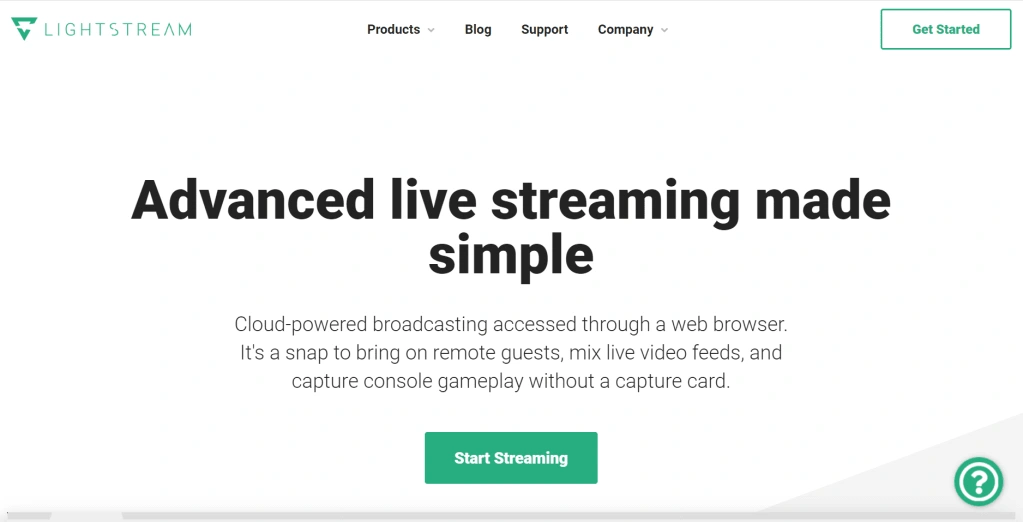
Lightstream Studio is perfect if you want a simple interface that allows you to stream to Twitch, Facebook, YouTube, and custom RTMP. One of the key features that make them stand out from the rest is their ability to capture Xbox and PlayStation gameplay without a capture card. The only downside to using Lightstream is that you need a subscription to use their features.
There are also other services like XSplit, vMix, OWN3D Pro, Wirecast, and many others.
What Hardware Do You Need to Start Streaming on Twitch?
When it comes to streaming on Twitch, you only need basic streaming equipment.
In short, you only need a good smartphone, gaming console, laptop, or computer, a video capture device, and an external audio capture device.
You can still shoot content with 4K quality, and 60 frames per second easily with such a basic setup, thanks to how optimized, Twitch as a platform is.
Let’s take a closer look at how different hardware work on Twitch:
Smartphone, Console, or Computer

Twitch is now becoming more and more optimized for smartphones.
The mobile app, which was introduced as an interface to watch streamers in action has evolved much further than what it was when it was introduced.
Today, you get an entire live streaming suite that lets you stream games from your smartphone.
Consoles have also come a long way from what it was in the past with the recent generation of all consoles offering up to 60FPS support on 4K resolution.
Desktops and laptops, on the other hand, continue to be the most preferred choice for streamers on Twitch, simply because of how smooth they are when compared to consoles, and smartphones.
There are also gamers that use computers for broadcasting what they play on consoles.
Ideally, you want to have a setup where you can game on your preferred hardware with support from streaming software, external microphones, and accessories like lighting softboxes.
One of the main advantages of going for desktops is that you can continuously upgrade aspects like graphics card, and processor to get better results.
Microphone

Not only do they convey your ideas in a speech to your fans and followers, but they also reveal your personality as a creator on the platform.
Twitch is also a platform, where creators can also simply chat with followers.
That’s why investing in a solid microphone is a must-have for all streamers on Twitch. While the native microphone in most headsets does a good job at proving high-quality audio, it is always recommended to buy an external microphone for streaming.
You can also play around with some of the features on the audio setting of streaming platforms to get amazing results on your Twitch audio.
At the end of the day, it is always best to invest in high-quality microphones.
Camera

Having a decent camera can do wonders for your creator’s journey on Twitch.
However, it’s not mandatory to purchase an expensive camera, especially when you are just starting on your streaming journey.
You can also make do with the default webcam that you get with your computer or laptop.
But, if you want to improve your video quality, it is highly recommended to consider purchasing an affordable webcam to improve your overall video quality.
How to Start Live Streaming on Twitch from a Computer?
When it comes to streaming on Twitch, it’s always best to make use of your computer.
You don’t need to have access to a high-end performance computer to stream on Twitch.
However, it helps to have a good graphics card and processor that is capable of handling the games.
A good alternative strategy that many gamers use is to play with consoles and use the computer, as a secondary streaming tool that you can use as a host for your software encoder.
Now, that we have covered how to start live streaming on Twitch from a computer, let’s take a look at all the steps you need to follow:
Install a broadcasting software like Streamlabs, OBS Studio, or Twitch Studio
Log in to your Twitch account from the broadcasting software.
Most of the latest streaming software has direct integration which makes it easy to connect your Twitch account to the streaming software.
Once that’s done, you need to set up your streaming setup.
Ideally, it’s always best to have essential streaming widgets like an alert box, live chat, webcam frame, banners, and start, intermission, and end screen.
You will also need to add a video capture device, audio capture device, and add filters if required.
When you are all set, launch the game, and click the “Go Live” button to start streaming on Twitch.
Now that you are armed and equipped with all the information you need, you are all set to start your Twitch adventure.
Hope you succeed with tens and thousands of followers and become a top creator on the platform!
Like this project




