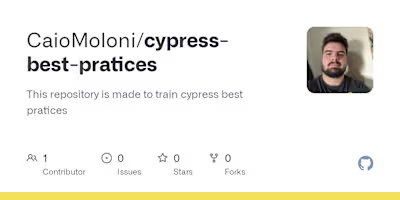Test Automation Project with C# .NET and Selenium
Test Automation Project with C# .NET and Selenium
This repository contains a test automation project developed using C# .NET and Selenium for web application testing. The project utilizes various packages and tools to facilitate efficient and reliable automated tests. The tests are written using NUnit as the testing framework and leverage the Page Object Model design pattern for better maintainability and readability.
Project Setup
Prerequisites
Before you begin, ensure you have the following installed:
Visual Studio - The integrated development environment for C# .NET development.
NuGet Package Manager - Used to manage project dependencies.
Chrome WebDriver - Required for running Selenium tests on Chrome browser.
Packages Used
DotNetSeleniumExtras.PageObjects - Provides support for the Page Object Model design pattern.
DotNetSeleniumExtras.WaitHelpers - Includes additional waiting mechanisms for Selenium.
Microsoft.NET.Test.Sdk - Supports running unit tests.
NUnit - A popular unit testing framework for .NET applications.
NUnit3TestAdapter - Allows running NUnit tests in Visual Studio's Test Explorer.
Selenium.Support - Provides additional support classes for Selenium.
Selenium.WebDriver - The core Selenium library for interacting with web elements.
Selenium.WebDriver.ChromeDriver - The Chrome WebDriver for Selenium.
Getting Started
Clone this repository to your local machine.
Open the solution file (
SeleniumTraining.sln) in Visual Studio.Build the solution to restore NuGet packages.
Writing Tests
Create a new test class in the
Tests folder.Add NUnit
[TestFixture] attribute to the class.Use the
[Test] attribute to mark test methods.Implement your test logic using Selenium and the Page Object Model.
Here's a basic example of a test using Page Object Model:
using NUnit.Framework;
using OpenQA.Selenium;
using OpenQA.Selenium.Chrome;
using DotNetSeleniumExtras.PageObjects;
using SeleniumExtras.WaitHelpers;
namespace TestAutomationProject.Tests
{
[TestFixture]
public class ExampleTests
{
private IWebDriver driver;
[SetUp]
public void Setup()
{
driver = new ChromeDriver();
// Additional setup code
}
[Test]
public void LoginPage_InvalidCredentials_DisplayErrorMessage()
{
// Arrange
var loginPage = new LoginPage(driver);
// Additional setup for the test
// Act
loginPage.Login("username", "password");
// Assert
Assert.IsTrue(loginPage.IsErrorMessageDisplayed());
}
[TearDown]
public void Teardown()
{
driver.Quit();
}
}
}
Running Tests Open Test Explorer in Visual Studio (Test > Test Explorer). Click the Run All button to execute all tests. License This project is licensed under the MIT License.
Please make sure to adjust the content according to your project's structure, naming conventions, and additional details that you might want to include.
Like this project
Posted Mar 1, 2024
This repository was made to create a test automation project for https://www.saucedemo.com website, using .NET with C# and Visual Studio - CaioMoloni/selenium_…
Likes
0
Views
23