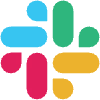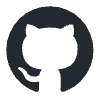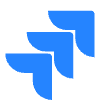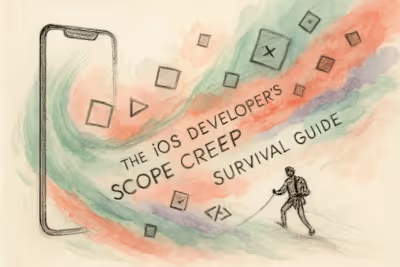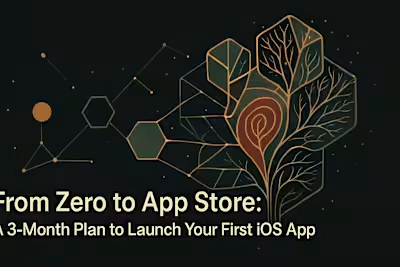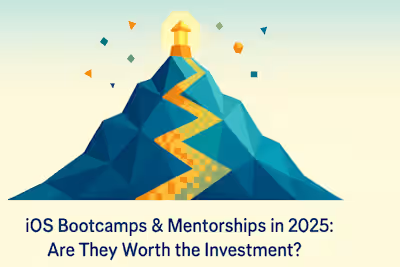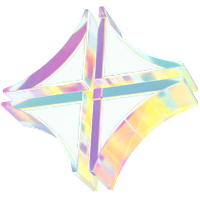Top 5 Collaboration Tools for Remote iOS Developers

Top 5 Collaboration Tools for Remote iOS Developers
1. Version Control & Code Collaboration: GitHub
Why GitHub is Essential
Best Practices for iOS Teams
2. Project & Task Management: Jira or Trello
Jira: For Agile Power Users
Trello: For Visual Simplicity
3. Real-Time Communication: Slack
Organizing Conversations with Channels
Integrating with Your Workflow
4. Design Handoff & Collaboration: Figma
From Design to Code
A Single Source of Truth for UI
5. Video Communication & Meetings: Zoom or Google Meet
For Daily Stand-ups and Client Meetings
The Power of Screen Sharing
Conclusion
References
Top 5 Collaboration Tools for Remote iOS Developers
1. Version Control & Code Collaboration: GitHub
Why GitHub is Essential
Best Practices for iOS Teams
feature/user-authentication. This keeps your work isolated until it's ready.2. Project & Task Management: Jira or Trello
Jira: For Agile Power Users
Trello: For Visual Simplicity
3. Real-Time Communication: Slack
Organizing Conversations with Channels
Integrating with Your Workflow
4. Design Handoff & Collaboration: Figma
From Design to Code
A Single Source of Truth for UI
5. Video Communication & Meetings: Zoom or Google Meet
For Daily Stand-ups and Client Meetings
The Power of Screen Sharing
Conclusion
References
Posted Jul 6, 2025
Working remotely? Stay connected and productive with our roundup of the top 5 collaboration tools for iOS developers, covering everything from code to communication.