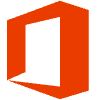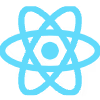GEEKOM Mini IT13 Review
When mini PC maker GEEKOM unveiled the GEEKOM Mini IT13 in August, the computer was billed as “The World’s First Mini PC Powered By The 13th Gen i9 CPU” with “groundbreaking performance.” And it was all going to be crammed into the familiar NUC 4×4 inch form-factor.
But it takes more than putting a high-performance chip to deliver truly groundbreaking performance. So does the GEEKOM IT13 deliver on that promise?

LATEST VIDEOS
Bigme inkNote Color review (10.3 inch E Ink color tablet with Android 11, cameras, and pen).mp4
0 seconds of 31 minutes, 21 secondsVolume 0%
Buy from Amazon
When GEEKOM offered to send one to me for review I jumped at the chance, however this resulting article is neither sponsored nor paid for nor modified nor approved by GEEKOM. The computer featured in this review was provided by GEEKOM free of charge, without any requirement to return it.
The GEEKOM Mini IT13 is available from Amazon or from GEEKOM’s website. The model featured in this review has an Intel Core i9 processor, 32GB of RAM and a 2TB SSD, and at time of publication, this model sells for $789 at both stores, but Liliputing readers can save $40 with coupon codes:
If you’re looking for a cheaper option, prices start at $499 for a model with an Intel Core i5-13500H processor, 16GB of RAM, and a 512GB SSD.
Design
The GEEKOM Mini IT13 has a 117 x 112 x 49.2mm (4.61 x 4.41 x 1.94 inches) square plastic case with an internal metal frame for strength and rigidity. It has a detachable plastic top and metal bottom. As an actively cooled mini PC, it is available with a choice of either an Intel Core i5-13500H, Core i7-13700H or Core i9-13900H processor.
The review model came with the Intel Core i9-13900H mobile processor which has 14 cores in total, comprising of 6 “performance” cores which can boost to 5.40 GHz and 8 “efficient” cores which can boost to 4.10 GHz. Together they provide a total of 20 threads.
Some key numbers to bear in mind for this CPU are that the “Processor Base Power” is 45 W, the “Minimum Assured Power” is 35 W, and the “Maximum Turbo Power” is 115 W. The significance of these numbers will become clearer below when analysing performance.
The processor also includes an integrated GPU from the Iris Xe Graphics family which has 96 execution units and a maximum dynamic frequency of 1.50 GHz.
Looking at the device front-on, there are two USB Type-A 3.2 Gen 2×1 (10 Gbit/s) ports, a 3.5mm headphone jack and an illuminated power button.

On the right-side there is a Kensington Lock slot.

There’s a full sized SD card port on the left side.

The bulk of the ports are on the rear. These include, from left to right:
1 x power jack
1 x USB4 Type-C port (above)
1 x HDMI 2.0 port (below)
1 x 2.5 Gb Ethernet port
1 x USB Type-A 3.2 Gen 2×1 (10 Gbit/s) port (above)
1 x USB Type-A 2.0 (480 Mbit/s) port (below)
1 x USB4 Type-C port (above)
1 x HDMI 2.0 port (below)

All of the ports are annotated and testing showed they both functioned correctly and are exactly as per the specification.
The plastic top can be removed simply by prising it off to expose a metal fan grill and two metal strips either side which form the WiFi aerials.

Once the four retaining screws with built-in rubber feet are loosened, the metal base can be carefully lifted off, as the underside is connected to the motherboard with a SATA ribbon cable.
This exposes the dual SO-DIMM slots which, for the review model, were populated with two Lexar 16GB DDR4 3200MHz sticks of memory configured to run at 3200 MHz. Internal storage can be configured with any of the three options:
M.2 2280 PCIe Gen 4 x4 NVMe SSD slot
M.2 2242 SATA SSD slot
2.5″ SATA HDD (7 mm) slot
The review model included a Lexar SSD NM7A1 2 TB drive in the M.2 2280 NVMe slot.

Underneath the NVMe drive is a M.2 2230 slot containing a Intel WiFi 6E AX211 card that also provides Bluetooth (Version 5.3).
Attaching a 2.5” SATA drive is very easy, as all that is required is to slide the drive into the bay on the underside of the bottom. It can then be secured in place by replacing the four rubber grommets in the base with the screws included with the mini PC.

Besides screws, the box containing the mini PC also includes the power supply and cable with a country specific plug, VESA mounting plate, an HDMI cable and a folded multilingual instruction sheet detailing how to install the drives and memory etc.
Initial Concern
Comparing the Intel “power” numbers previously mentioned with those seen when the device is running shows that whilst the i9-13900H processor has a “Processor Base Power” of 45 W, the value for Power Limit 1 is only set to 35 W, or equal to the “Minimum Assured Power”.
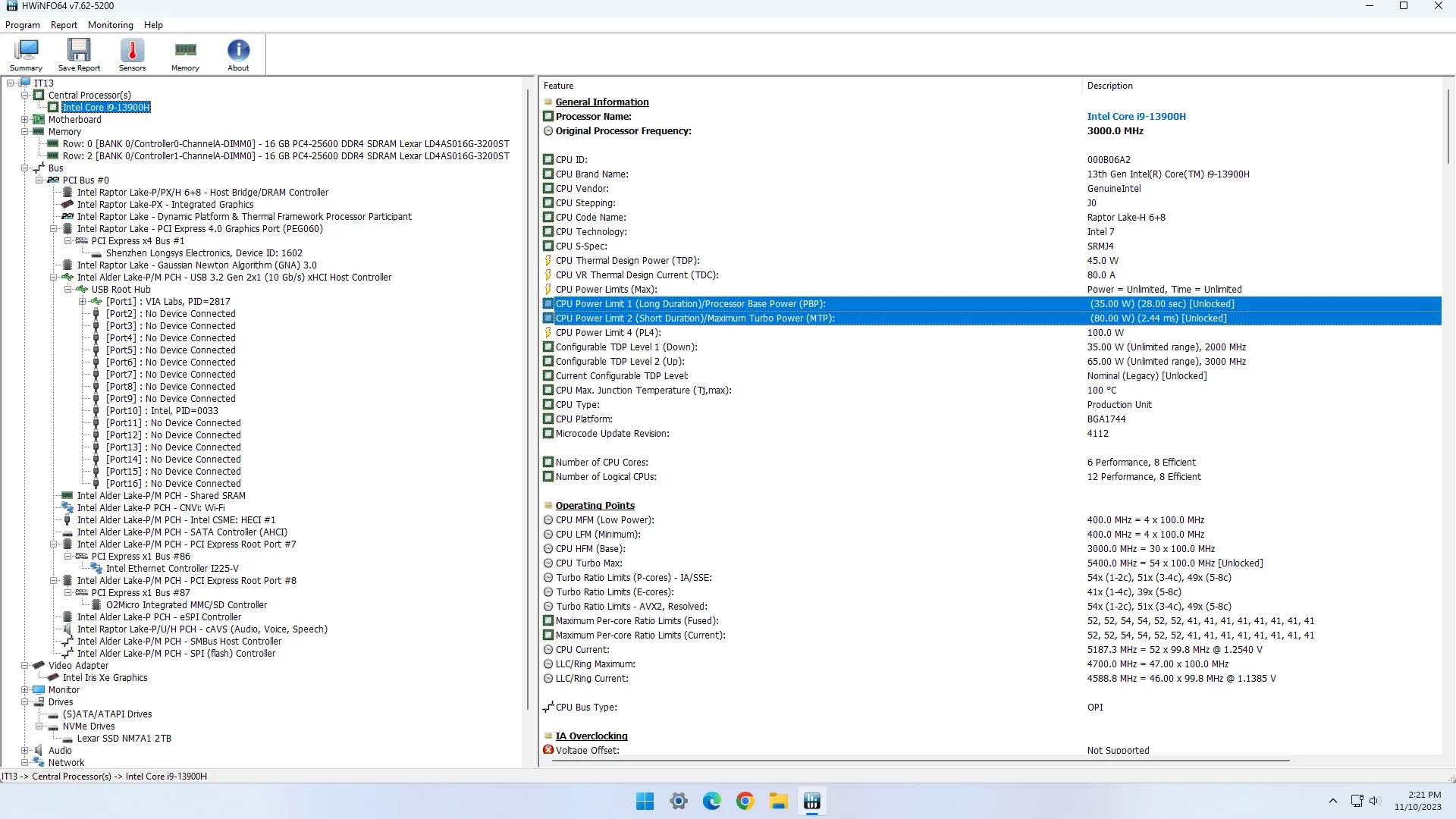
This has obviously been set low to help with cooling and maybe to allow a lower fan curve in order to lessen the noise. However, a lower power profile will result in lower performance so this is a key focus of the review.
How it performs
The GEEKOM Mini IT13 is not available in a “barebones” version, so regardless of configuration purchased it will come with Windows 11 Pro pre-installed on an NVMe drive.
The review model came with Version 22H2 OS build 2261.1992 which was activated once connected to the internet and after updates, OS build 22621.2428 was used for testing. I shrank the Windows partition down to 1 TB so I could also install Ubuntu 22.04.3 in a 512 MB partition and the newly released Ubuntu 22.10 in the remaining 512 MB space.
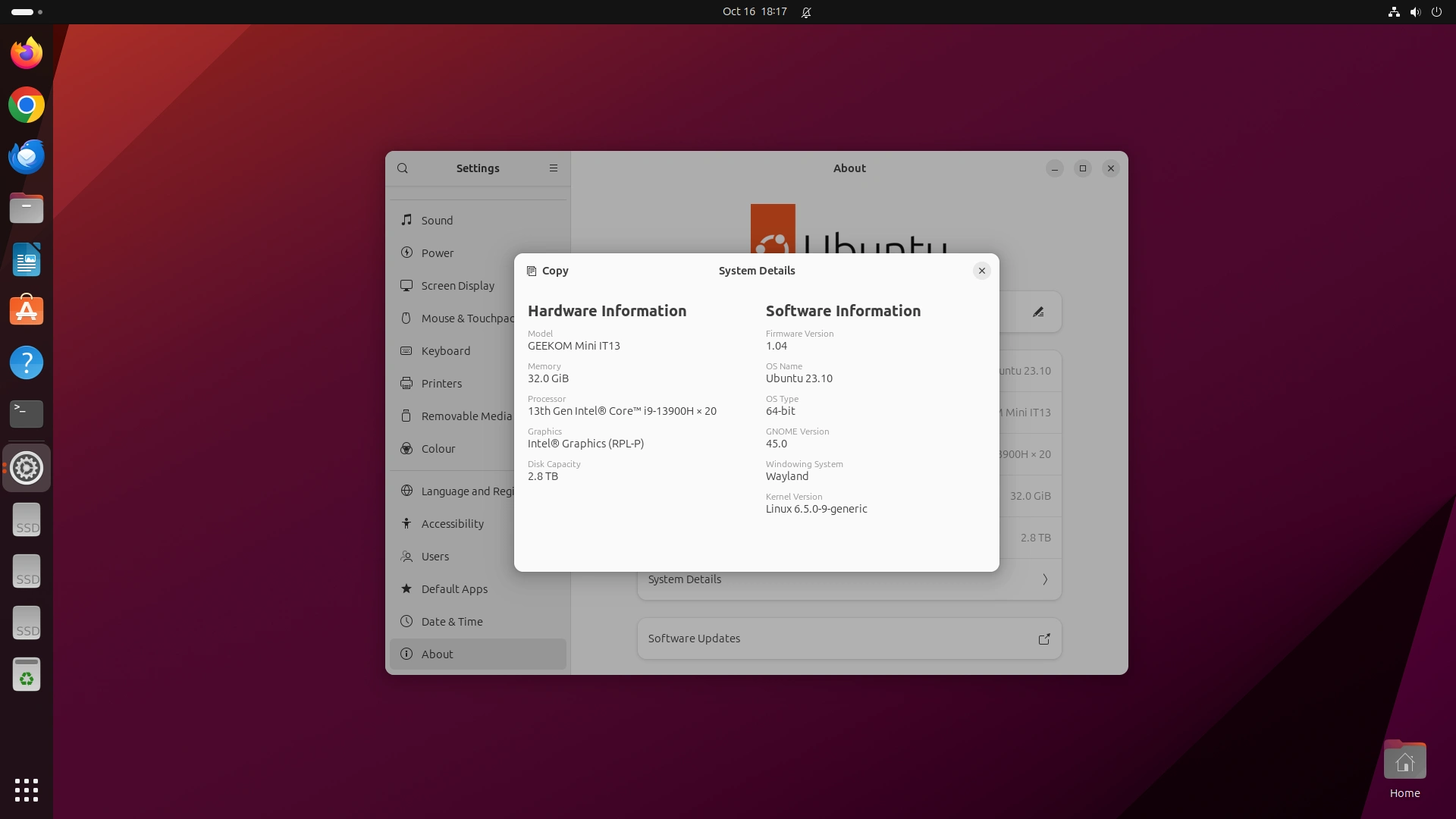
Some of the usual problem areas for mini PCs include WiFi, Bluetooth, and audio output from the 3.5mm jack. But those all worked without any issues in both Windows and Ubuntu on the GEEKOM Mini IT13.
I started performance testing by using Crystal Dew World’s CrystalDiskMark to measure performance on Windows and a script using the “fio” or “flexible I/O tester command” to verify it on Ubuntu.
The review model’s Lexar 2TB NVMe drive performed very well with good write speeds as well as read speeds. Given the two additional storage slots are both SATA, which has a maximum theoretical speed of 600 MB/s, I installed a drive into each to ensure I was getting at least 550 MB/s read speed as this is about average for decent SATA performance.
For the SD card reader, I tested using both UHS-I and UHS-II cards. Although I saw a slightly faster performance for the UHS-II in Windows than on Ubuntu, I’d say that the performance met UHS-I speeds but not UHS-II, and that Windows supports DDR200 mode. However as Ubuntu reports both types of cards as “SDR104” the port only supports UHS-I with no additional mode support.
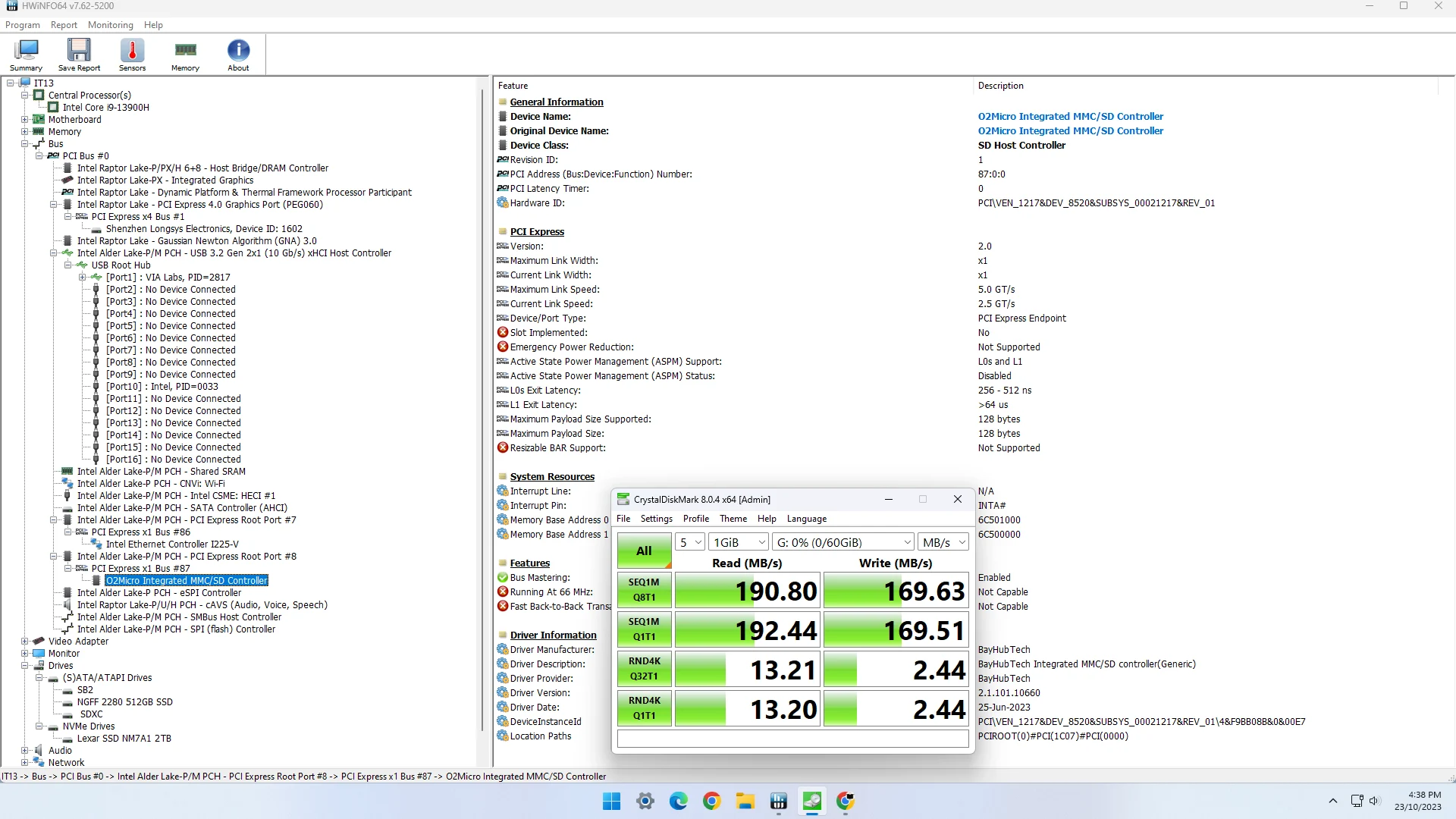
The USB ports all performed as expected, with the USB4 ports working with Thunderbolt 3 devices and up to USB 3.2 Gen 2×1 devices, and also supported DisplayPort Alternate Mode. However the device cannot be powered by USB PD using the USB4 ports.
GEEKOM Mini IT13
Windows StorageM.2 2280 NVMeM.2 2242 SATA2.5″ SATASD UHS-IUSB4USB 3.2USB 2.0CrystalDiskMarkSeq1M Q8T1 Read4858560.8558.6190.62866.81070.143.8Seq1M Q8T1 Write4476.5475.6505.9167.72336.41015.332.5Seq1M Q1T1 Read4525.8Seq1M Q1T1 Write4477.6RND4K *Q32T16/Q32T1 Read976.8RND4K *Q32T16/A32T1 Write648.6RND4K Q1T1 Read79.4RND4K Q1T1 Write341.9
Additionally, both HDMI ports worked as expected.
Now for the benchmarks which is where it gets interesting. On Windows I ran:
PassMark Software’s PerformanceTest (general performance)
UL’s 3DMark (CPU and graphics)
Maxon’s Cinebench (CPU)
Primate Labs’s Geekbench (CPU and graphics)
Unigine’s Heaven (graphics)
GEEKOM Mini IT13
WindowsDefault
(PL1=35 & PL2=80)PerformanceTest 11.0PassMark Rating5649.8CPU Mark25578.62D Graphics Mark593.53D Graphics Mark3760.5Memory Mark3998.3Disk Mark38218.33DMarkNight Raid Score19680Graphics score22142CPU score12075Fire Strike Score5414Graphics score5833Physics score23646Combined score2010CINEBENCH R23CPU (Multi Core)13089CPU (Single Core)2048CINEBENCH 2024CPU (Multi Core)699CPU (Single Core)121Geekbench 6.1.0Single-Core Score2846Multi-Core Score12077OpenCL Score16253Unigine Heaven 4.0FPS60.2Score1515
For reference, GEEKOM’s website shows the Multi-Core Cinebench R23 score as 19318, however I believe this is probably achieved using a high-end laptop as other results on the internet put the median score as 17856.5. As can be seen from the table above, the Mini IT13 scored 13089 which is considerably lower. Another result that is lower than expected for an i9-13900H is the CPU Mark of 25578.6 as the average on the PassMark website is 29888.
On Ubuntu I only ran the following benchmarks:
PassMark Software’s PerformanceTest (CPU and memory)
Primate Labs’s Geekbench (CPU)
Unigine’s Heaven (graphics)
Thomas Kaiser’s “sbc-bench” (server performance)
GEEKOM Mini IT13
UbuntuDefault
(PL1=35 & PL2=80)PerformanceTest 11.0CPU Mark25518Memory Mark4020Geekbench 6.1.0Single-Core Score2765Multi-Core Score11787Unigine Heaven 4.0FPS54.8Score1380
The “sbc-bench” results can be viewed online at http://ix.io/4JbT.
Whilst the Ubuntu results for the relevant benchmarks are similar to those in Windows, it must be noted that by default, Windows render uses Direct3D 11 graphics (Direct3D11) in the Heaven benchmark whereas Ubuntu uses Open Graphics Library (OpenGL) so a direct comparison cannot be made.
However real-world usage rarely relies on flat-out CPU processing unless running specialist applications. So I’ve also run UL’s Procyon (office productivity) on Windows which, arguably, provides a more realistic benchmark to reflect possible everyday mini PC usage.
GEEKOM Mini IT13
WindowsDefault
(PL1=35 & PL2=80)ProcyonOffice Productivity score8251Word score7578Excel score8616PowerPoint score8545Outlook score8366
For real-world testing of the integrated graphics, I played various videos in YouTube on Edge on Windows and there were no issues encountered when playing videos up to 4K 60FPS.
However on Ubuntu, Firefox started to drop frames and ultimately repeatedly froze whilst playing 4K 60FPS videos so I had to lower the resolution to 1440p 60FPS to play videos flawlessly. Chrome however was able to play 4K 60FPS with only the very occasional dropped frame.
Unfortunately the iGPU even with its 96 EUs is not going to cut it with “AAA” games. I only tested a few games on Windows, starting with Counter-Strike 2 which could be certainly played using the “Low” preset at 1080p which resulted in an average framerate of 121 FPS. But when using the “High” preset, the game slowed down substantially and only averaged 24 FPS.
Grand Theft Auto V was fine to play using the default settings giving an average framerate of 72 FPS, however Shadow Of The Tomb Raider really struggled. Even the “Low” preset only gave an average of 27 FPS in the built-in benchmark, which was just seven frames higher than the “High” preset whose average was only 20 FPS.
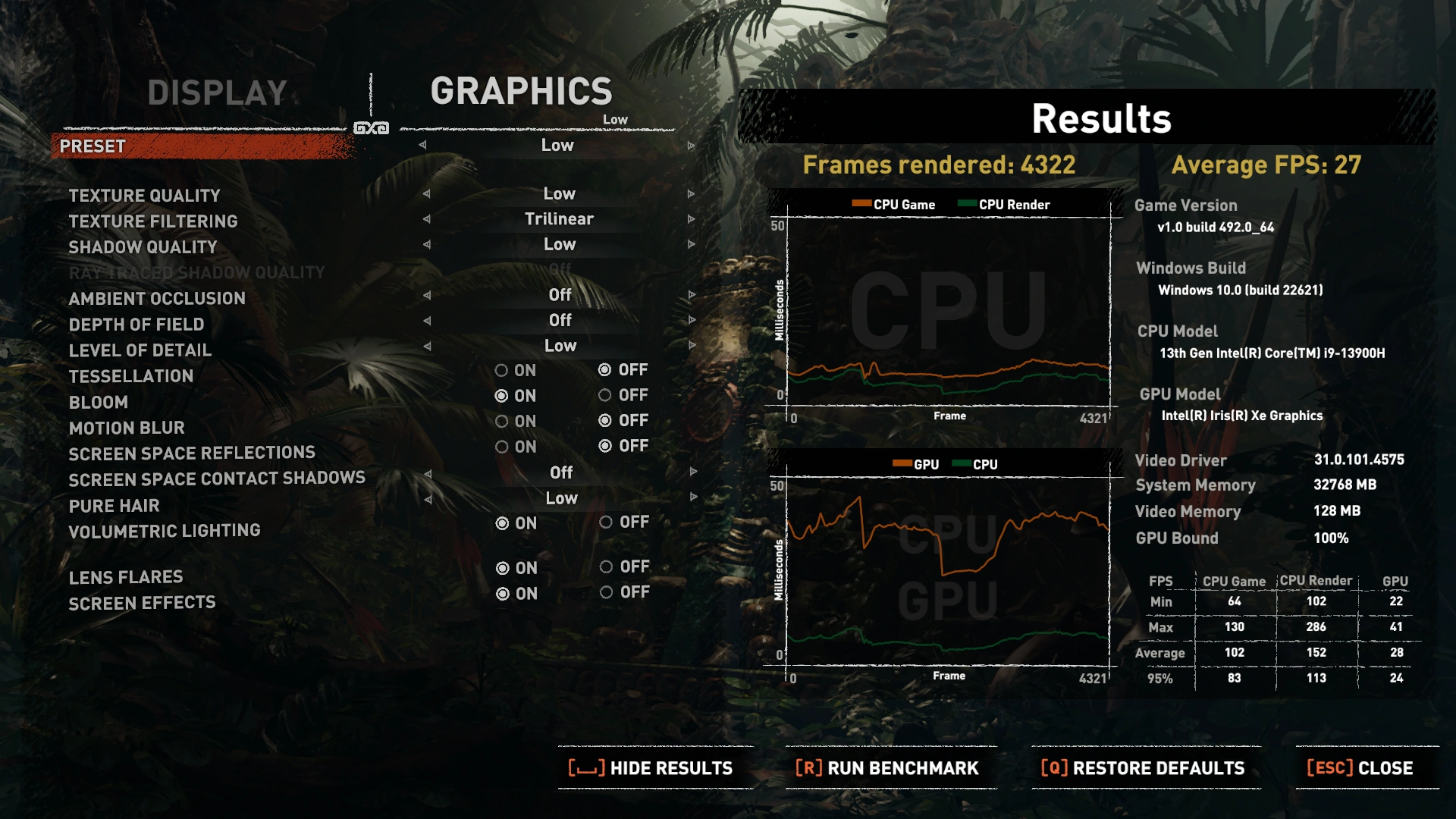
One point that the SOTTR results show is that the GPU is 100% bound meaning the CPU is far more powerful than the iGPU. So when this processor is seen in gaming laptops it has to be coupled with a separate GPU, and often this is an NVIDIA GeForce RTX 30 or 40 series graphics card.
Networking is provided by either Ethernet or WiFi. The 2.5 Gb Ethernet port when tested averaged 2.26 Gbits/sec upload and 2.37 Gbits/sec download.
The Intel WiFi 6E AX211 card which supports dual-stream WiFi in the 2.4GHz, 5GHz and 6GHz bands, was tested by connecting to a WiFi 6 router. The upload speed for a 2.4 GHz connection was 160 MBits/sec and the download was 163 MBits/sec. Using the 5 GHz band the upload speed was 895 MBits/sec with download at 709 MBits/sec.
The biggest drawback of the Mini IT13 for many people will be the fan noise as this is not a quiet mini PC, even when it is sitting doing nothing.
Although initially silent when first powered on, the fan soon starts and its fan curve means that whilst idling, and as measured by my sound meter next to the device, it randomly fluctuated anywhere from between 37 dBA to 42 dBA. Frustratingly, when under load, the fan can initially get quieter, dropping to 34.4 dBA before increasing depending on what and how much is being processed.
The UEFI (BIOS) is actually extremely limited and does not contain any options to modify the fan curve or thermal settings. There is a “FAN Mode” option on the first screen whose default is “Normal Mode” which can be optionally toggled to “Quiet Mode” or “Performance Mode”. The associated description states “Performance Mode with high performance and high FAN speed; Quiet Mode brings low performance and low FAN speed; Normal mode is the balance point”. Unfortunately I couldn’t audibly notice any difference between the modes, and whilst “Quiet Mode” did lower the performance, it didn’t do so quietly!
So despite its noise, I’m not convinced that the fan is actually that effective.
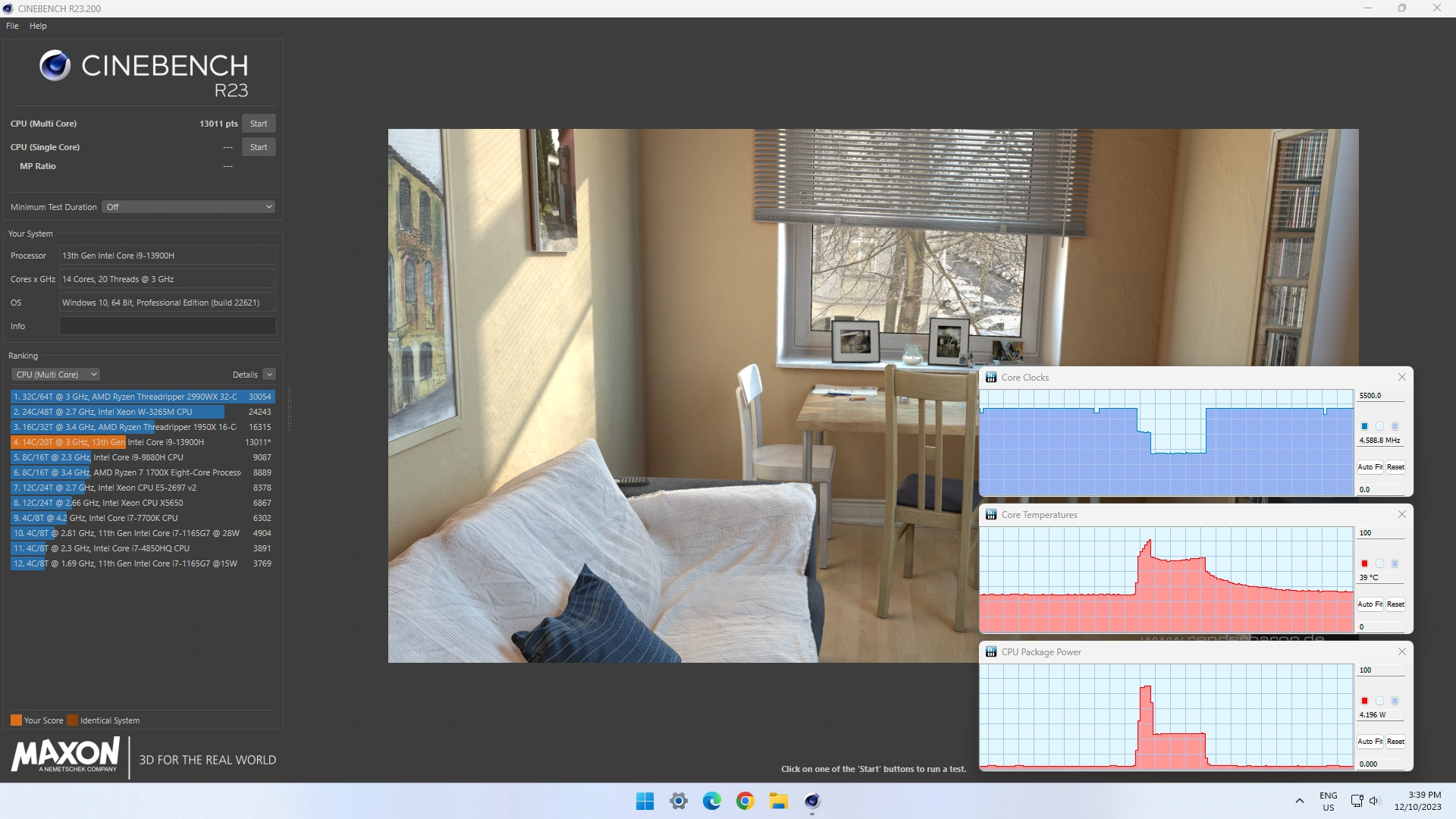
Looking at the key CPU numbers for Utilization, Frequency, Temperature and Power when running Cinebench R23 Multi-Core in Windows and a stress test of all cores in Ubuntu during the short period the power is at 80 W, the temperature of the processor climbs sharply to around 89°C in Windows, and to 87°C in Ubuntu, before thermal throttling starts and the CPU’s frequency drops.
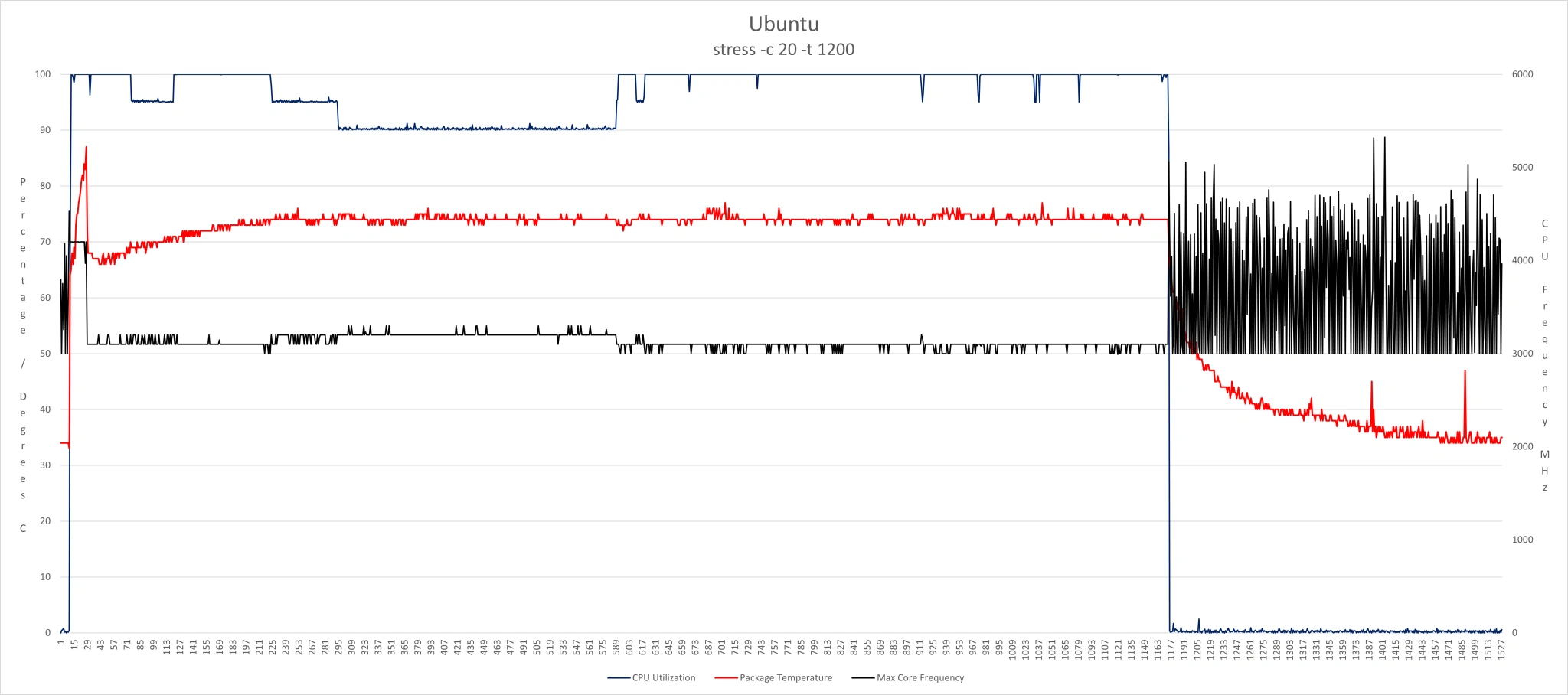
Then, with the power now at 35 W, the frequency and the temperature are maintained in both OS. So it looks like the fan cannot prevent the initial CPU throttling although it can assist in dissipating heat to avoid further throttling once the power level has dropped. Also, just for reference, the default value for Tau (or “Turbo Time Parameter” which controls the Intel Turbo Boost Technology 2.0 algorithm) is set at 28 seconds.
Improving performance
Given that PL1 (35 W) is lower than the Processor Base Power (45 W) my first test was to see the effect of increasing the value of PL1 in both Windows and Ubuntu on:
Benchmarks
Pseudo usage (in Windows)
Thermals and acoustics
Fortunately the Power Limits are not locked meaning that in Windows I can use an application like Throttlestop to change them.
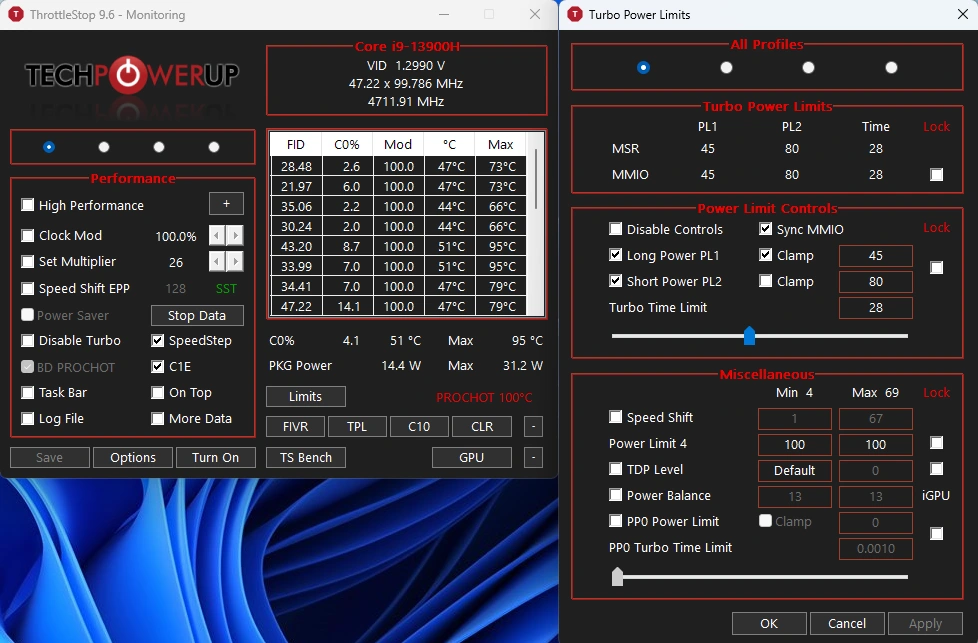
In Ubuntu I can simply overwrite the existing values.
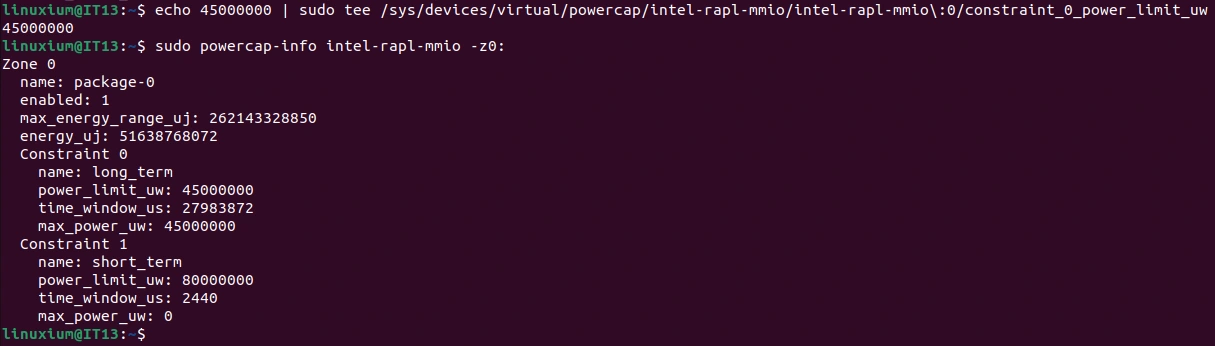
Looking at CPU performance in benchmarks, running PerformanceTest showed an increased CPU Mark from 25578.6 to 28443.9 in Windows and from 25518 to 27938 in Ubuntu.
Geekbench Multi-Core however remained very similar with only a slight increase on Windows from 12077 to 12146 and on Ubuntu from 11787 to 11821.
For the Windows-only benchmarks, Cinebench R23 Multi-Core went from 13089 to 15631, Night Raid CPU Score went from 12075 to 14088 and Fire Strike Physics Score went from 23646 to 27093.
But whilst there was a noticeable improvement in CPU benchmarks, in contrast, the Procyon benchmarks which represent pseudo usage remained virtually identical, with its score very slightly dropping from 8251 to 8284 .
In terms of acoustics, there was no noticeable difference in loudness and when running a stress test in Ubuntu, although the temperatures were higher they did not affect thermal throttling.
I also tried setting the value for PL1 equal to PL2 by having both set at 80 W.
Geekbench, Night Raid CPU Score and Fire Strike Physics Score now stayed very much similar to their 45 W scores. However PerformanceTest CPU Mark improved further reaching 30387 in Windows and 29844 in Ubuntu which aligns with PassMark’s average of 29888.
Cinebench R23 Multi-Core also improved to 17464, which is very close to the median score of 17856.5 mentioned earlier.
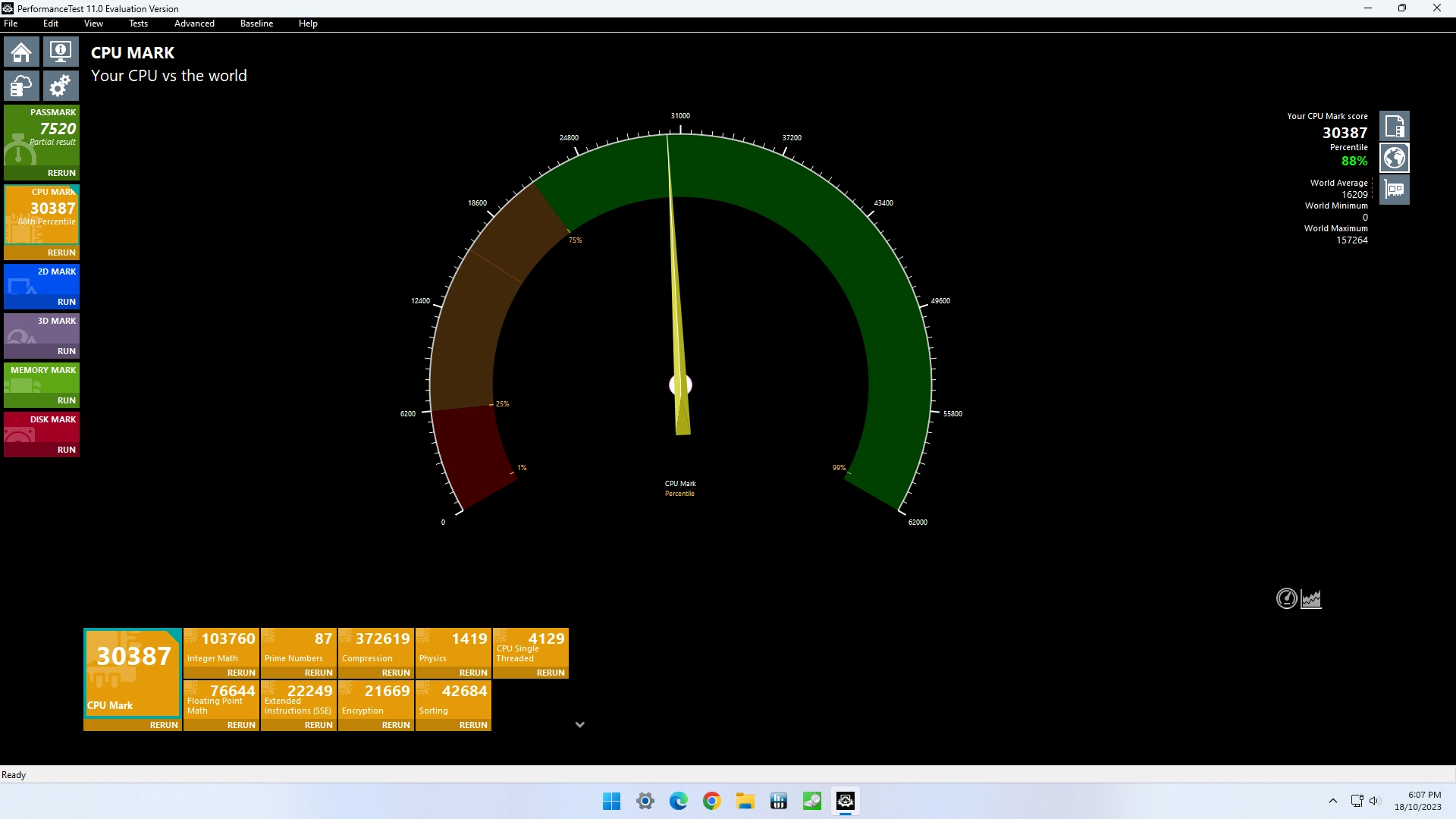
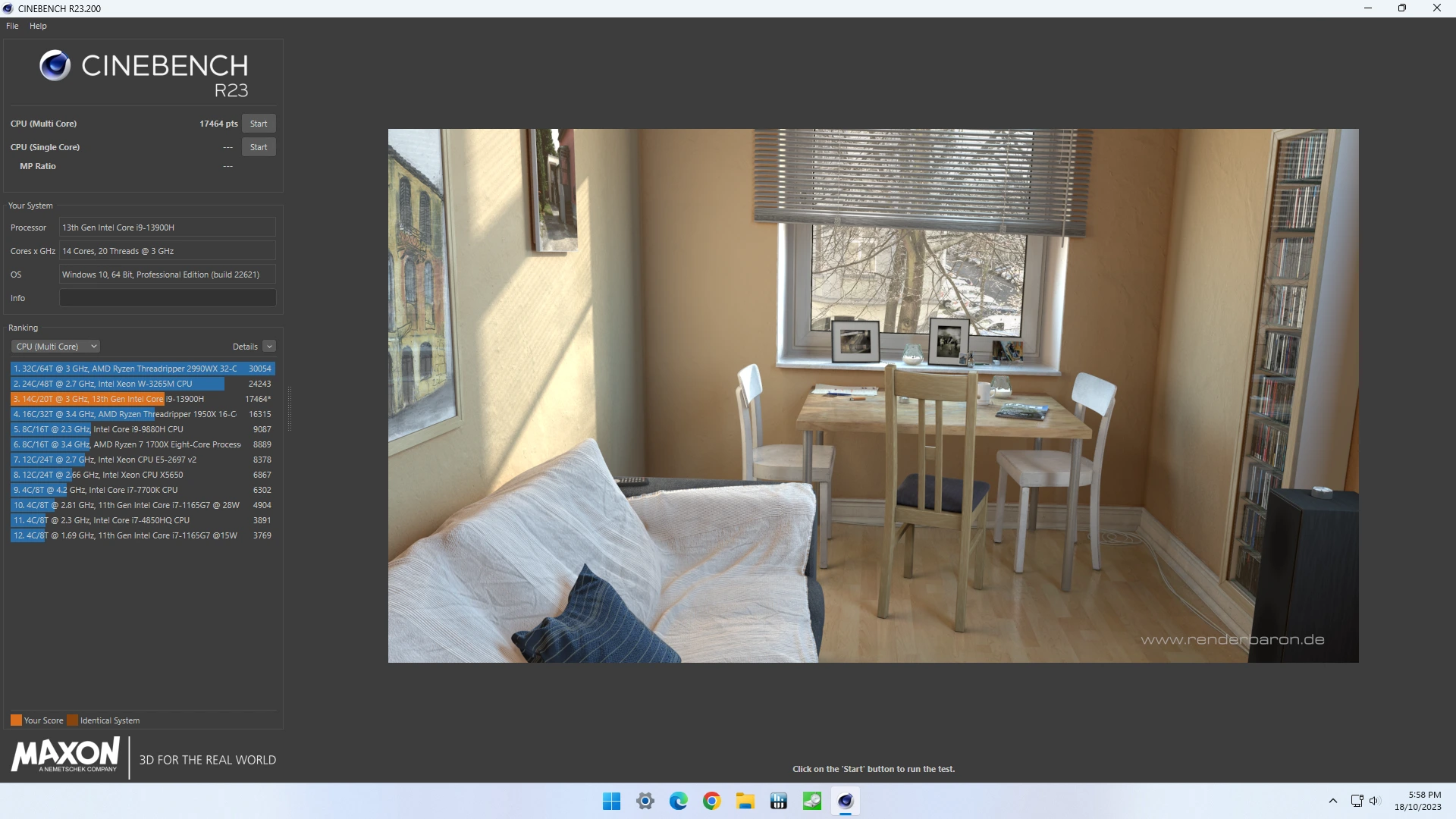
And for those interested, I also ran Cinebench 2024, which climbed to 933 representing a 33% increase on the default PL1 score of 699.
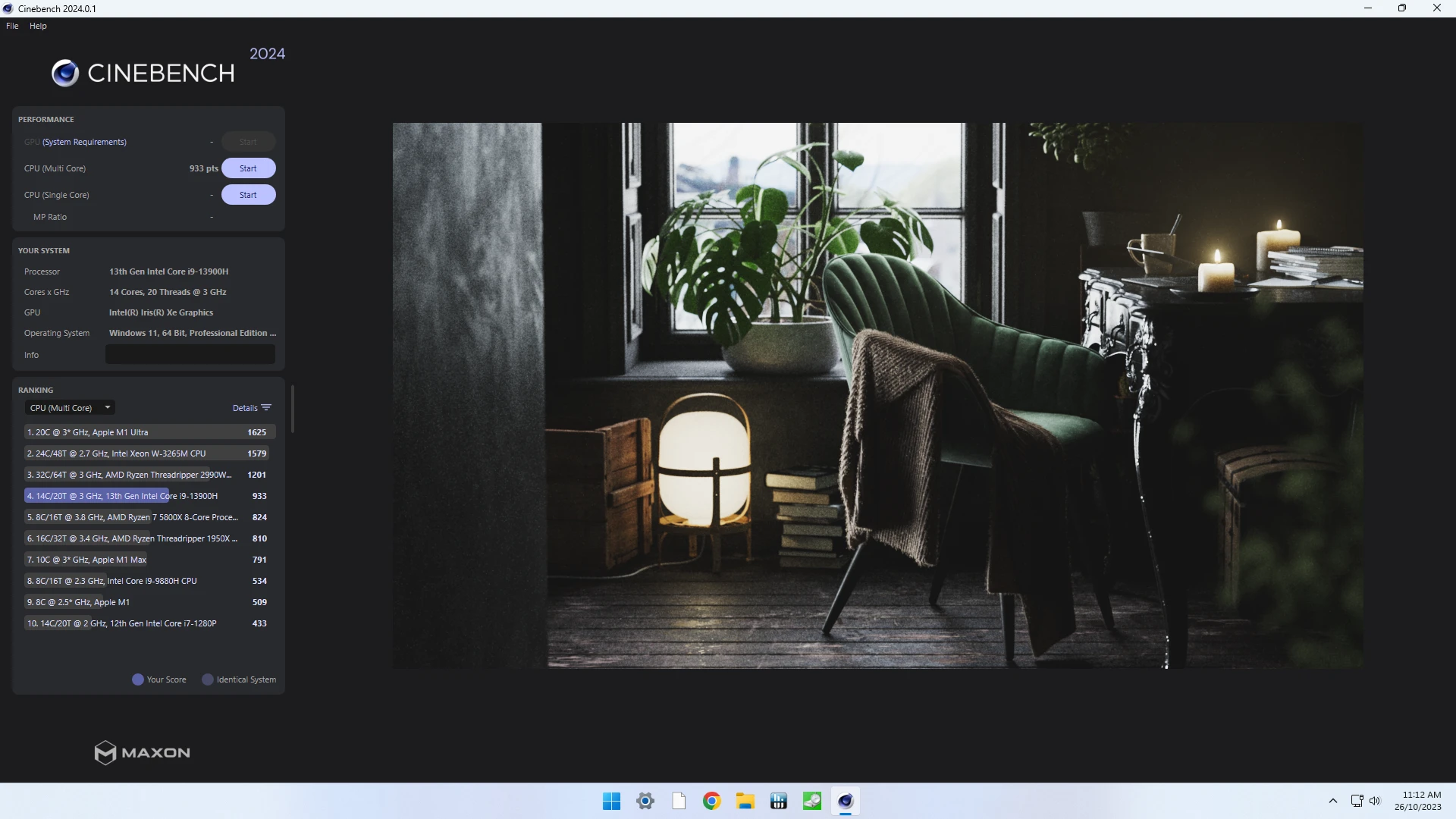
Also, just like before the Procyon benchmark remained virtually identical, again dropping very slightly to 8274.
This time when running the Ubuntu stress test the acoustics were louder, peaking at 54.2 dBA whilst averaging around 53 dBA. The following graph shows a comparison between all three PL1 values and their effect on frequency and temperature.
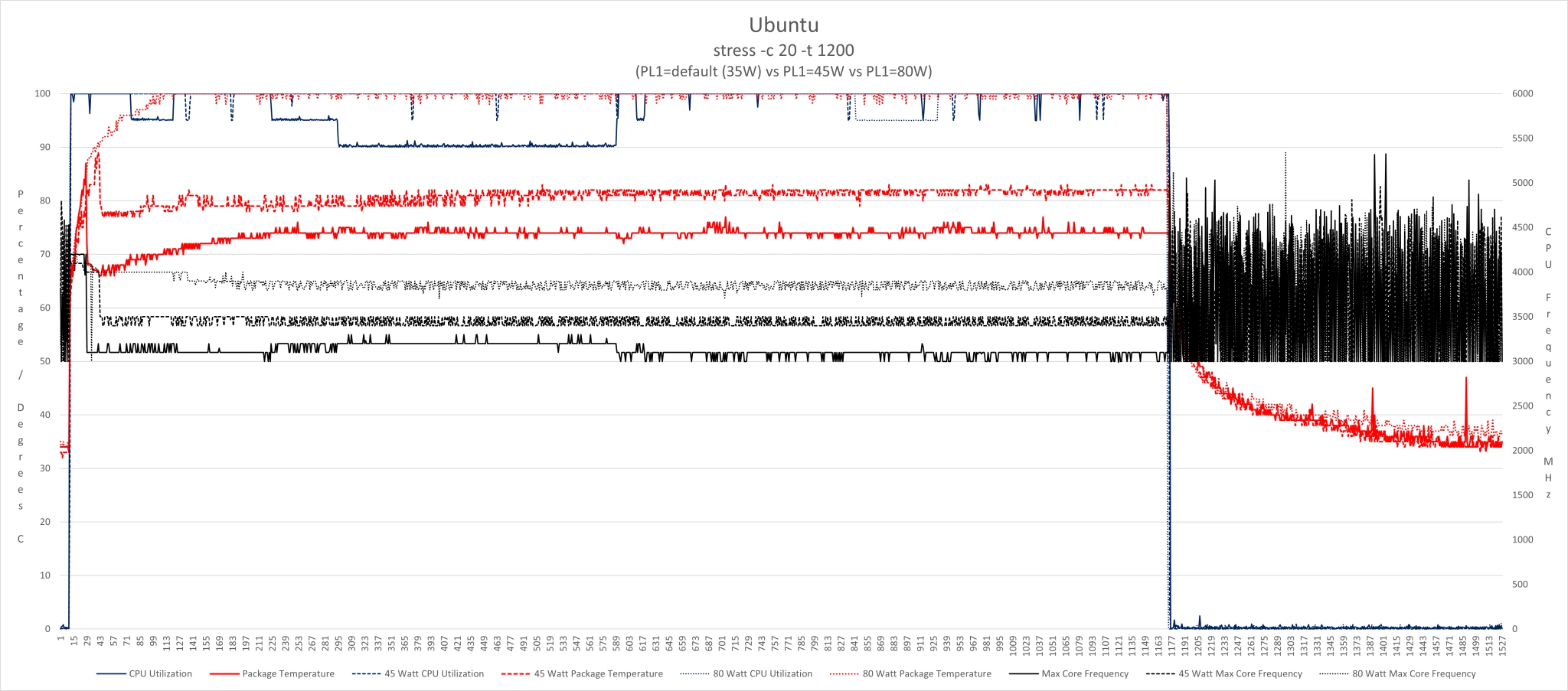
It is obvious to see why the fan was so loud when PL1 was set to 80 W as the temperature was continuously reaching 100°C. This resulted in thermal throttling trimming the frequency to prevent a shutdown and dropping the temperature by a degree, only for the frequency to then increase and the cycle repeat. The fan did however keep the top of the device cool, reaching only 39.5°C in a room whose ambient temperature measured 21.4°C.
By way of comparison, an Intel NUC using an i7-12700H processor with a PL1 value of 80 W, a PL2 value of 95 W and a Tau value of 48 seconds (so just a slightly higher and longer boost), saw a PerformanceTest CPU Mark of 29216, a Geekbench Multi-Core of 11953, a Cinebench R23 Multi Core of 16399, but a Procyon score of only 6817.
This shows that despite the IT13 matching the higher CPU performance benchmark scores after increasing the PL1 value, the advantage for the i9 mini PC in real-world tasks like using Microsoft Word, Excel, PowerPoint and Outlook, is from having higher core frequencies rather than using higher power limits.
There is no easy way to improve the iGPU for a better gaming performance, so the most obvious solution was to use an external GPU connected to one of the USB4 ports and harness the IT13’s CPU power. I used a self-made eGPU consisting of a NVIDIA GeForce RTX 3050 housed in a ADT-Link K43SG and connected via a “USB4 M.2 NVMe Enclosure” with a USB4 cable.

This obviously improved the SOTTR “High” preset average which now hit 88 FPS.
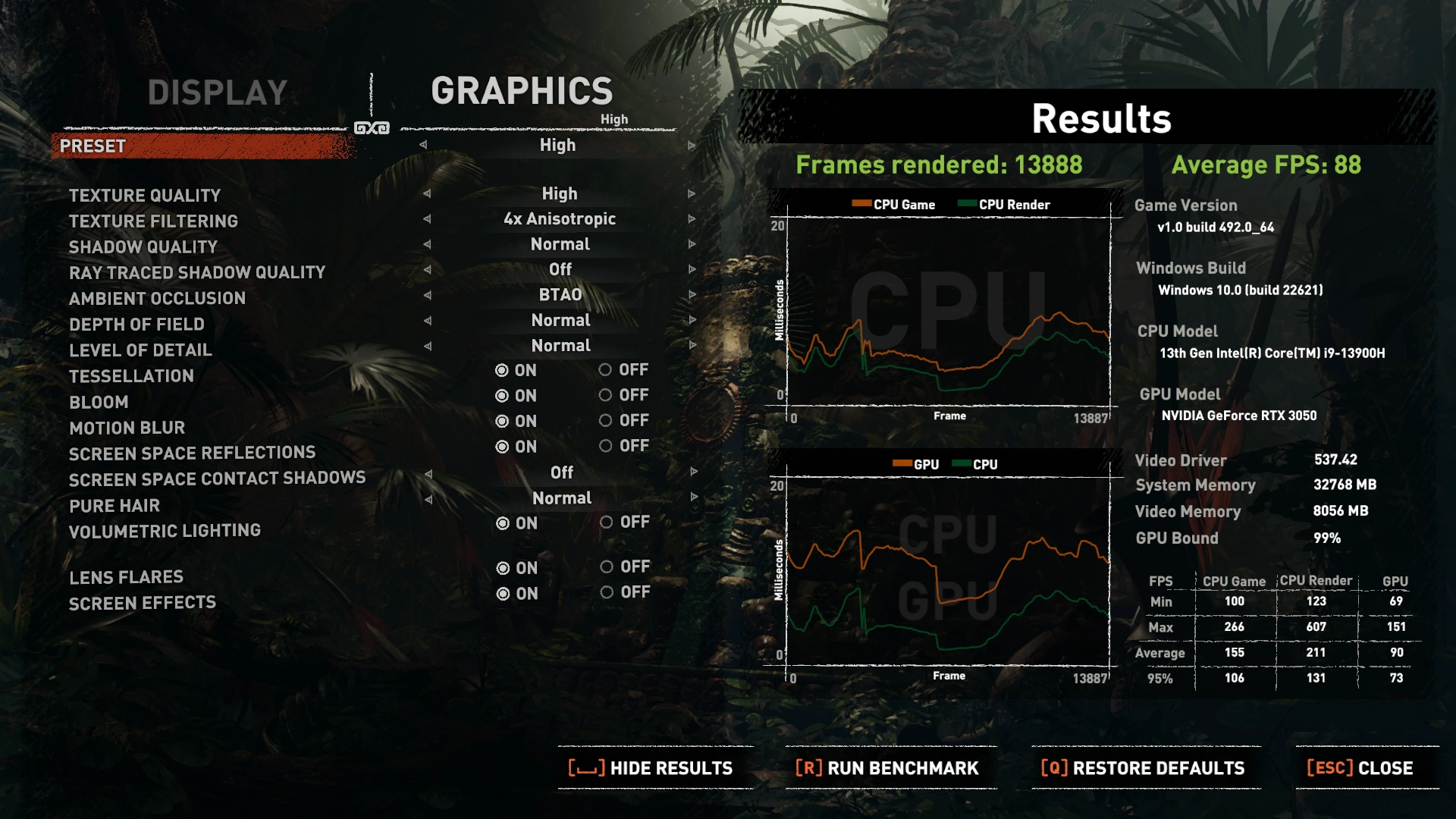
This also shows that the GPU is still 99% bound. So to utilise some of the “spare” CPU power, I set NVIDIA RTX DLSS to “Quality” and this improved the result to 100 FPS whilst dropping the GPU to being only 97% bound. Obviously “you’re gonna need a bigger” GPU to close that gap.
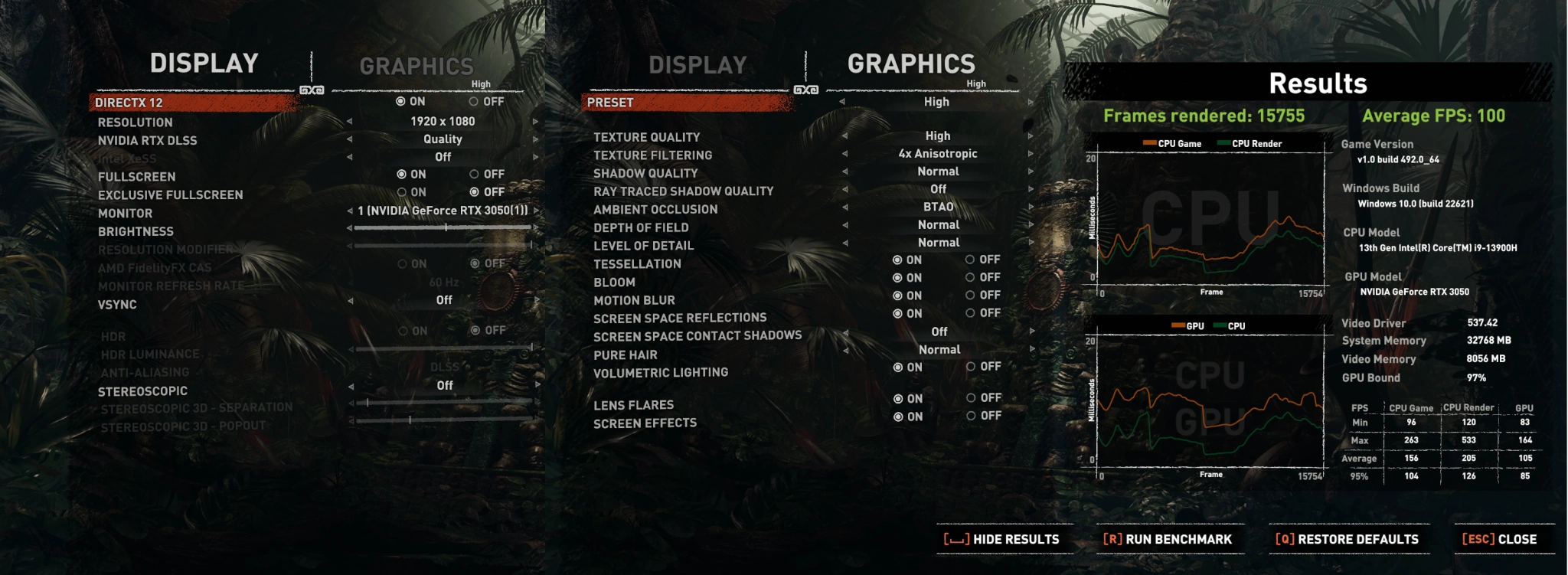
Somewhat related is the choice by GEEKOM to use DDR4 rather than DDR5 memory. Top-end gaming rigs often choose DDR5 over DDR4, as it allows the PC to quickly access and manipulate large amounts of data. However besides a powerful CPU, they also have a very powerful GPU as well.
Video editing also benefits from DDR5 and whilst it requires a powerful CPU the GPU is not so important. With the Mini IT13 having only DDR4 memory it will mean that the performance for this particular usage will not be as good, however it does make the mini PC slightly cheaper as a result for anyone with other types of use.
One final point to note is that, while it might be tempting to lower the fan noise by selecting “Quiet Mode” for “FAN Mode” in the UEFI (BIOS), it actually lowers performance by setting the PL1 value to 28 W and dropping the Tau time by over half to 12 seconds. So you’ll sacrifice performance to reduce the noise.
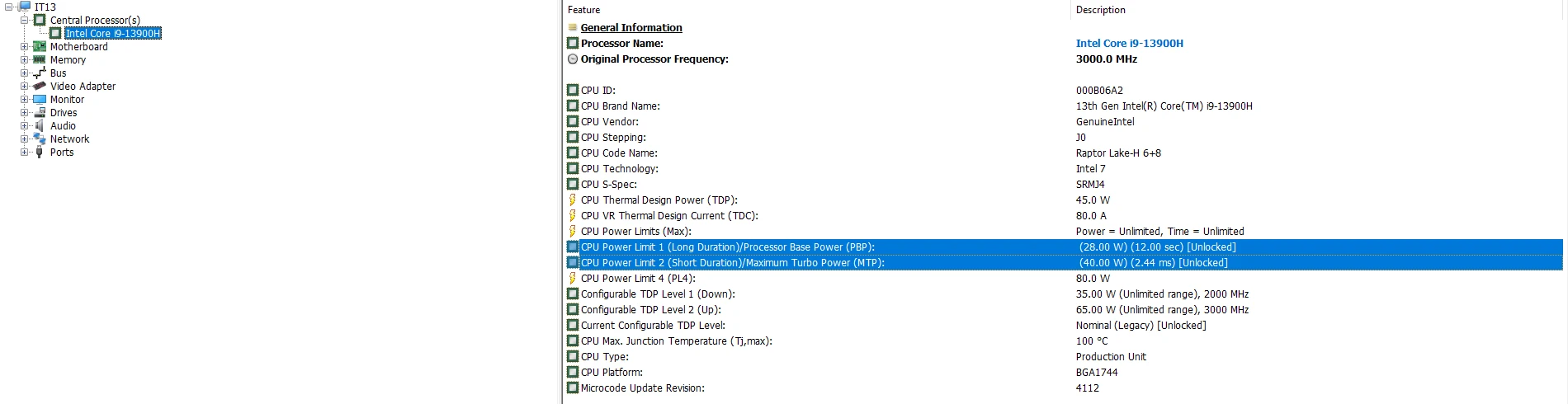
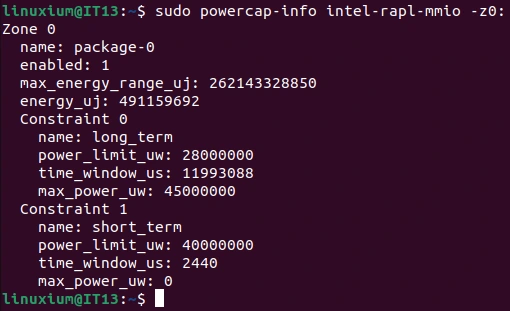
I also found that after making this change, I could not change the PL values again unless I restored the defaults by performing a reset in the UEFI (BIOS).
Power Usage
Power consumption was measured as follows:
Powered off (shutdown) – 1.6 Watts
UEFI (BIOS) – 21.5 Watts
GRUB menu – 40.0 Watts
Idle – 13.9 Watts (Windows) and 11.3 Watts (Ubuntu)
CPU stressed* – 116.4 Watts (Windows “cinebench”) and 101.1 Watts (Ubuntu “stress”)
Video playback** – 30.3 Watts (Windows Edge 4K60fps) and 41.1 Watts (Ubuntu Chrome*** 4K60fps)
CPU stressed (PL1=80 W)**** – 99.0 Watts (Windows “cinebench”) and 97.7 Watts (Ubuntu “stress”)
* Maximum power reading observed.
** The power figures fluctuate so the value is the average of the median high and median low power readings.
*** Firefox browser performance on Ubuntu is worse than Chrome browser so the latter was used to maintain equivalence.
**** The sustained power draw for the duration of the test.
Verdict
The GEEKOM Mini IT13 isn’t perfect, as it does have a couple of issues that may prevent some from purchasing it.
It is noisy and there are no adjustable fan curve or thermal settings in the UEFI (BIOS) to change this.
By default the mini PC also runs with reduced power limits, which also cannot be changed in the UEFI (BIOS). In fact the UEFI (BIOS) is one of the most minimalist seen and many of the “usual” tweaks that typically can be applied are not available.
However the power limits are configurable in user space. There is also a very good selection of ports including having two USB4. Storage is expandable allowing one NVMe drive and two SATA drives. Even the full-sized SD card port could allow for further storage expansion at a pinch.
As an HTPC candidate, using an Core i9 is overkill and it wouldn’t be suitable due to the noise. However if the Core i5 model is quieter, then certainly the ports and price would make this an attractive option. The Core i9 together with the storage options and 2.5 Gb Ethernet / WiFi 6E could make this computer a good option for use as a server, if you plan to tuck it away in a cabinet or a different room, where the fan noise won’t be an issue.
The GEEKOM Mini IT13 is both very-well made and looks high quality, and anyone familiar with an Intel NUC will feel a direct likeness and familiarity about it. And unlike many mini PCs on the market, GEEKOM includes a 3-year warranty.
I could see this being used as a PC replacement or even as a gaming PC when coupled with a powerful eGPU. But you’ll certainly want to use headphones if gaming on the Core i9 version, due to the noise.
Like this project
Posted Aug 2, 2024
Check our blog for the current technology you can find in the market concerning computers and other tech gadgets