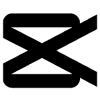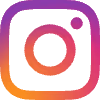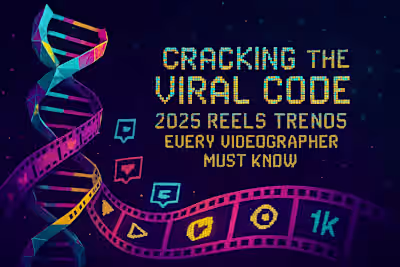15 Pro Editing Tricks to Make Your Reels Pop (Using Only Your Phone)
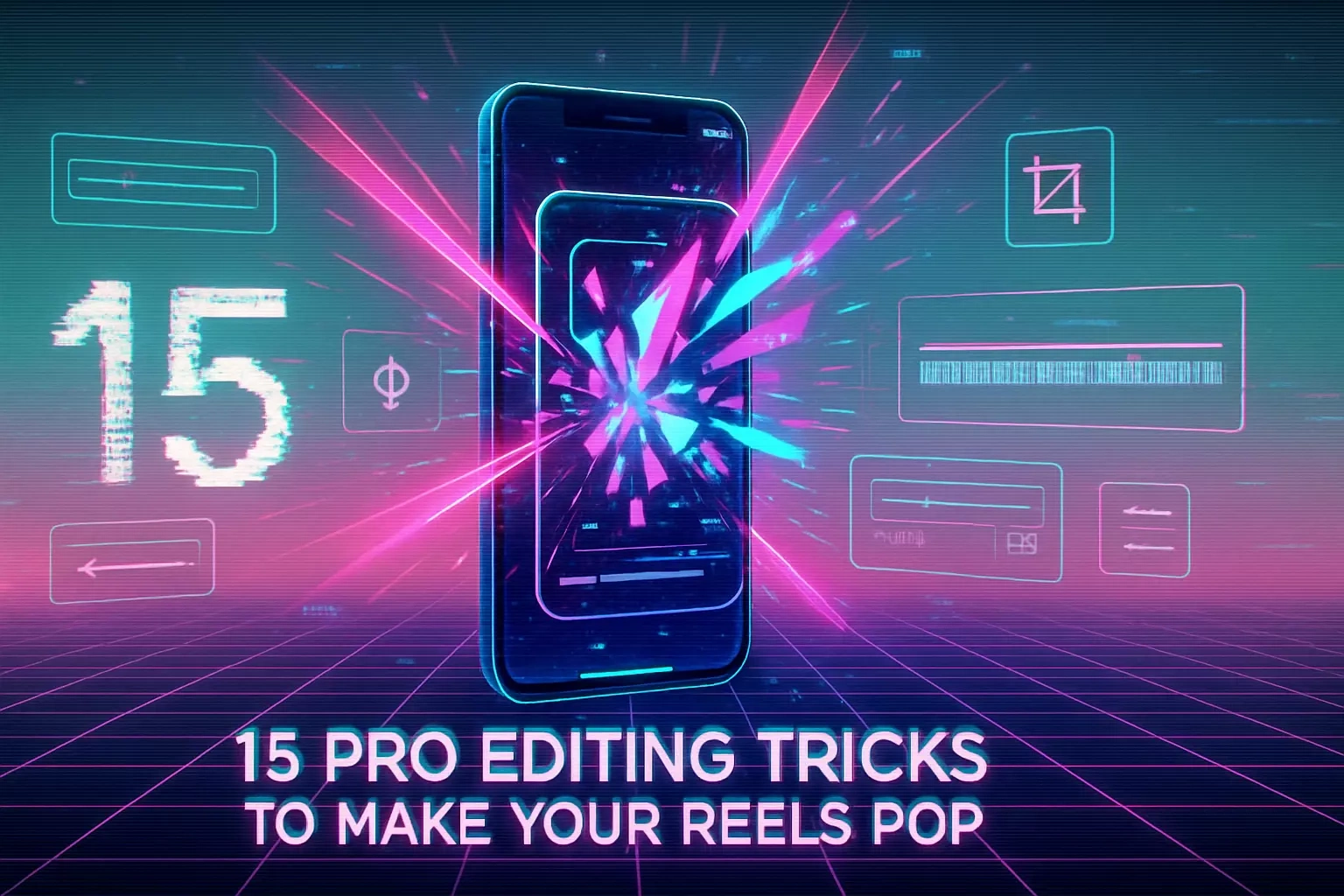
15 Pro Editing Tricks to Make Your Reels Pop (Using Only Your Phone)
The Essential Mobile Videographer's Toolkit
CapCut: The All-in-One Powerhouse
InShot: For Speed and Simplicity
Meta's 'Edits' App: The New Contender
5 Tricks for Seamless Transitions
The Whip Pan
The Masking/Reveal
The Jump Cut on Action
The Match Cut
Using In-App Transition Effects
5 Tricks for Dynamic Text & Graphics
Automated Captions
Kinetic Typography
Text-Behind-Object Effect
Using On-Screen Text as a Hook
Branded Fonts and Colors
5 Tricks for Cinematic Quality
Manual Color Grading
The 'Slow Shutter' Effect
Subtle Zoom and Push-in Effects
Speed Ramping
High-Quality Sound Design
References
15 Pro Editing Tricks to Make Your Reels Pop (Using Only Your Phone)
The Essential Mobile Videographer's Toolkit
CapCut: The All-in-One Powerhouse
InShot: For Speed and Simplicity
Meta's 'Edits' App: The New Contender
5 Tricks for Seamless Transitions
The Whip Pan
The Masking/Reveal
The Jump Cut on Action
The Match Cut
Using In-App Transition Effects
5 Tricks for Dynamic Text & Graphics
Automated Captions
Kinetic Typography
Text-Behind-Object Effect
Using On-Screen Text as a Hook
Branded Fonts and Colors
5 Tricks for Cinematic Quality
Manual Color Grading
The 'Slow Shutter' Effect
Subtle Zoom and Push-in Effects
Speed Ramping
High-Quality Sound Design
References
Posted Jun 30, 2025
Level up your Reels with these 15 easy-to-learn editing tricks. From seamless transitions to cinematic color grading, all you need is your smartphone.